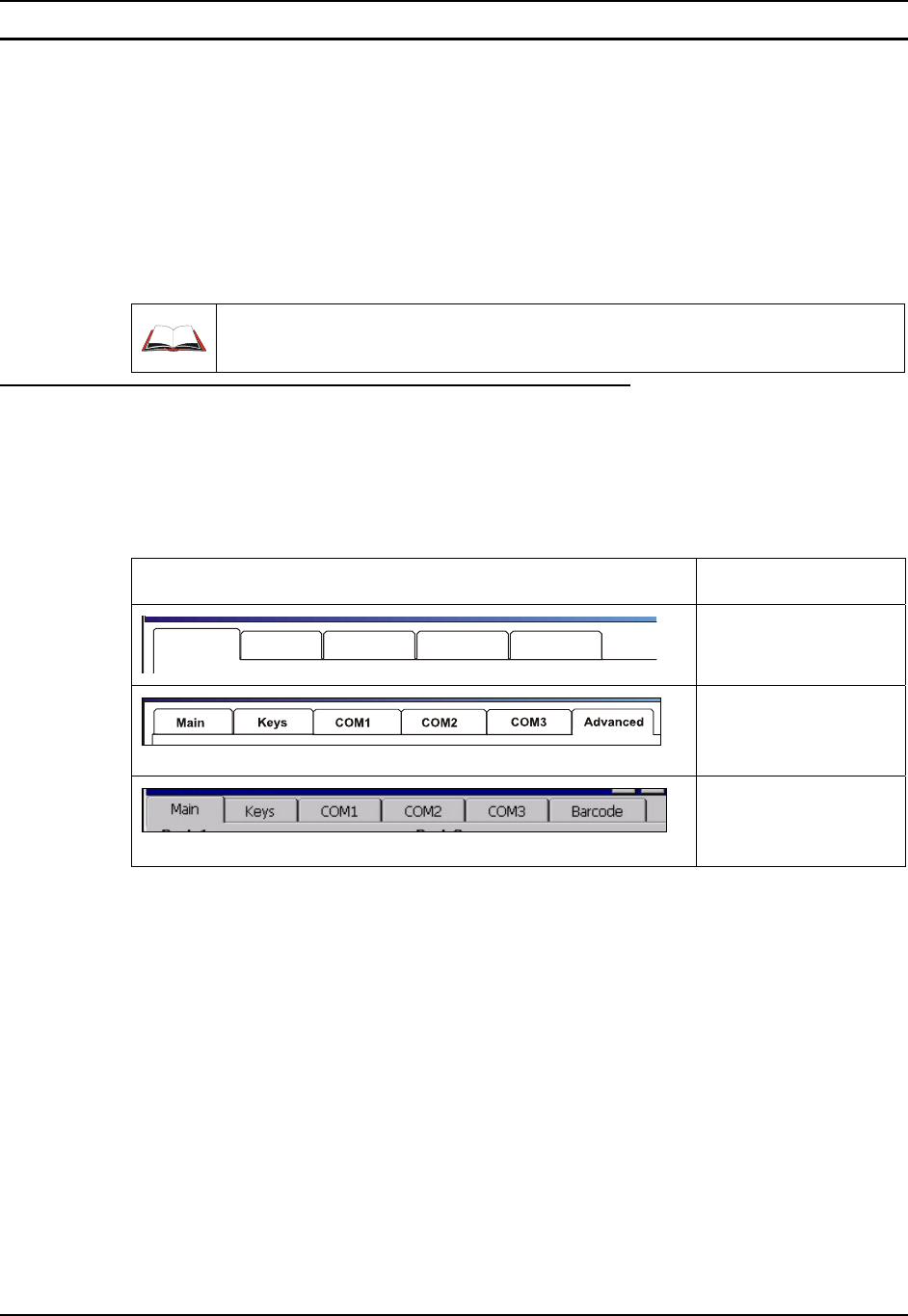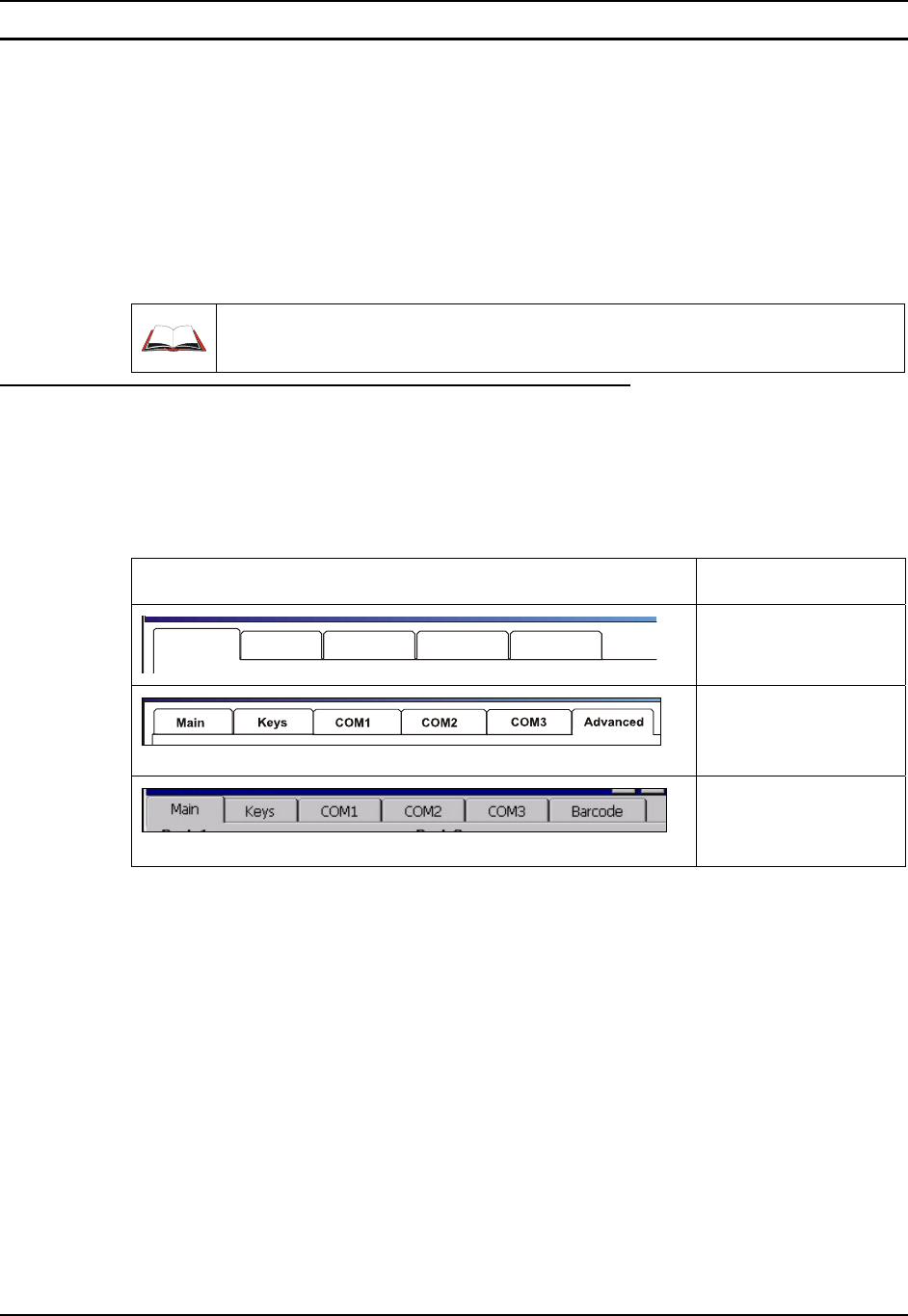
Settings | Control Panel Options 101
E-EQ-MX3XRG-H MX3X Reference Guide
Scanner
Access: Start | Settings | Control Panel | Scanner
Set scanner keyboard wedge, scanner icon appearance, active scanner port, and scan key settings.
Assign baud rate, parity, stop bits and data bits for available COM ports. Scanner parameters
apply to the MX3X integrated scan engine only. Barcode manipulation parameters apply to
barcodes scanned by the integrated scan engine only.
Scanner configuration can be changed using the Scanner Control Panel or via the LXE API
functions. While the changed configuration is being read, the Scan LED is solid amber. The
scanner is not operational during the configuration update.
Please refer to the “MX3-RFID Reference Guide” when setting up scanner parameters
for the MX3-RFID mobile device.
Determine Your Scanner Software Version
Note: Scanner control panel options are based on the installed software version levels, driver
and OS versions in MX3X devices. Your Scanner options may or may not be as described
in this section. Contact your LXE representative to obtain the most current software and
drivers for your mobile device. To identify the software version, tap the “About” icon in
the Control Panel.
Scanner Control Menu Structure Versions Tabs Go to . . . .
Main COM1 COM2 COM3Keys
This chapter, section
titled “Scanner”
Chapter 4 “Scanner”,
section titled
“Advanced”.
Chapter 4 “Scanner”,
section titled “Barcode
Manipulation”.
Figure 3-12 Determine Your Scanner Software Version
Scanner configuration can be changed using the Scanner Control Panel or via the LXE API
functions. While the changed configuration is being read, the Scan LED is solid amber. The
scanner is not operational during the configuration update.