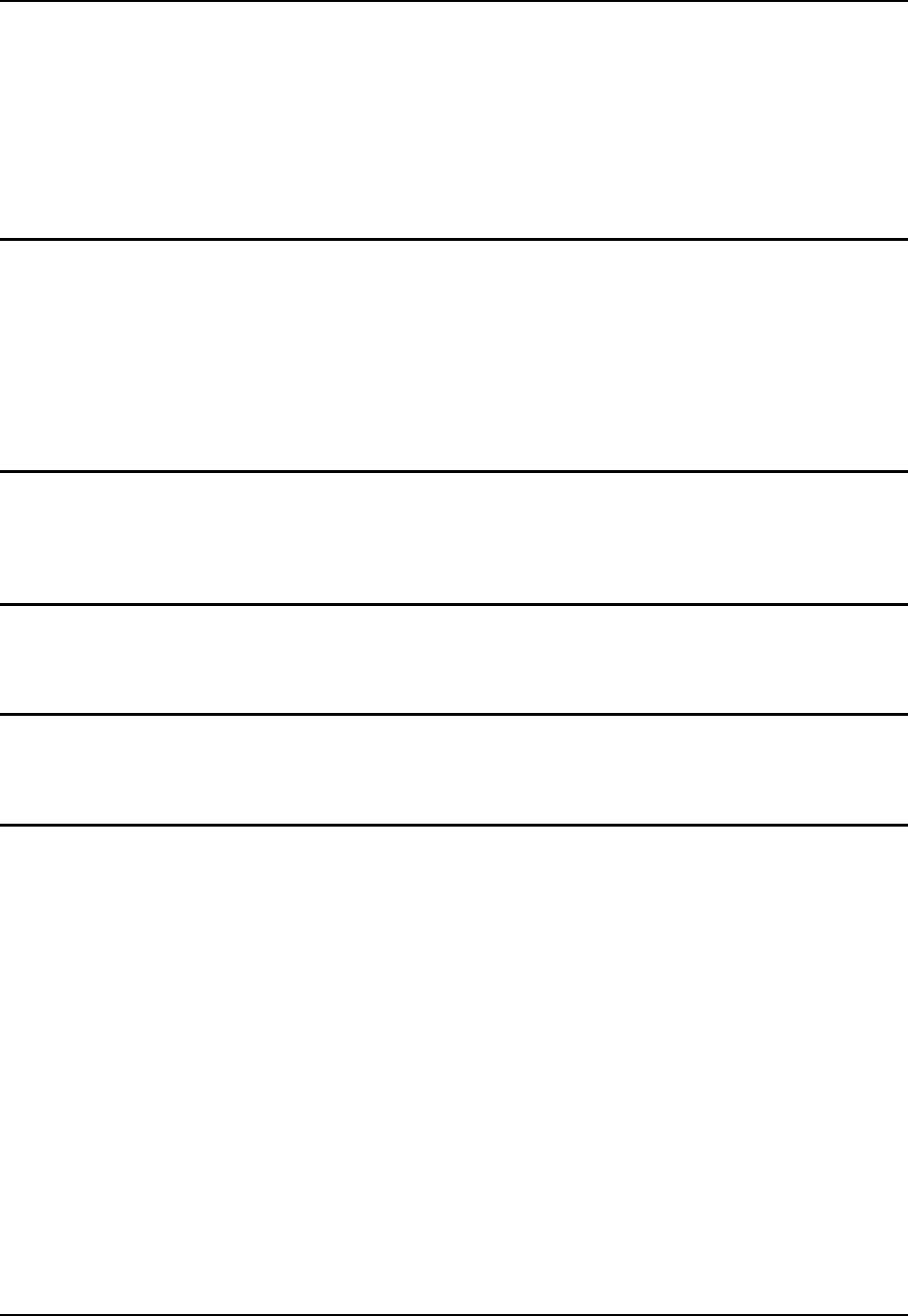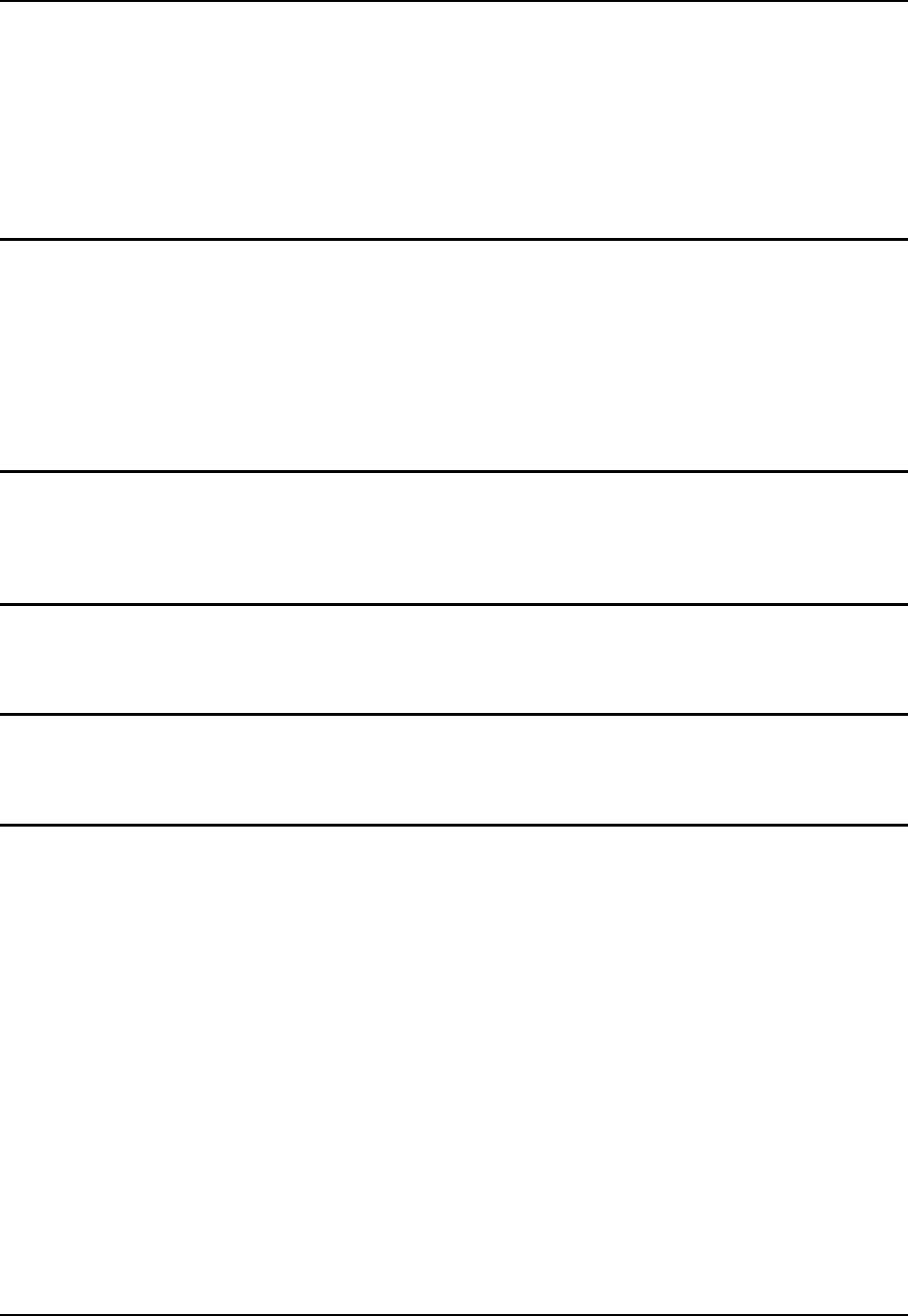
Utilities 115
E-EQ-MX3XRG-H MX3X Reference Guide
[HKEY_LOCAL_MACHINE\SOFTWARE\LXE\Persist\COPYFOLDERS]
"FileName"="COPYFOLDERS"
"FileCheck"=""
“Order”=dword:0F
To have files (CAB, EXE, REG, or WAV files) loaded on startup, when sequence of execution is
not important, you can put these files in the \System\Startup folder (on the internal ATA card).
This is parsed by the Launch utility, and these programs are started or executed. Note that this
only works on images from .01D and newer.
REGEDIT.EXE
Before using REGEDIT.EXE, please refer to commercially available Microsoft Power Tools for
Windows manuals. For example, Microsoft Windows Registry Guide, Second edition.
The Registry Editor allows viewing, searching for items and changing settings in the registry. The
registry contains information about how the mobile device runs. LXE recommends caution when
inspecting and editing the Registry as making incorrect changes can damage the mobile device
operating system. LXE recommends making a backup copy of the registry before viewing or c a r
e f u l l y making changes to the registry.
REGLOAD.EXE
Double-tapping a registry settings file (e.g. REG) causes RegLoad to open the file and make the
indicated settings in the registry. This is similar to the way RegEdit works on a desktop PC. The
.REG file format is the same as on the desktop PC.
WARMBOOT.EXE
Double tap this file to warm boot the computer (i.e., all RAM is preserved). It automatically saves
the registry before rebooting which means configuration changes are not lost.
WAVPLAY.EXE
Double-tapping a sound file (e.g. WAV) causes WavPlay to open the file and run it in the
background.
Enabling GrabTime
The MX3X has a GrabTime utility which can automatically synchronize the MX3X with a time
server (an active Internet connection is required) at boot up.
By default, using GrabTime for time synchronization at boot up is Off. Grabtime can be run at any
time (even when Off at boot up) using the Sync button on the Date/Time control panel.
To enable GrabTime to run automatically at boot up, run \Windows\tmsync.reg and perform a
warmboot. For more detail, see “LAUNCH.EXE”, earlier in this chapter.
Note: This utility affects the behavior of GrabTime at warmboot. After a coldboot, GrabTime is
disabled.