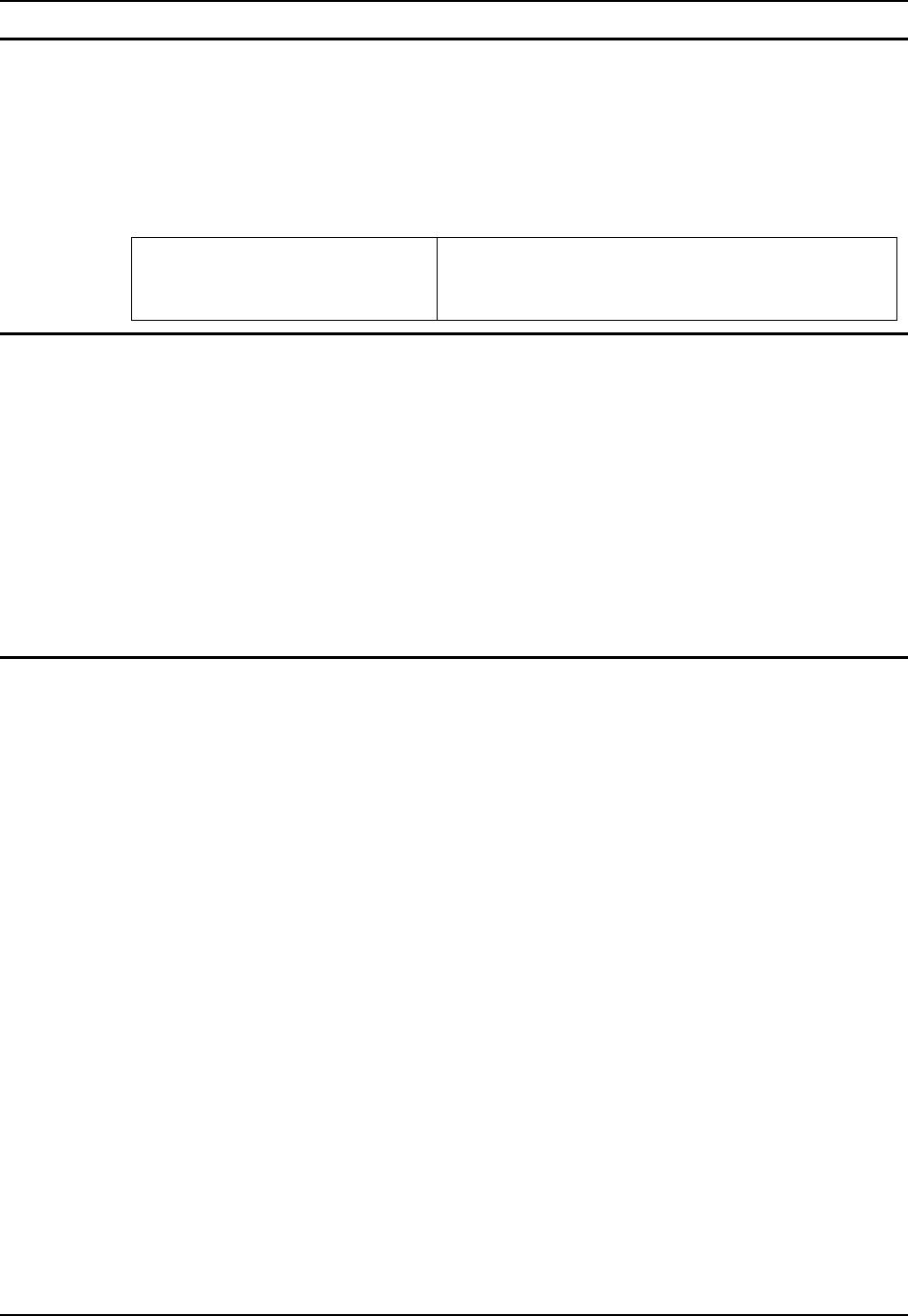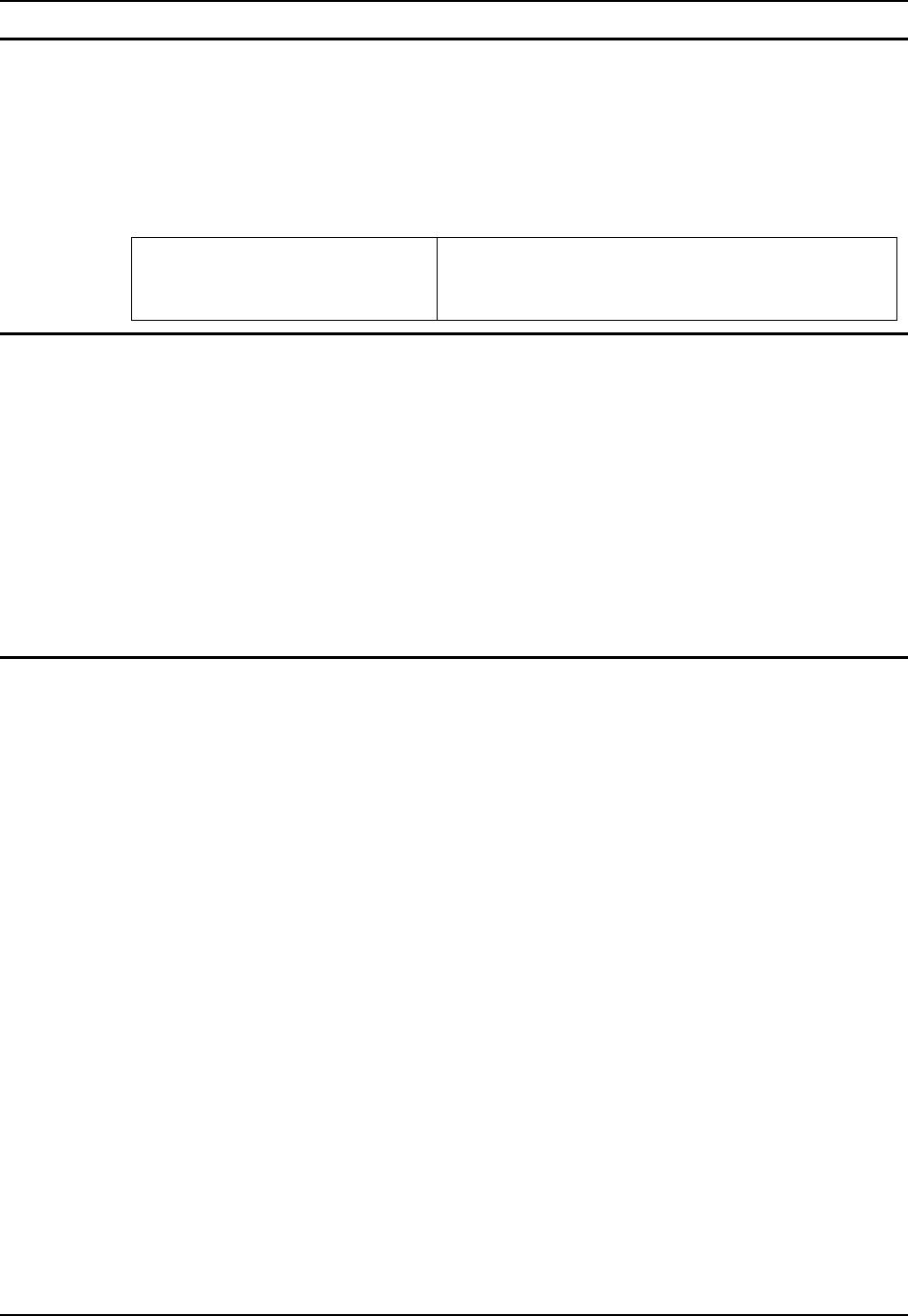
116 Utilities
MX3X Reference Guide E-EQ-MX3XRG-H
Disabling the Touchscreen
To disable the touchscreen, run \Windows\TouchDisable.reg and perform a warm reboot.
To enable the touchscreen, run \Windows\TouchEnable.reg and perform a warm reboot.
Note: These utilities affect the behavior of the touchscreen on warmboot. After a coldboot, the
touchscreen is enabled. Enable this option with caution when switching from AppLock
Administrator mode to AppLock User Mode.
Troubleshooting:
Touchscreen is not accepting stylus
taps or need recalibration.
Press <Ctrl>+<Esc> to force the Start Menu to appear.
Use the tab, backtab and cursor keys to move the cursor
from element to element.
Configuring CapsLock Behavior
To set CapsLock status to On after a warmboot, run \Windows\CapsLockOn.reg and perform a
warmboot.
To set CapsLock status to Off after a warmboot, run \Windows\CapsLockOff.reg and perform a
warmboot.
Note: Setting CapsLock to On using this method does not display the CapsLock icon in the
Windows CE taskbar. The current status of CapsLock can be changed with the CAPS key,
however this method does not change CapsLock behavior upon reboot.
Note: These utilities affect the behavior of the CapsLock on warmboot. After a coldboot,
CapsLock is disabled.
Configuring IPv6
By default, IPv6 is enabled and an IPv6 broadcast message is sent on power up.
To disable IPv6, run \Windows\ipv6Disable.reg and perform a warmboot.
To enable IPv6, run \Windows\ipv6Enable.reg and perform a warmboot.
Note: These utilities affect the behavior of IPv6 on warmboot. After a coldboot, IPv6 is
enabled.