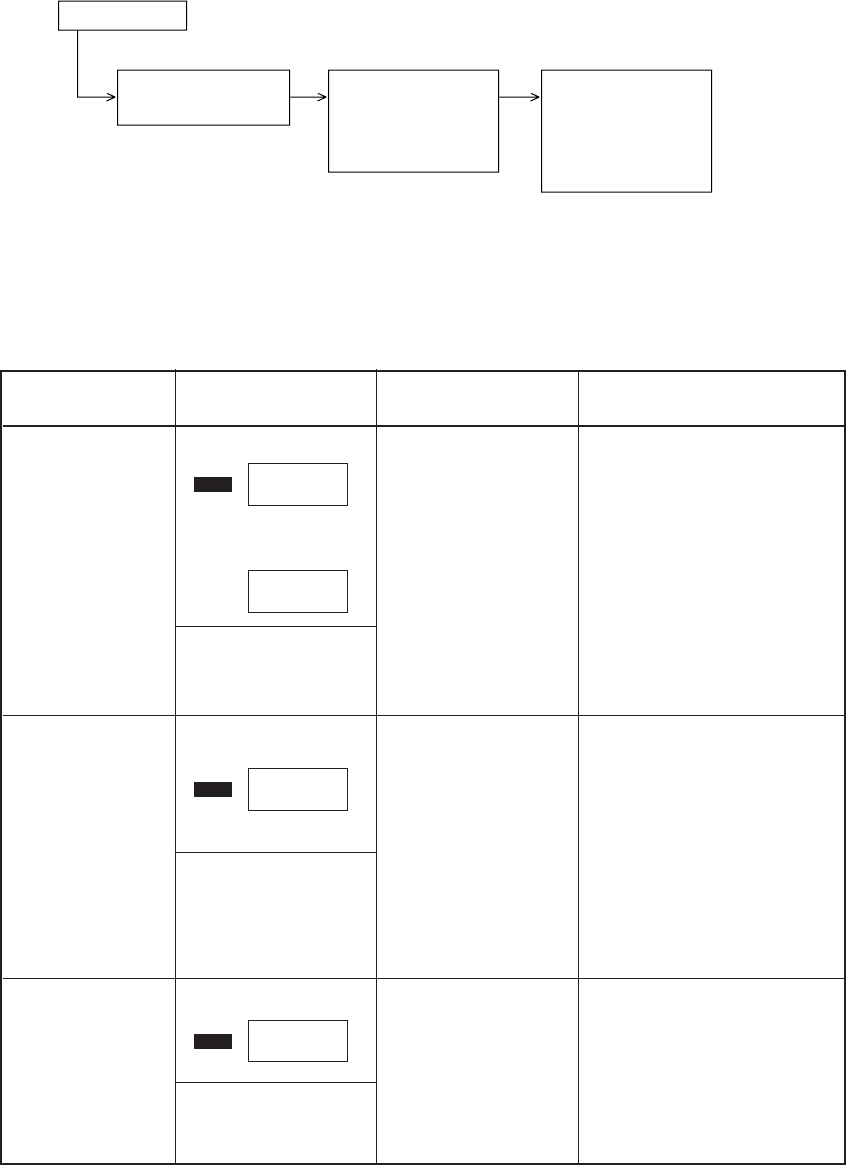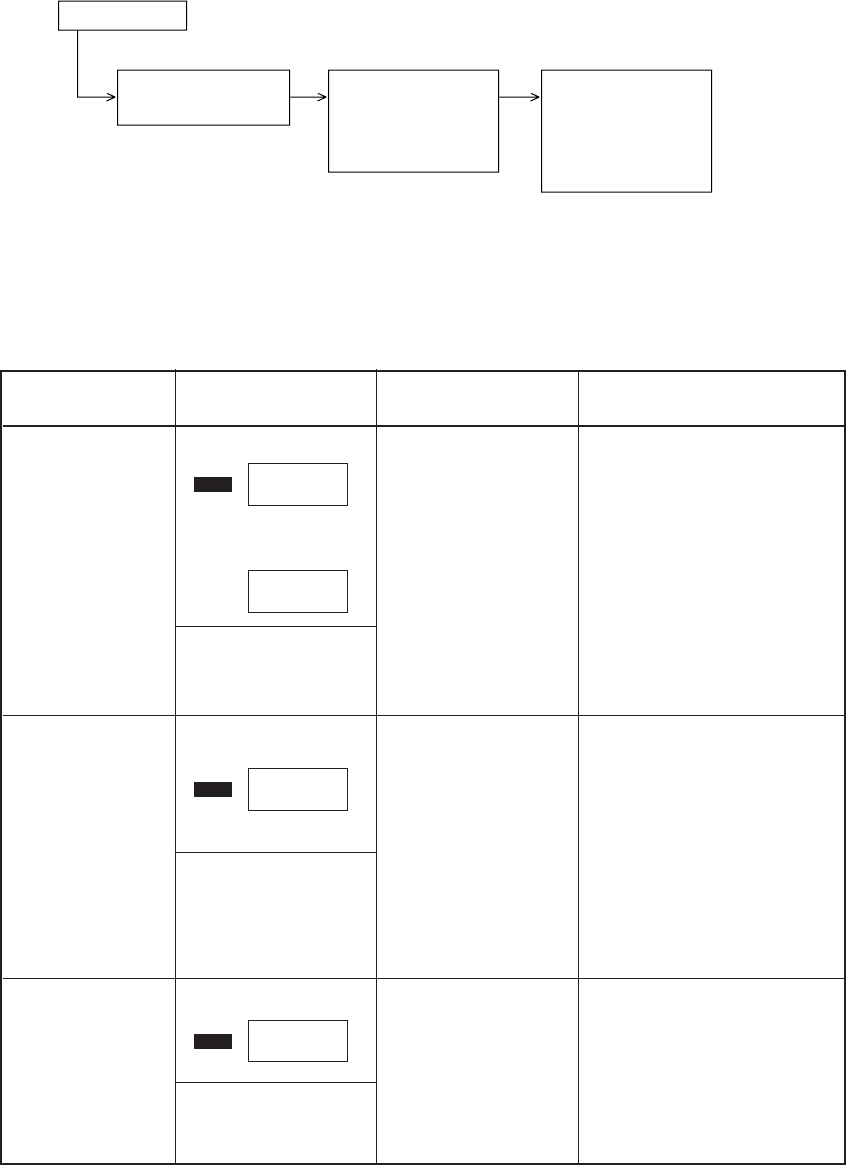
F - 16
4.3 Troubleshooting Method
When a problem occurs, go through the troubleshooting according to the following procedure.
4.3.1 LCD Status Message List
The listing of the statuses and problems displayed in the form of messages on the LCD or PC
display is provided in Table 4-1.
Classification LCD Status Message Description Recovery Method
and PC Display
Problem occurs
Problem displayed by
the message
Troubleshooting
according to the
Status Message List
(see 4.3.1)
Carry out detailed
troubleshooting
according to the
Troubleshooting Flow
(see 4.3.1)
• Check the paper in the High
Capacity Second Paper
Feeder.
Carry out the recovery print-
ing by opening and closing
the cover, and turn the er-
ror display off.
• When the problem occurs
frequently, to through the
Troubleshooting.
• Check the paper in the High
Capacity Second Paper
Feeder.
Also check to see if there
was a feeding of multiple
sheets.
Carry out the recovery print-
ing by opening and closing
the cover, and turn the er-
ror display off.
• Load the paper or paper
cassette in High Capacity
Second paper Feeder.
Jam error
FEED PAPER
INPUT JAM
or
FEEDER
FEED JAM
<Printer LCD Status Message>
<PC Display Status Message>
Paper size error
Paper Input Jam
Paper Feed Jam
<Printer LCD Status Message>
Notifies of occur-
rence of jam while
the paper is being
fed from High
Capacity Second
Paper Feeder.
Notifies of incorrect
size paper feeding
from High Capacity
Second Paper
Feeder.
Notifies of no paper
or paper cassette
state of the High
Capacity Second
Paper Feeder.
Tray paper out
FEEDER
PAPEROUT
<Printer LCD Status Message>
<PC Display Status Message>
Second Tray Paper
Out
<PC Display Status Message>
Paper Size Error
FEEDER
SIZE ERR