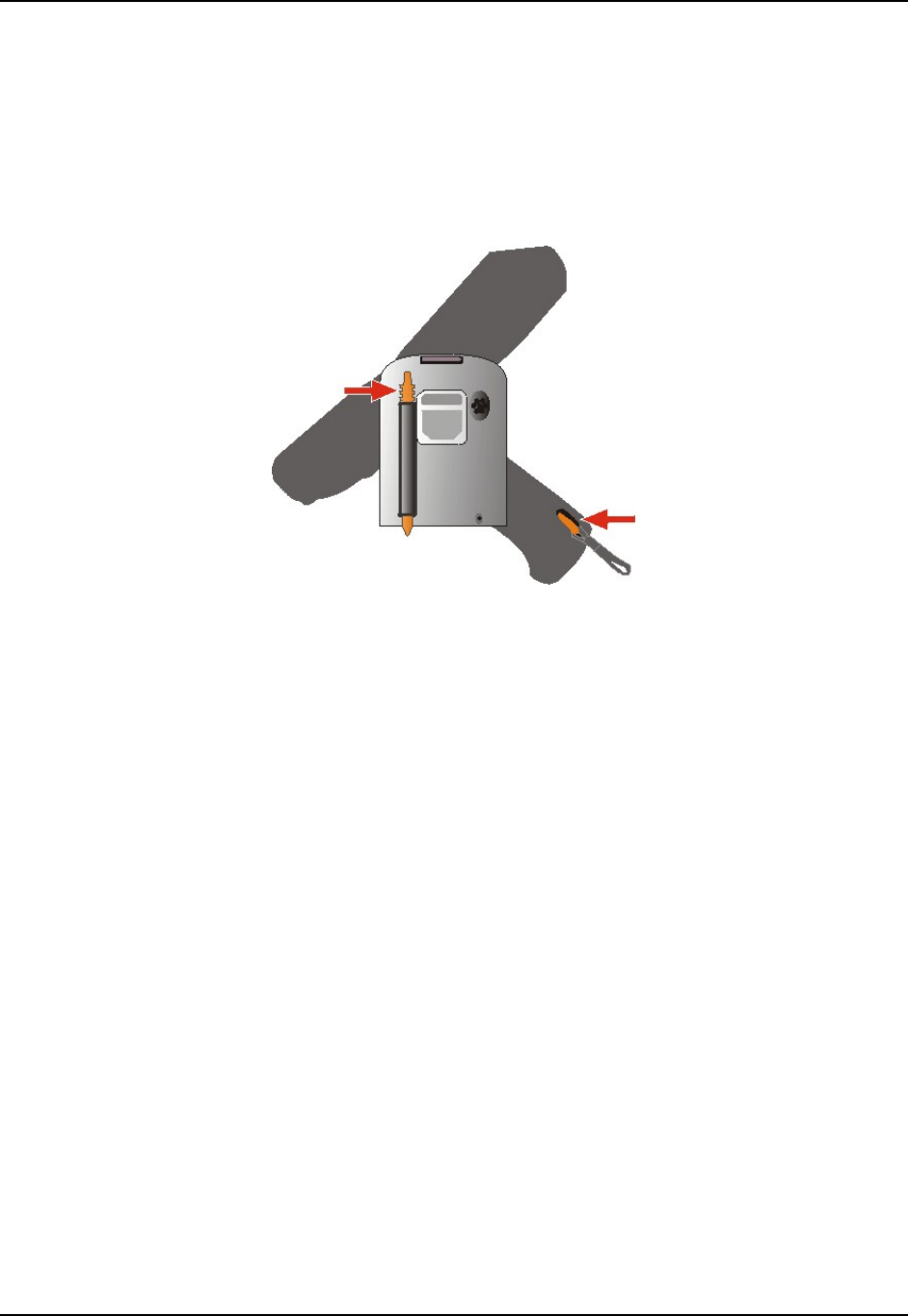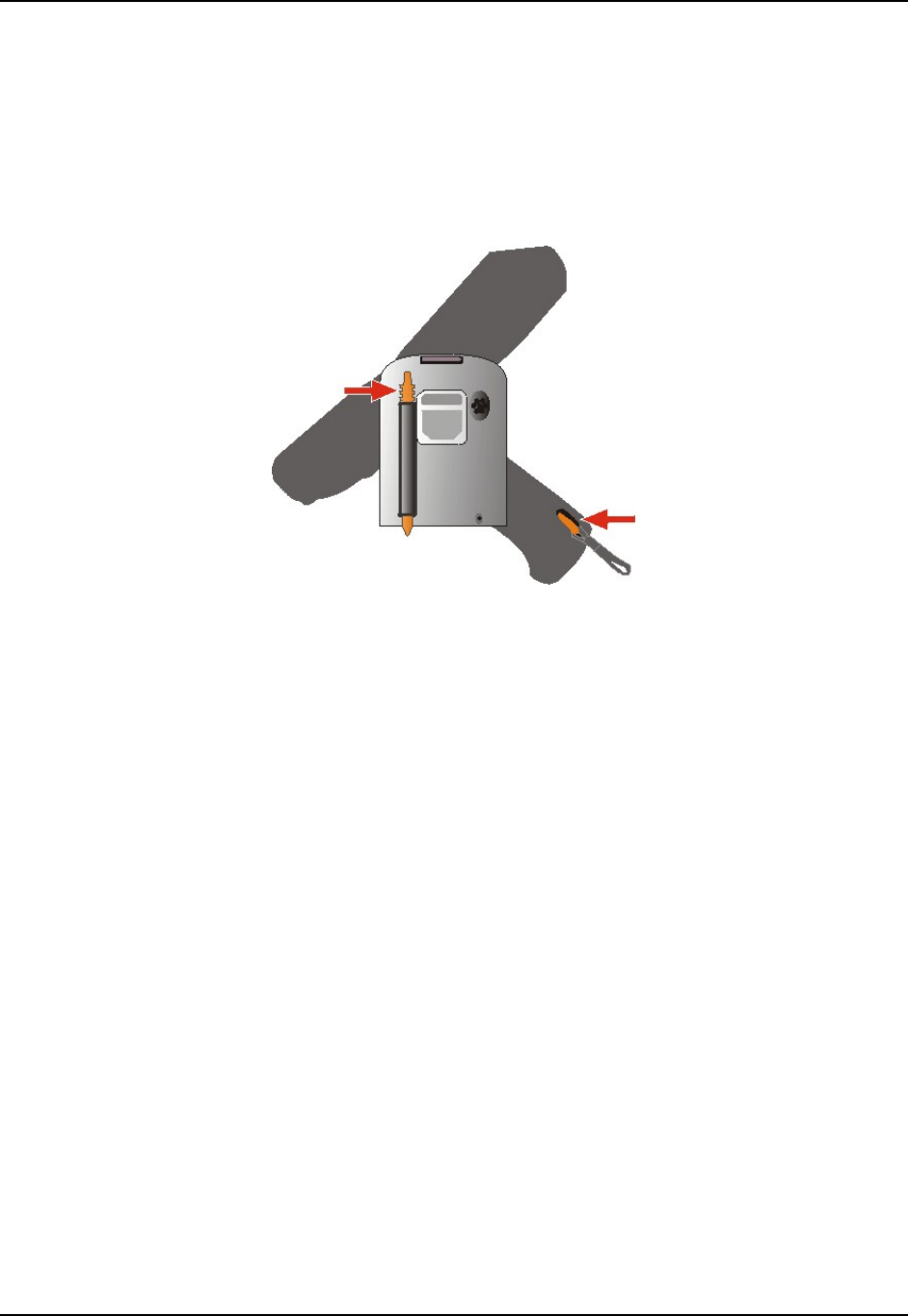
8 Using the Stylus
MX6 Reference Guide E-EQ-MX6RG-E-ARC
Using the Stylus
Note: Always use the point of the stylus for tapping or making strokes on the display. Never use
an actual pen, pencil, abrasive or sharp object to write on the touch screen. Use only the
supplied stylus or plastic-tipped pens intended for use with a touchscreen display.
The stylus is located on the back of an MX6 without a handle, and in the bottom of the handle of
an MX6 with a handle. A tether is connected to the stylus in the handle.
Figure 1-7 Stylus Storage Locations
Pull the stylus straight out of the Stylus holder and hold the stylus as if it were a pen or pencil.
Touch an element on the screen with the tip of the stylus then remove the stylus from the screen.
Slide the stylus into the stylus holder on the MX6 when the stylus is not in use.
Like using a mouse to left-tap icons on a desktop computer screen, using the stylus to tap icons on
the MX6 display is the basic action that can:
• Open applications
• Choose menu commands
• Select characters in the Soft Input Panel
• Select options in dialog boxes or drop-down boxes
• Drag the slider in a scroll bar
• Select text by dragging the stylus across the text
• Place the cursor in a text box prior to typing in data or retrieving data using the integrated
barcode scanner or an input/output device connected to the serial port.
• Press and hold the stylus to the touch screen to duplicate a right-mouse tap (where
available). When the dotted circle appears, lift the stylus from the screen and select a
right-mouse-tap menu option.
An extra or replacement stylus can be ordered from LXE. See the section titled "Accessories" for
the stylus part number.