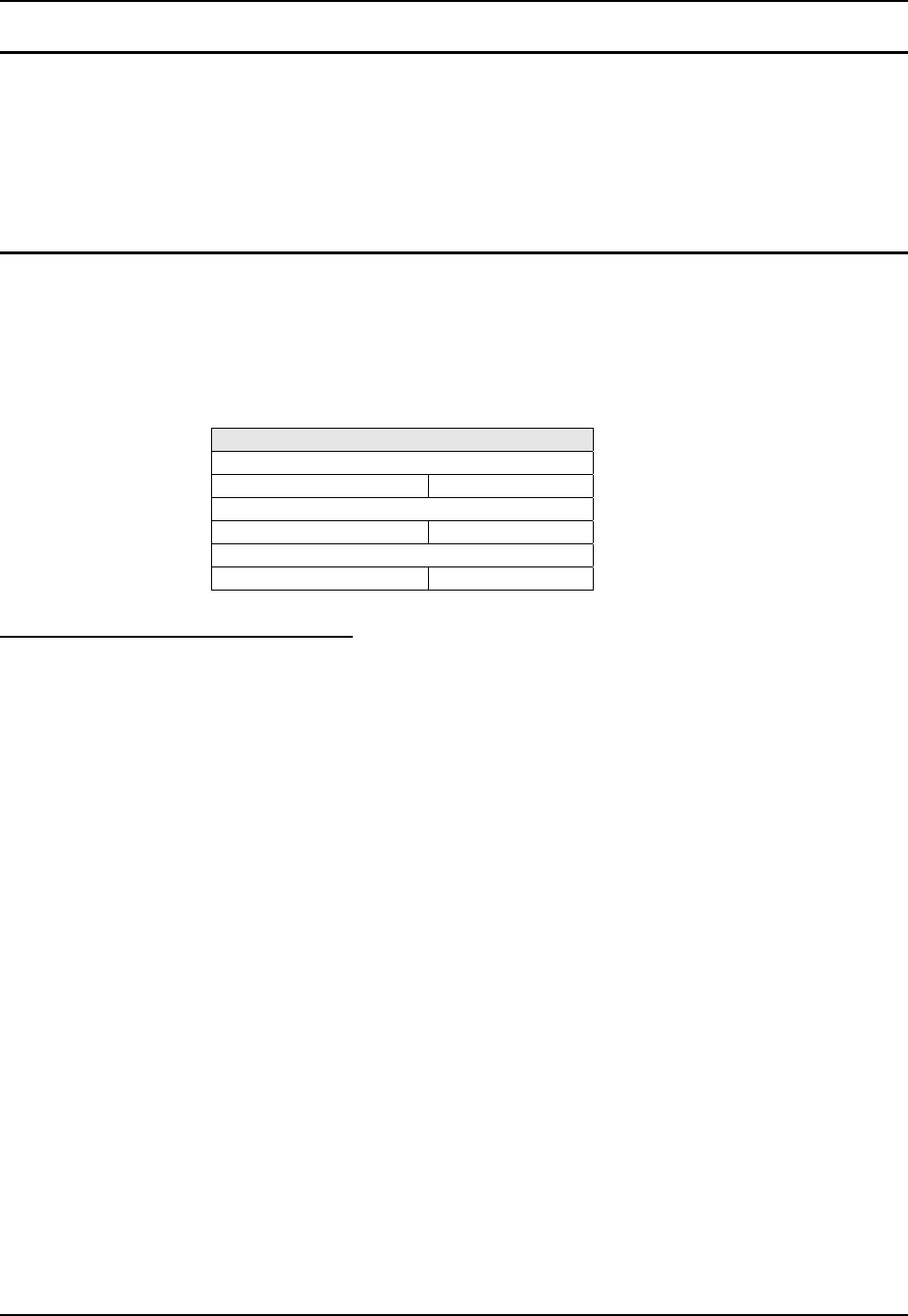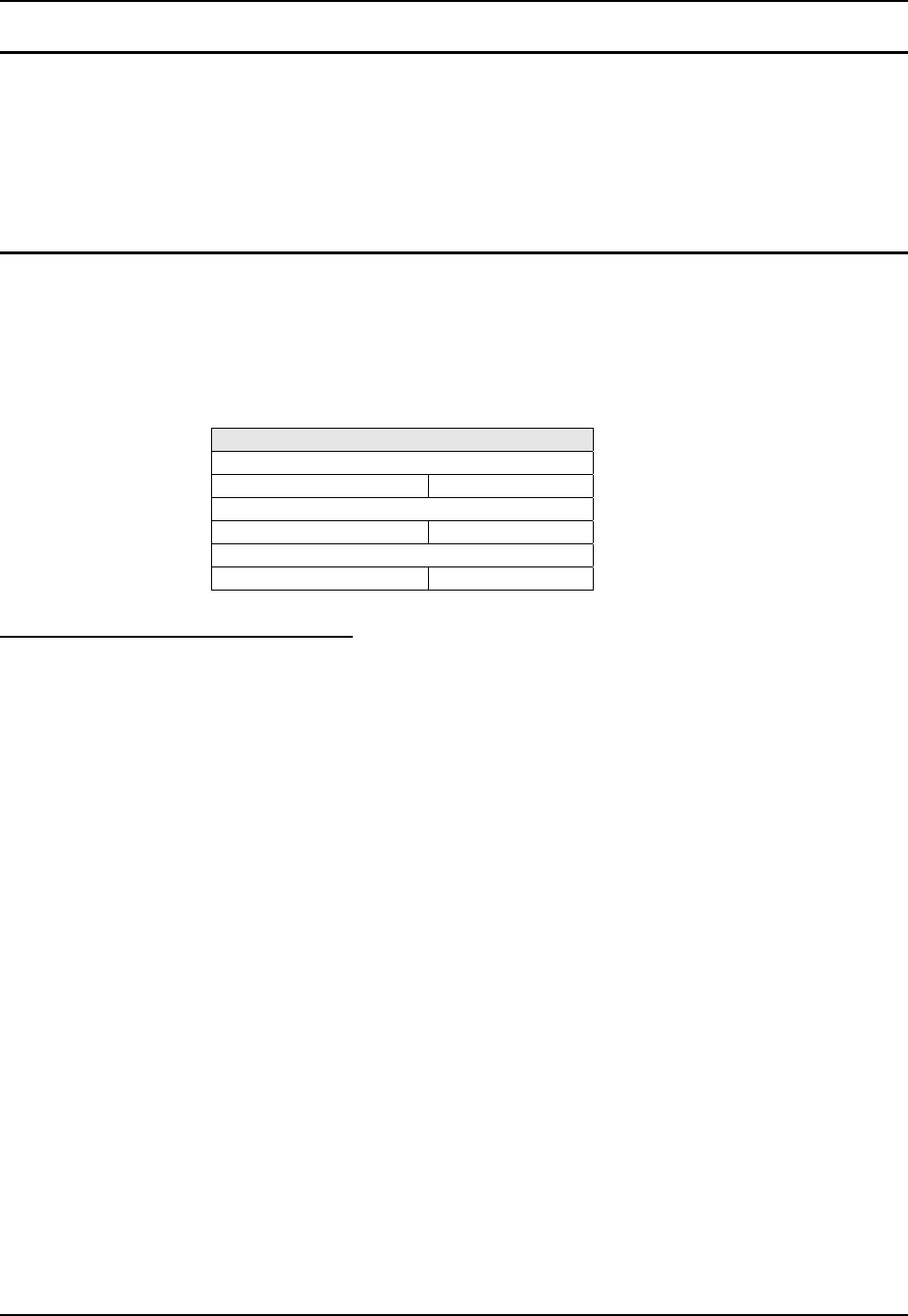
MX6 Utilities 93
E-EQ-MX6RG-E-ARC MX6 Reference Guide
RegRestore
Access: (Version 7.03 and 7.11) Start | Utils | RegRestore
(Version 7.13) Start | Power Tools | RegRestore
Tap this icon to restore the last saved registry settings to the in-use registry. A pop-up window
appears during the restore function. When the window disappears, the registry has been restored.
Route
Access: (All Versions) Start | Programs | Utils | Route
(Version 7.03 and 7.11) Start | Utils | Route
(Version 7.13) Start | Power Tools | Network Utilities | Route
Tap the Route icon. The Route screen opens to the Input tab. Tap X to close this menu option.
Help is not available for this option.
Factory Default Settings
Input
Command Print
Output
Display Blank
About
Ping Copyright
Command Drop Down List
Print Execute the Print command to print the network routing tables. The result is
displayed in the Output tab file: Destination, Netmask, Gateway, Metric and
Interface. Scroll right to see all the columns.
Add Use the Add command to verify a range of IP addresses. Enter the range of IP
addresses in the Destination and Netmask fields. The masked octets need to
have a value of “0”. Enter the Gateway (Metric and Interface are not required).
Tap Execute. The system verifies your results and the Output tab indicates
whether the data entry was added successfully.
Delete Enter the IP address in the Destination field. Tap the Execute button. The
system processes the request and displays how many routes were deleted.
Clear Use this command to clear the routing table of all gateway entries. Tap the
Execute button and the system processes your request and the number of entries
deleted appears in the Output tab window.