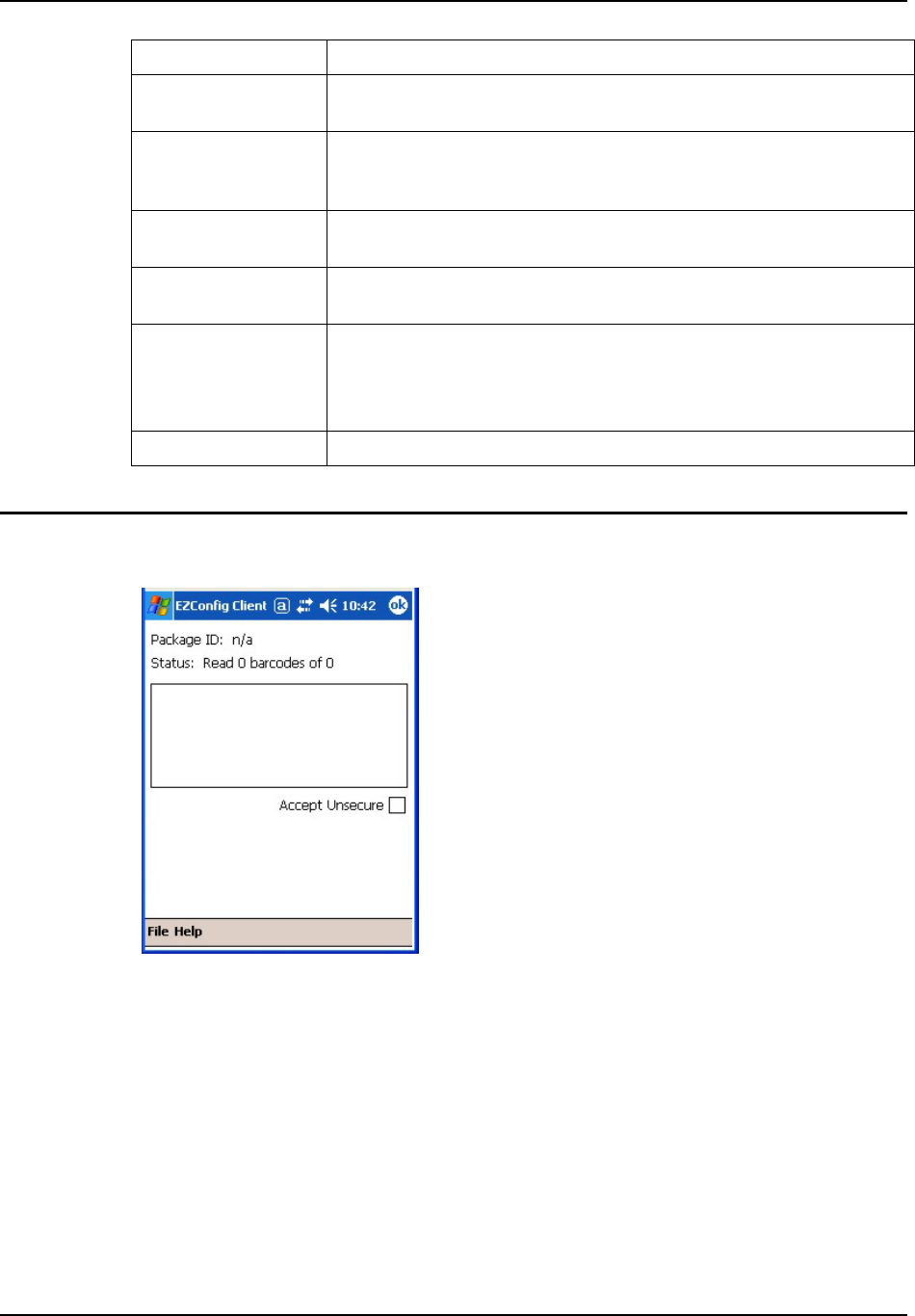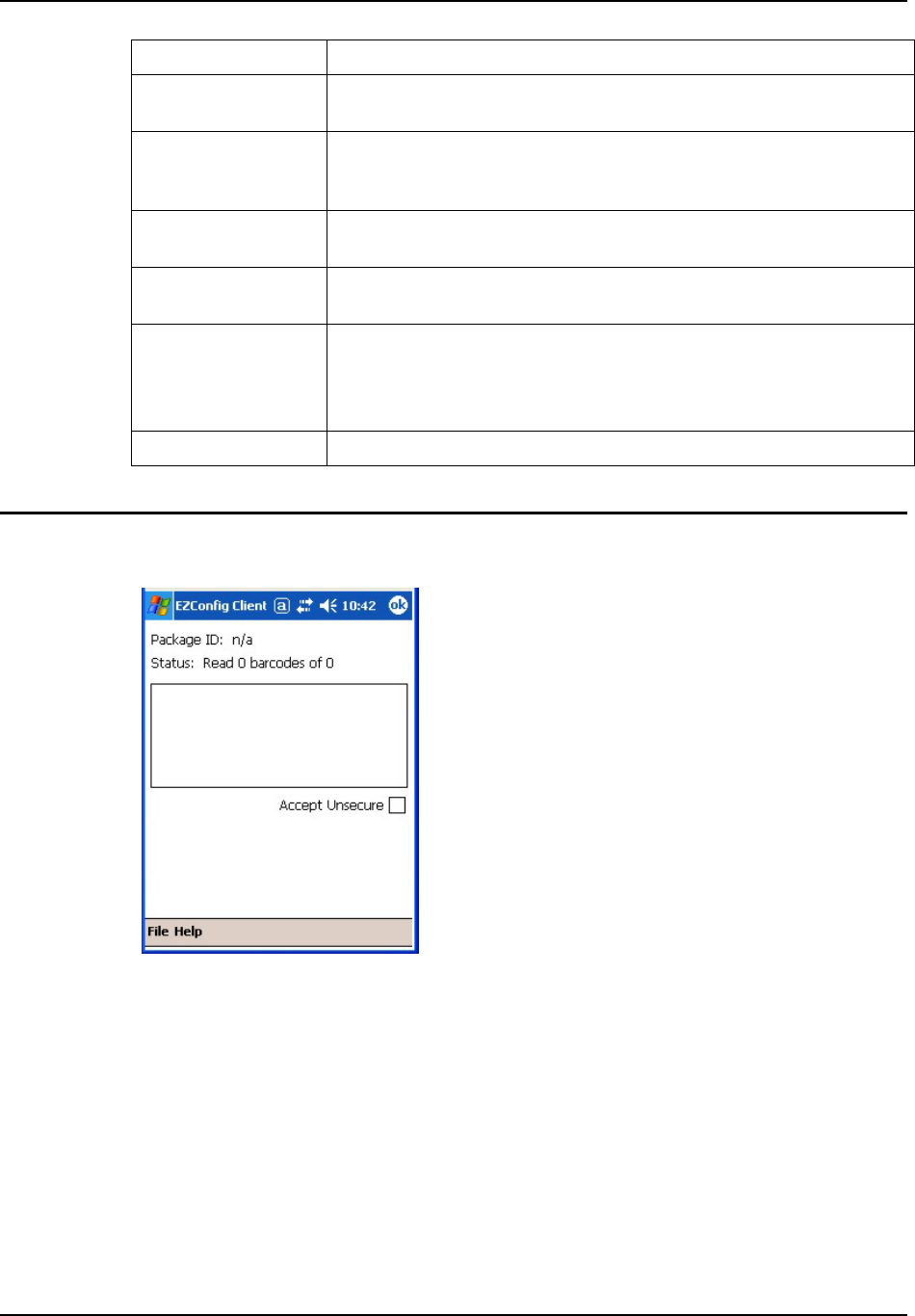
162 Power Tools EZConfig Utilities
MX6 Reference Guide E-EQ-MX6RG-E-ARC
Menu Option Description
PrintDemo Menu Set up the parameters for the Print Demo menu item located at Start |
Demos.
RASMan Setup the parameters for a mobile device when it needs to create a PPP
connection with a RAS server. See Start | Programs | Utils | RASMan for
LXE default settings.
RFSettings Use this option to view/change the RF Settings parameter default values.
See Start | Settings | Connections tab for LXE default RF Settings.
Scandemo Set up the parameters for the Scan Demo menu item located at Start |
Demos. Available when there is a laser barcode scanner installed
Scanwedge
Scanwedge option is
not available in this
Release.
This configuration file specifies configuration parameters for
ScanWedge and must be located in the \IPSM directory. See Chapter 6
“Scanner/Imager Parameter Setup”, section titled “SCANCONFIG.INI”
for LXE default settings for integrated imager and/or scanner.
SetDevice Info Create the information that displays in the About panel in Start | Settings.
Using the EZConfig Client
Access: Start | Power Tools | EZConfig Utilities
The EZConfig Client reads barcodes downloaded to the
MX6 that contain setup parameters for the MX6.
The barcodes are created using a desktop/laptop PC and
Power Tools EZConfig Editor for the PC.
Note: Instructions for installing Power Tools and
using the EZConfig Editor on a PC are not included in
this reference guide.
The EZConfig Editor on the PC is used to create, edit,
view or change configuration files that, after saving and
converting to barcodes, can be downloaded to an MX6.
The EZConfig Client on the mobile device decodes the
barcodes generated by the EZConfig Editor on the PC.
The client executable is stored in the \IPSM folder.
Figure 4-78 EZConfig Client Screen