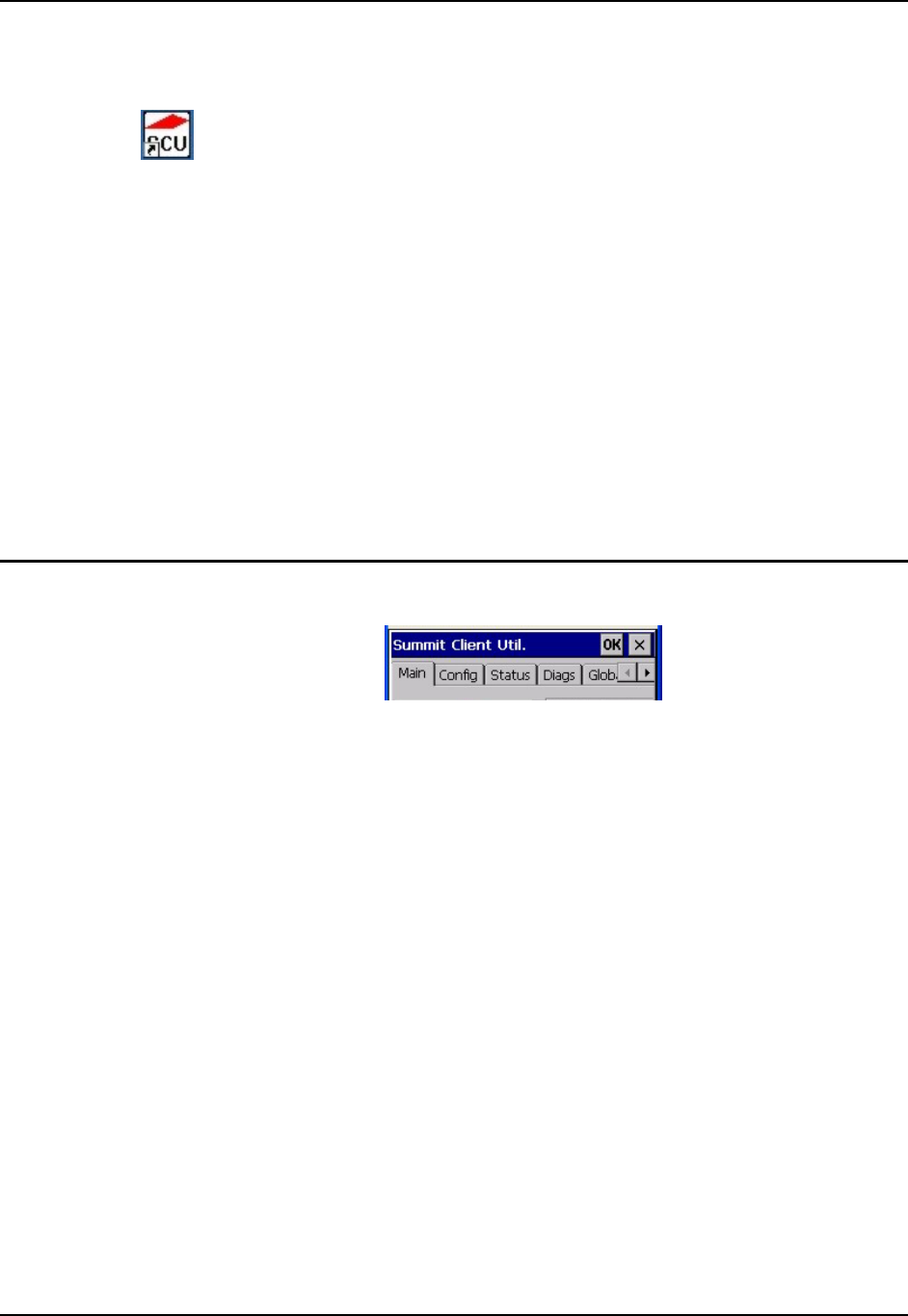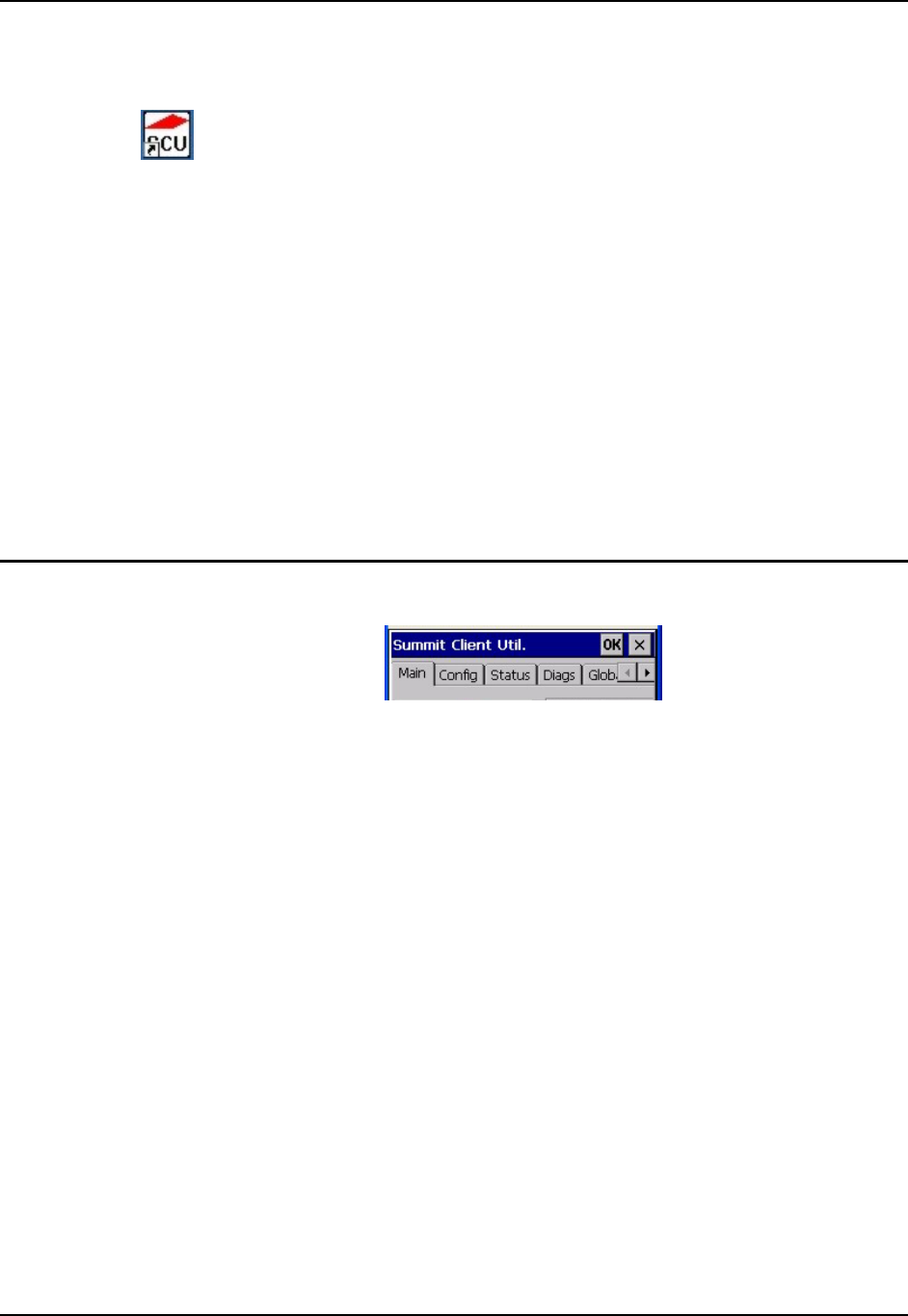
176 Summit Client Configuration
MX7 Reference Guide E-EQ-MX7RG-B
Summit Client Configuration
Summit Client Utility Icon
Start the Summit Client configuration by tapping the Summit Client Utility icon on the desktop.
You can also start the Summit Client utility by tapping Start | Programs | Summit | SCU.
Wireless Zero Config
• The WZC utility has an icon in the toolbar that looks like networked computers with a red
X through them, indicating that Wireless Zero Config application is enabled at this time
and the MX7 is not connected to a network. LXE does not recommend use of the Wireless
Zero Configuration Utility for configuring the radio as it cannot be used to configure all
supported security protocols.
• You can use either the Wireless Zero Configuration Utility or the Summit Client Utility to
connect to your network.
See “Wireless Zero Config Utility” at the end of this chapter when using Wireless Zero Config.
Important: Perform a Warm Reset (after adding a new profile or changing parameters of an
existing profile) to save the changed parameters in the registry.
Summit Client Utility
The Main tab provides information, admin login and active config (profile) selection.
Profile specific parameters are found on the Config tab. The parameters on this tab can be set to
unique values for each profile.
The Status tab contains information on the current connection.
The Diags tab provides utilities to troubleshoot the radio.
Global parameters are found on the Global Settings tab. The values for these parameters apply to
all profiles.