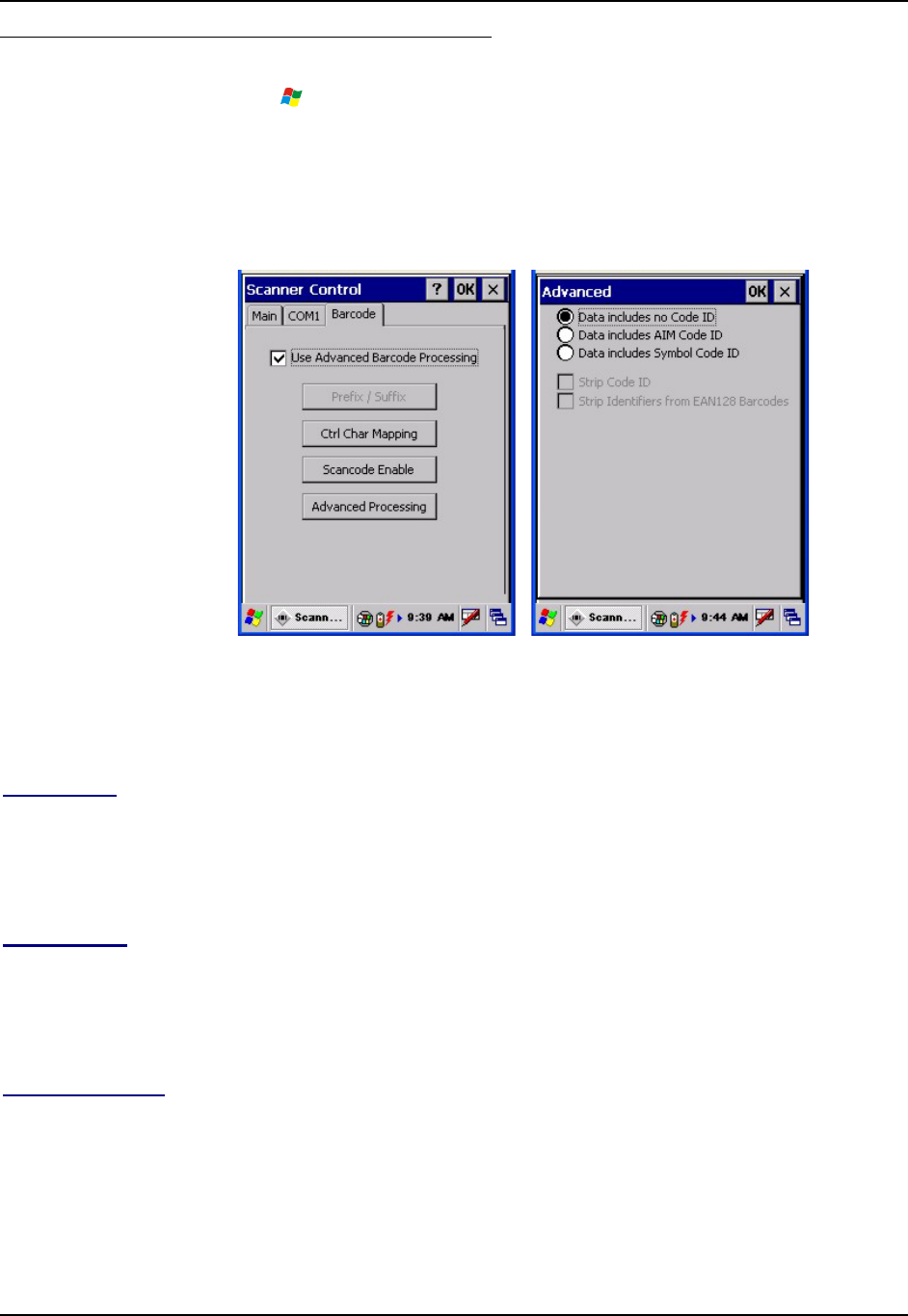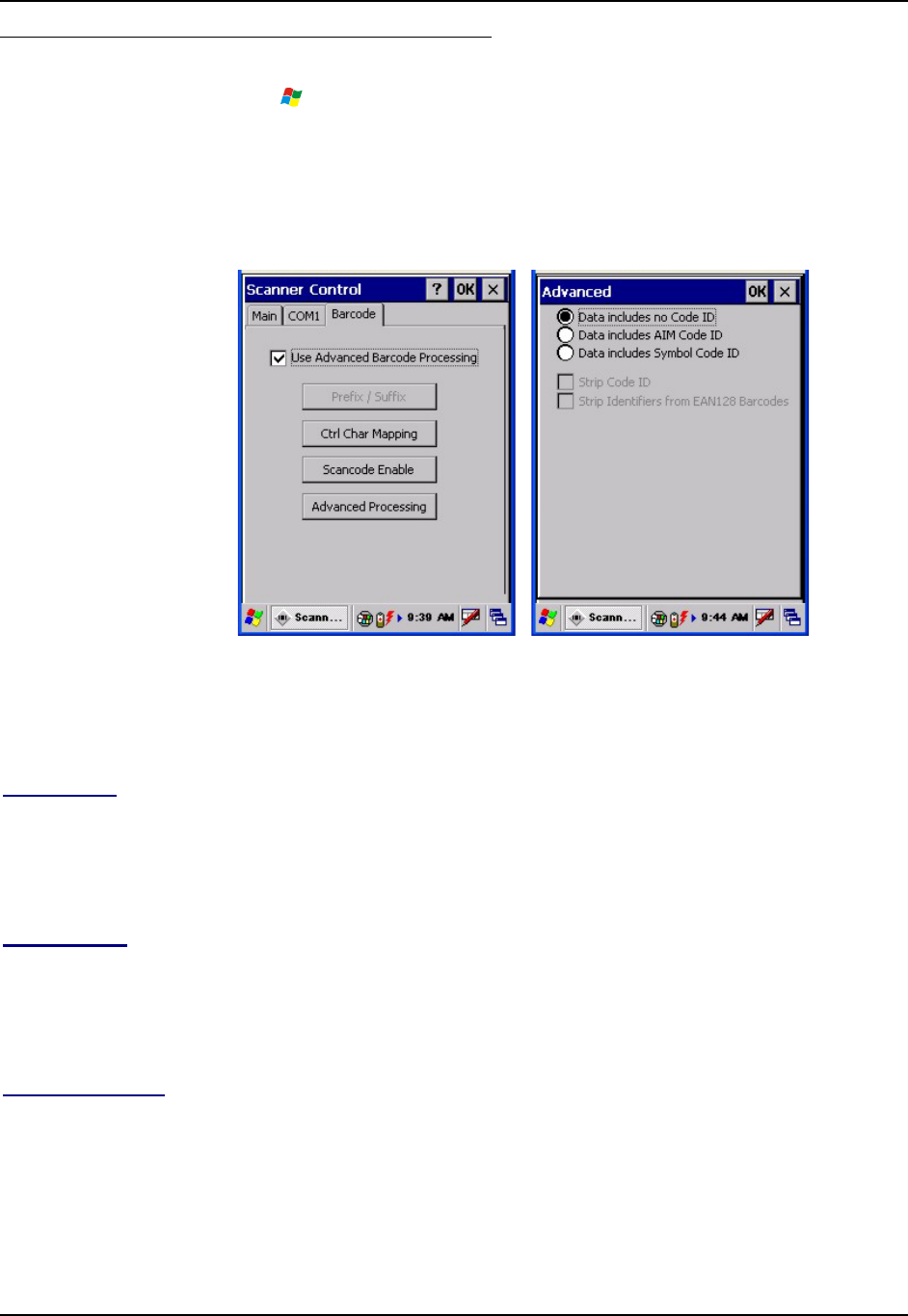
118 Settings | Control Panel Options
MX7 Reference Guide E-EQ-MX7RG-B
Barcode - Advanced – Code ID
Access: | Settings | Control Panel | Scanner | Barcode tab
Note that the Use Advanced Barcode Processing checkbox must be enabled before Advanced
Processing can occur.
See Also: The “Integrated Scanner Programming Guide”, section titled “Data Options” for full
details on AIM Codes and Symbol Codes.
Figure 3-31 Barcode – Advanced Processing – No Code ID
Options on this Barcode and Advanced panels are not available if there is no integrated scanner,
or a non-Symbol scan engine, installed in the MX7.
No Code ID
Default. All symbology IDs are transmitted. This means that by default, all good scan barcodes
are sent to the application just as they are received from the scanner, regardless of any possible
symbology ID attached. The Strip Code ID radio button is unavailable when No Code ID is
enabled.
AIM Code ID
Enabling the Strip Code ID checkbox ensures the 3-character AIM Code ID symbology is stripped
off by the WEDGE before the barcode is made available to the application. Disable Data inludes
Symbol Code ID if the AIM Code ID parameter is enabled. When Strip Code ID is disabled
(unchecked), the Code ID is included in the barcode data being matched.
Symbol Code ID
Enabling Strip Code ID ensures the 1-character Symbol Code ID symbology is stripped off by the
WEDGE before the barcode is made available to the application. Disable Data includes AIM Code
ID if the Symbol Code ID parameter is enabled. When Strip Code ID is disabled (unchecked), the
Code ID is included in the barcode data being matched.