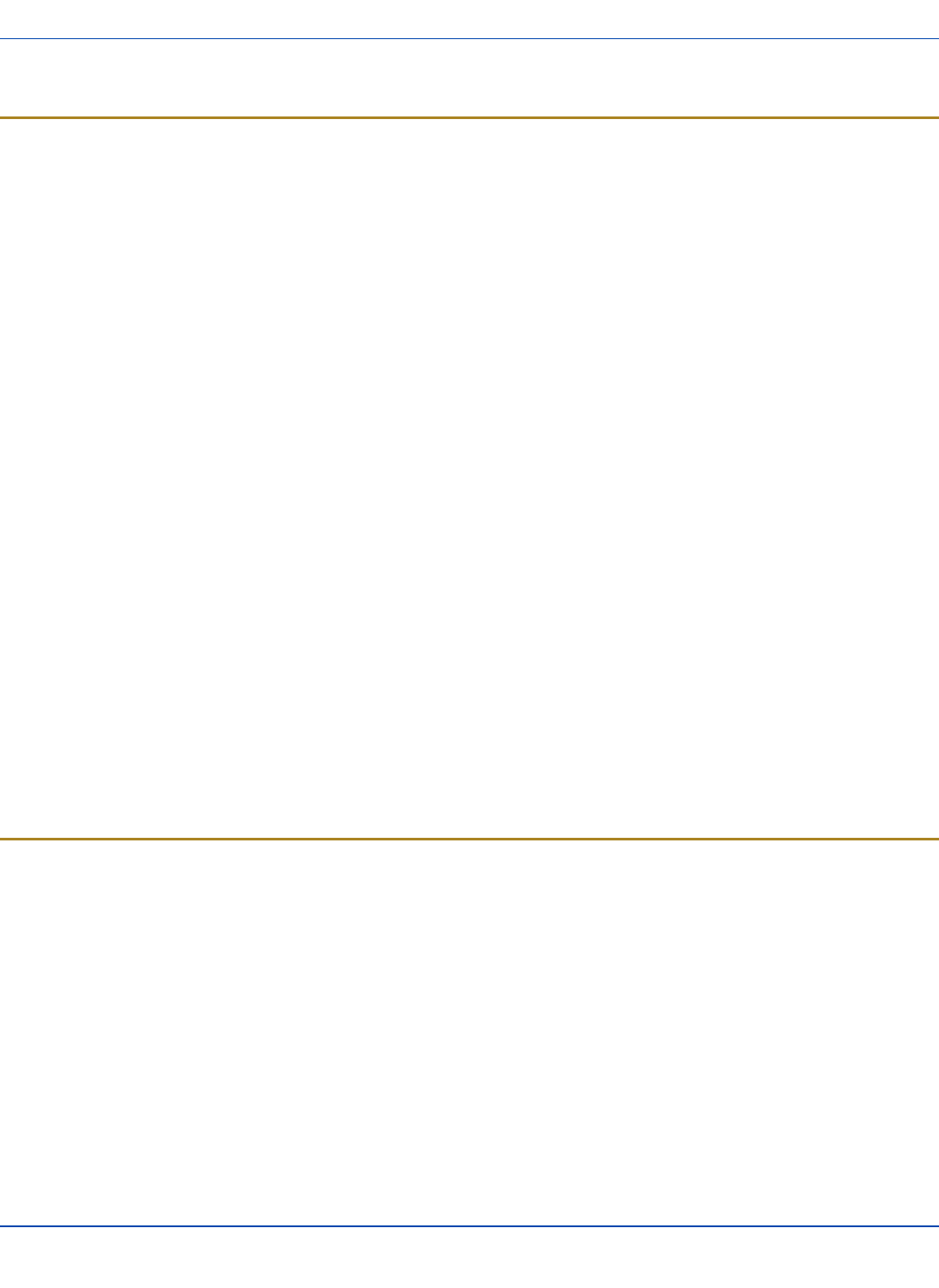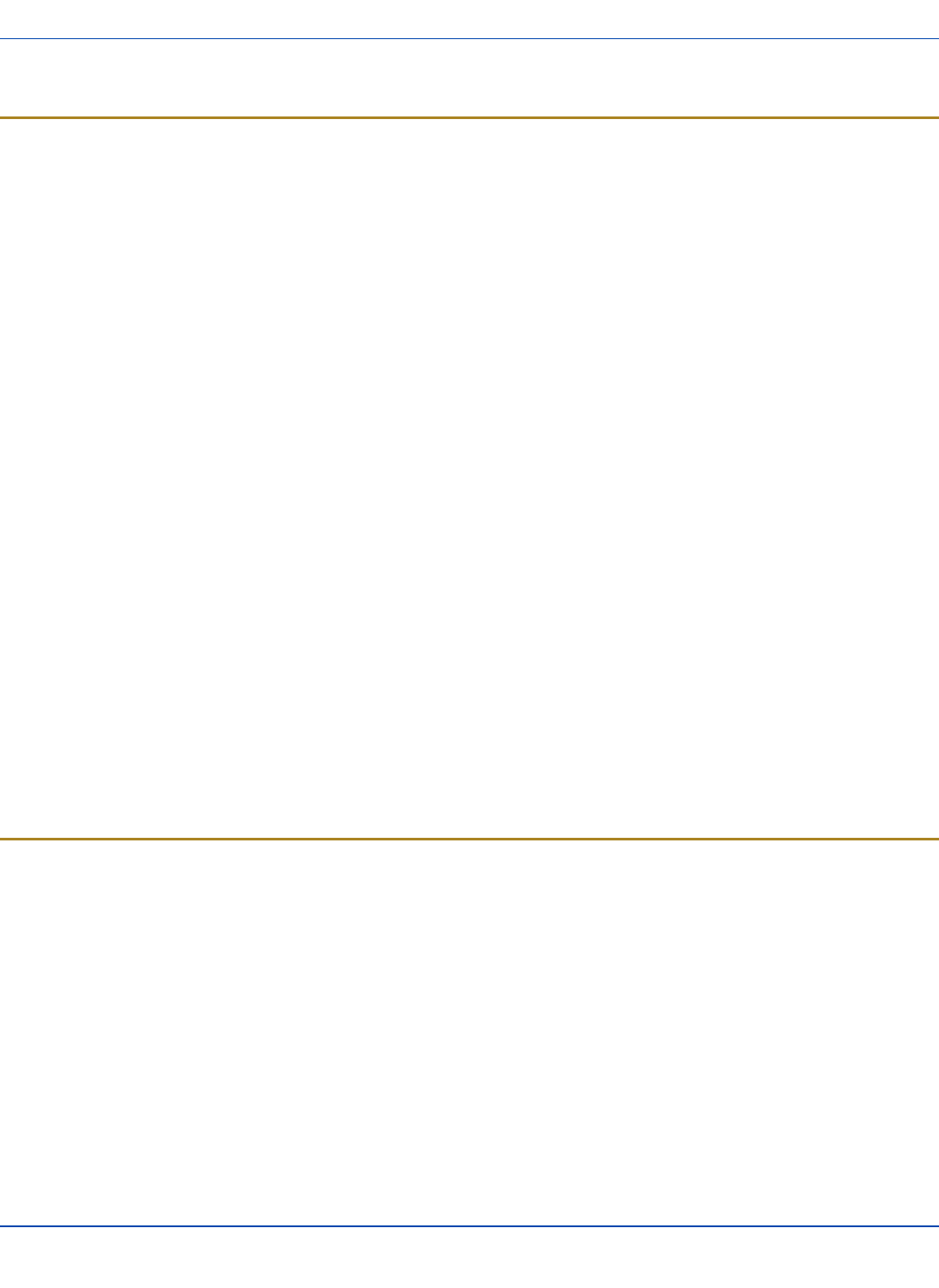
ActiveSync
ActiveSync
Introduction
Once a relationship (partnership) has been established with Connect (on a desktop computer), ActiveSync will synchronize
using the wireless link, serial port, the infrared port, or USB on the MX3X.
Requirement : ActiveSync version 3.8 (or higher) must be resident on the host (desktop/laptop) computer. ActiveSync for the
PC is available from the Microsoft website. Follow their instructions to locate, download and install ActiveSync on your
desktop computer.
Using Microsoft ActiveSync version 3.8 or higher, you can synchronize information on your desktop computer with the MX3X
and vice versa. Synchronization compares the data on your mobile device with your desktop computer and updates both with
the most recent data.
For example, you can:
l Back up and restore your device data.
l Copy (rather than synchronize) files between your device and desktop computer.
l Control when synchronization occurs by selecting a synchronization mode. For example, you can synchronize con-
tinually while connected to your desktop computer or only when you choose the synchronize command.
By default, ActiveSync does not automatically synchronize all types of information. Use ActiveSync Options to specify the
types of information you want to synchronize. The synchronization process makes the data (in the information types you
select) identical on both your desktop computer and your device.
When installation of ActiveSync is complete on your desktop computer, the ActiveSync Setup Wizard begins and starts the
following processes:
l connect your device to your desktop computer,
l set up a partnership so you can synchronize information between your device and your desktop computer, and
l customize your synchronization settings.
Because ActiveSync is already installed on your device, your first synchronization process begins automatically when you
finish setting up your desktop computer in the ActiveSync wizard. For more information about using ActiveSync on your
desktop computer, open ActiveSync, then open ActiveSync Help.
Initial Setup
The initial setup of ActiveSync must be made via a USB or serial connection. When there is a Connect icon on the desktop,
this section can be bypassed.
Partnerships can only be created using direct serial or USB cable connection. After the partnerships are established,
ActiveSync communication can be initiated using:
l USB
l Serial
l Wireless
l IR
E-EQ-MX3XRG-W-ARC [ 42 ] MX3X Reference Guide