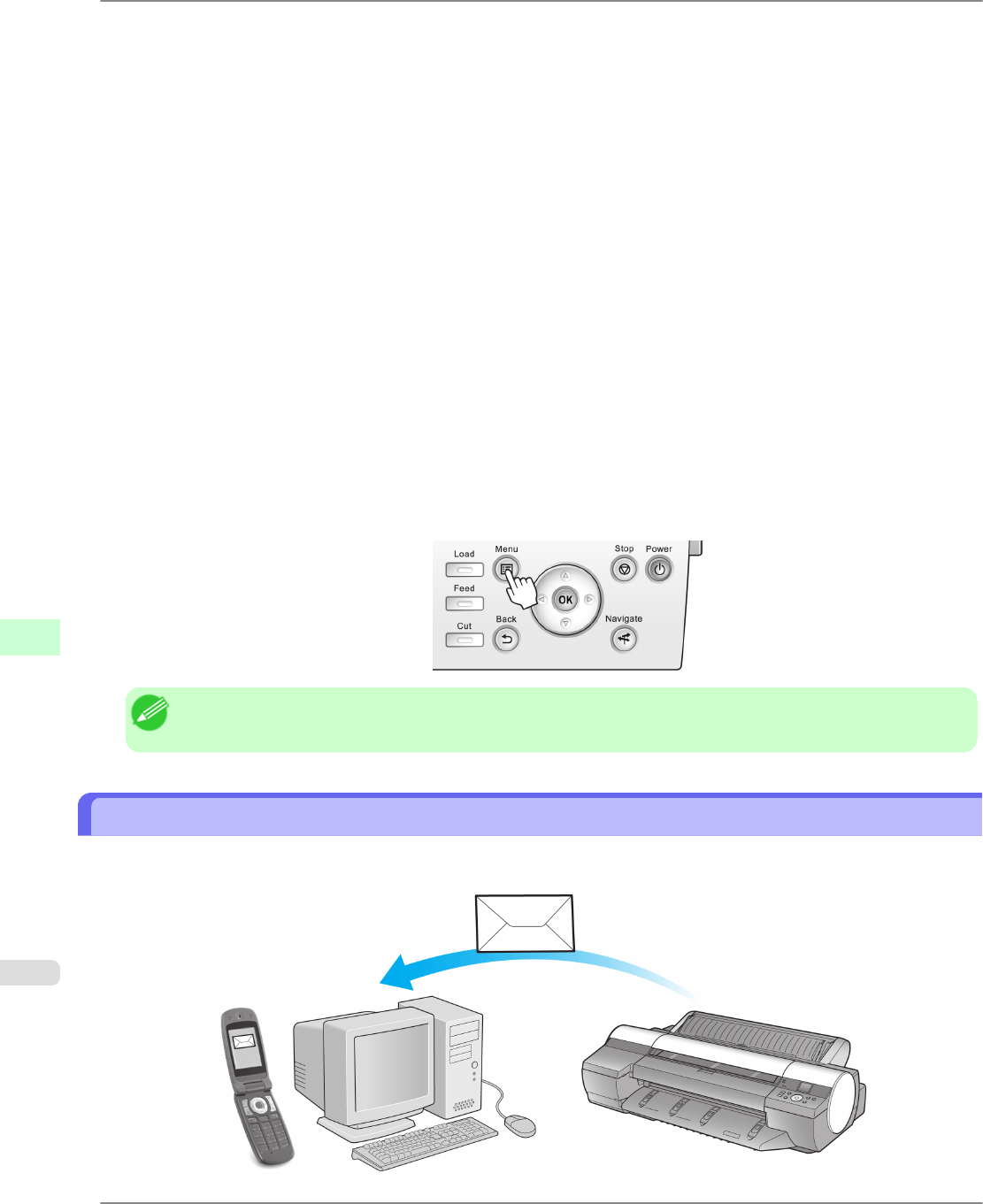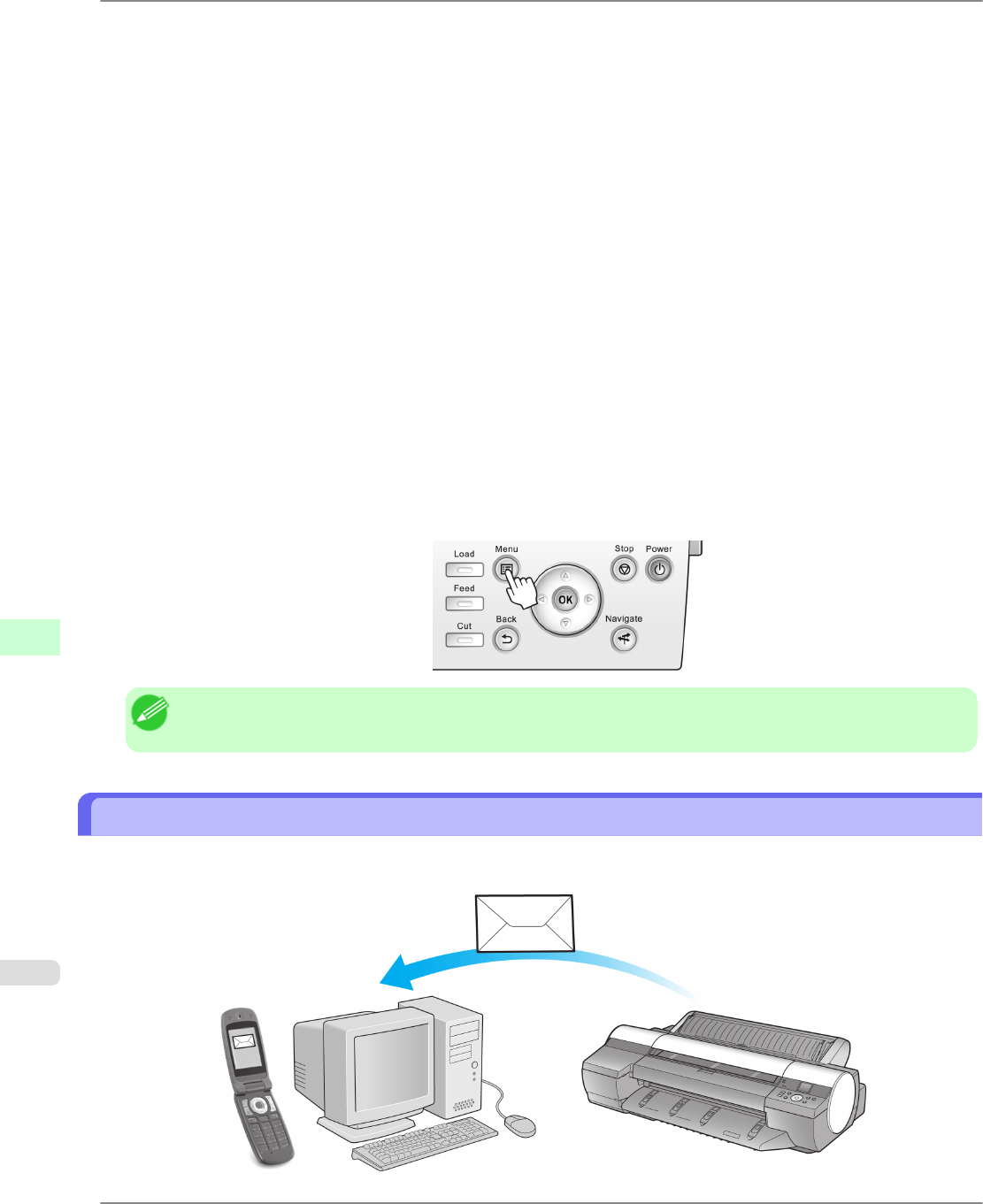
6. Press ▲ or ▼ to select Off, and then press the OK button.
The display reverts to the Ethernet Driver menu.
7. Press ▲ or ▼ to select Comm.Mode, and then press the OK button.
8. Press ▲ or ▼ to select the communication mode, and then press the OK button.
The display reverts to the Ethernet Driver menu.
9. Press ▲ or ▼ to select Ethernet Type, and then press the OK button.
10. Press ▲ or ▼ to select the Ethernet type, and then press the OK button.
The display reverts to the Ethernet Driver menu.
11. Press ▲ or ▼ to select Spanning Tree, and then press the OK button.
12. Press ▲ or ▼ to enable or disable spanning tree support, and then press the OK button.
The display reverts to the Ethernet Driver menu.
13. Press the Menu button.
After the confirmation message is displayed, press the OK button.
The new settings will take effect after the printer restarts.
Note
• Communication can also be configured on the Network page in RemoteUI.
Email Notification When Printing is Finished or Errors Occur
The printer can notify you of the printer status by email. Even when you are away from the printer, you can know when
printing is finished or if errors occur. Receive notification via email on your mobile phone or at your computer.
Network Setting
>
Network Setting
>
Email Notification When Printing is Finished or Errors Occur iPF6300
9
878