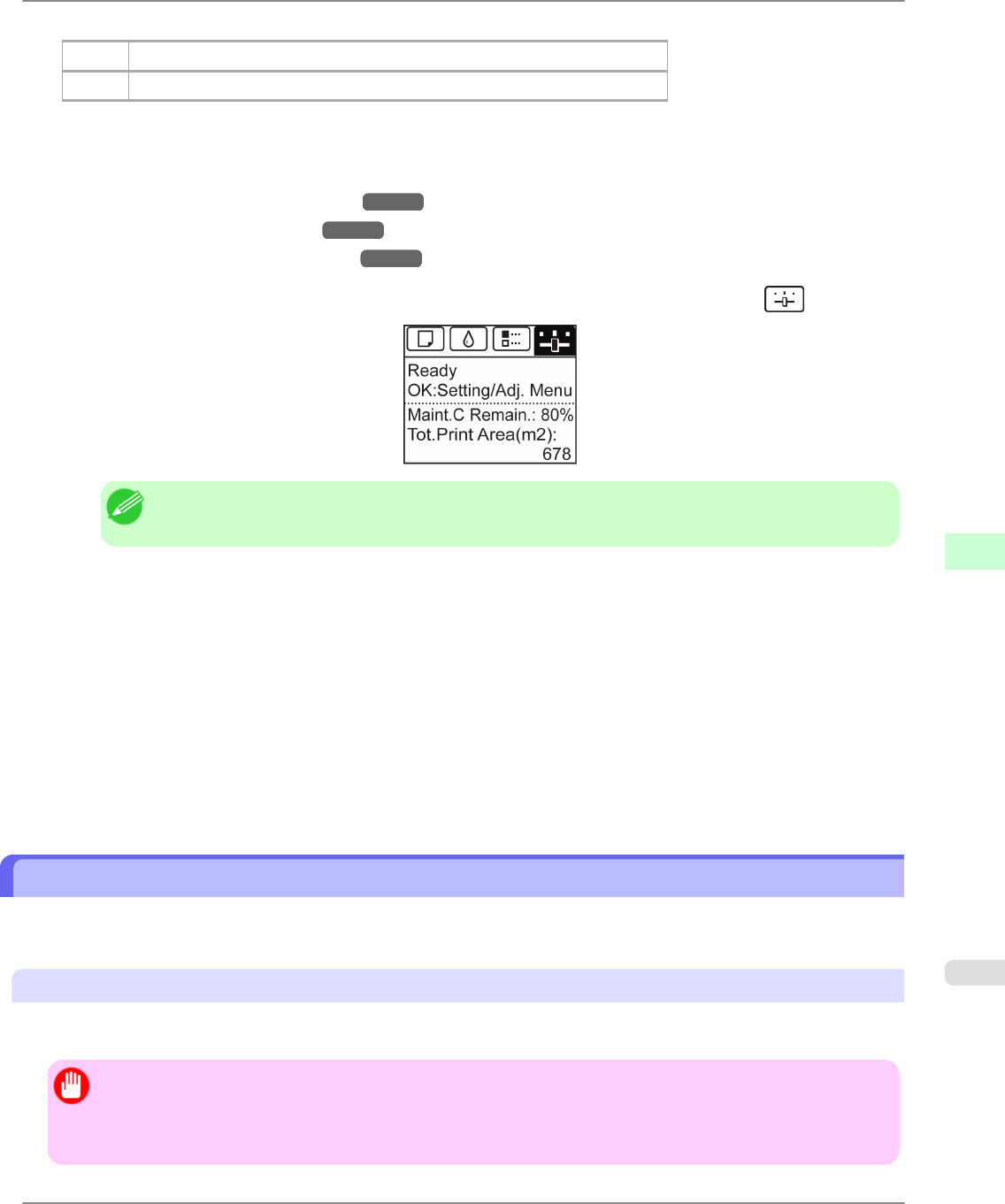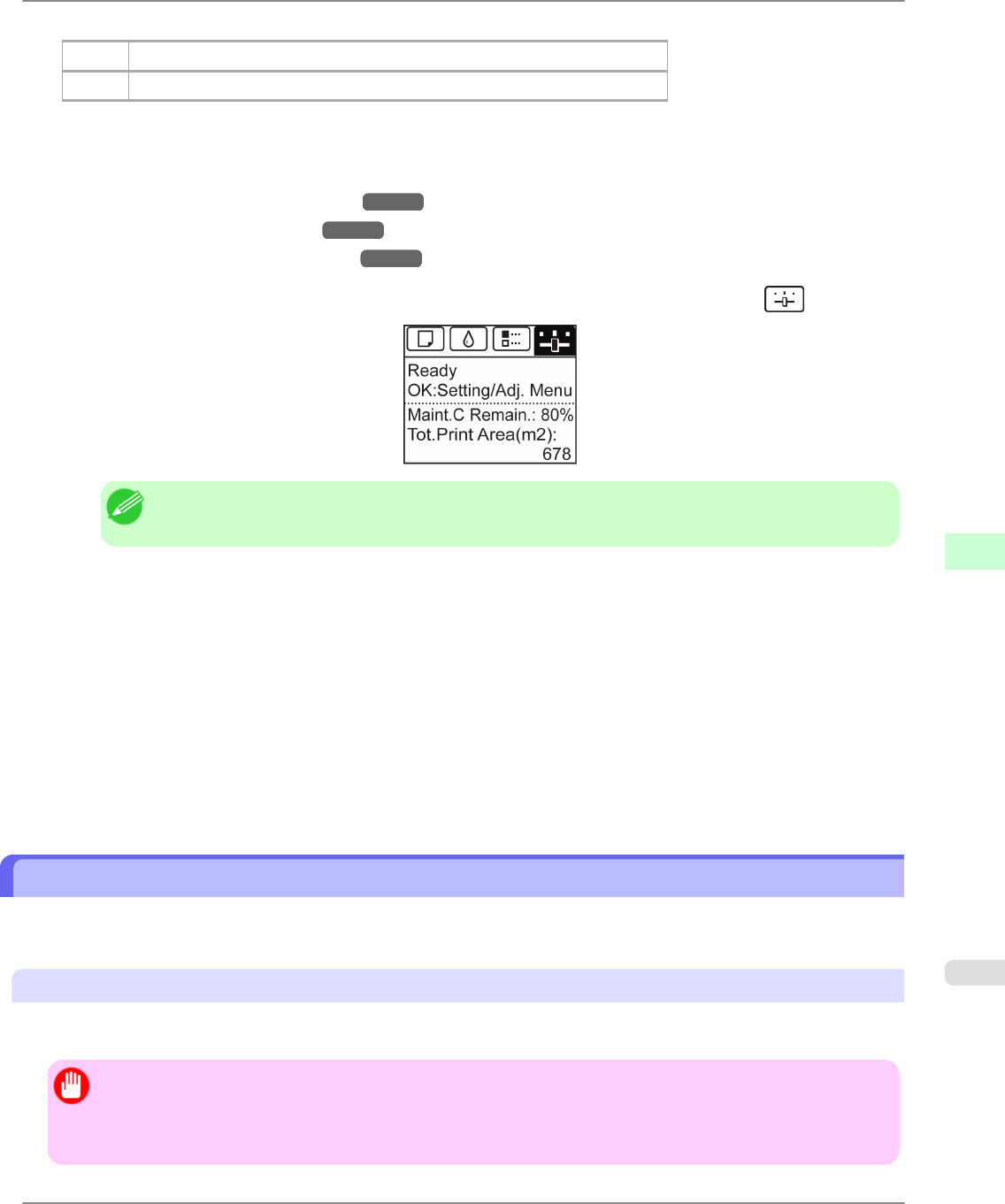
Items to Prepare
Rolls An unused roll at least 10 inches (254 mm) wide
Sheets One sheet of unused paper of at least A4/Letter size (vertical, 8.5×11 inches)
Execute color calibration as follows.
1. Load the paper.
• Loading Rolls on the Roll Holder
→P.718
• Loading Rolls in the Printer →P.722
• Loading Sheets in the Feed Slot →P.747
2. On the Tab Selection screen of the Control Panel, press ◀ or ▶ to select the Settings/Adj. tab ( ).
Note
• If the Tab Selection screen is not displayed, press the Menu button.
3. Press the OK button.
The Set./Adj. Menu is displayed.
4. Press ▲ or ▼ to select Adjust Printer, and then press the OK button.
5. Press ▲ or ▼ to select Calibration, and then press the OK button.
6. Press ▲ or ▼ to select Auto Adjust, and then press the OK button.
The printer now measures environmental conditions, checks the paper, and prints a test pattern for color calibration.
The printer automatically reads the test pattern and sets the adjustment value.
Printing in Ideal Colors for Light in the Viewing Environment
You can print in the colors that look best when viewed under the light where the printed image will be displayed.
There are two ways to adjust the color tone for the ambient light, as follows.
By selecting color tones on Chart before printing
On the printed Chart, note the number of the set of colors with the desired color tone and enter this number in the printer
driver before printing.
Important
• This function is only supported in Windows and Mac OS X 10.4 or later.
• The colors in this function may differ slightly depending on the system software used (Windows 32/64 bit or
Macintosh).
Adjustments for Better Print Quality
>
Color adjustment
>
iPF6300 Printing in Ideal Colors for Light in the Viewing Environment
7
783