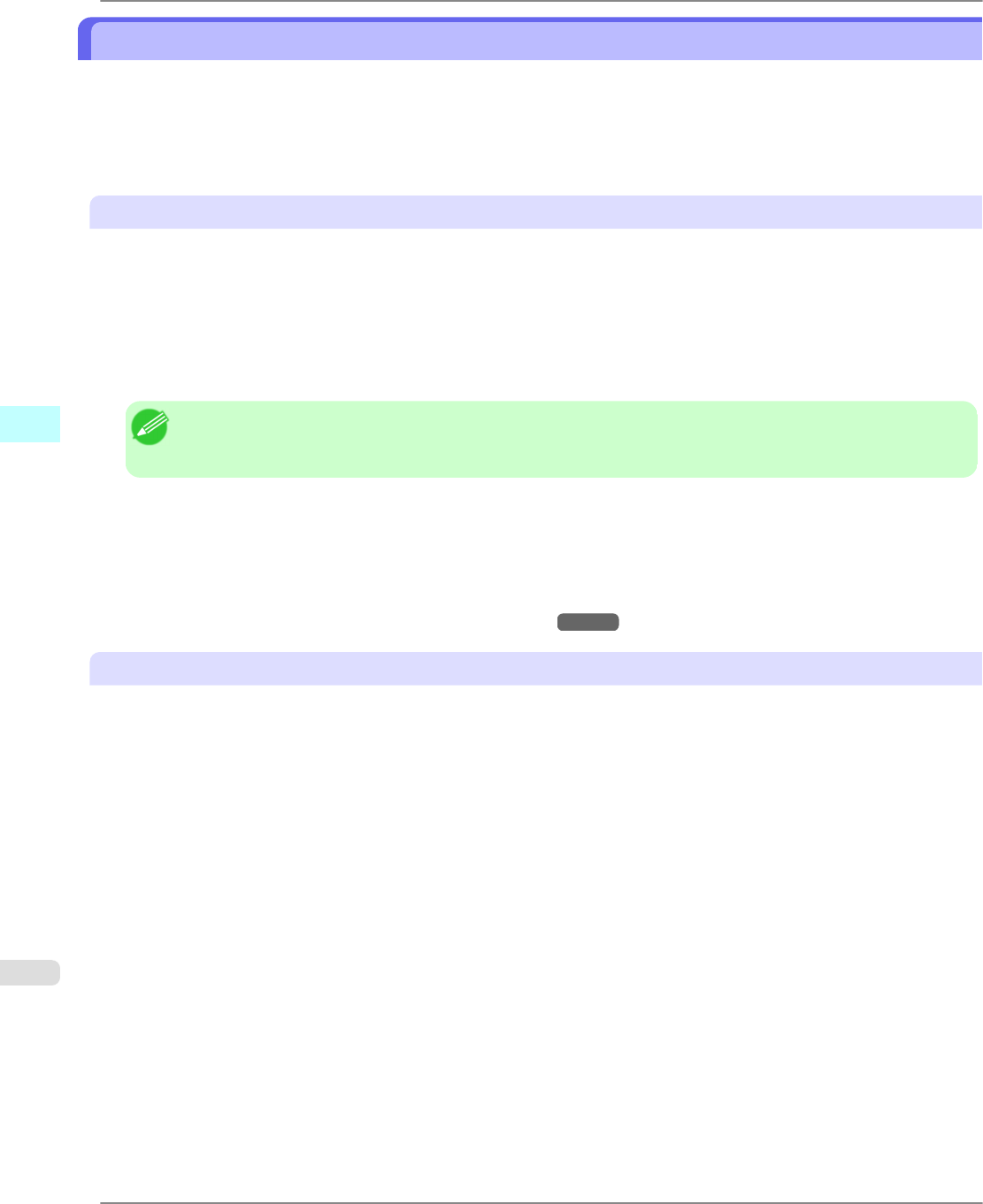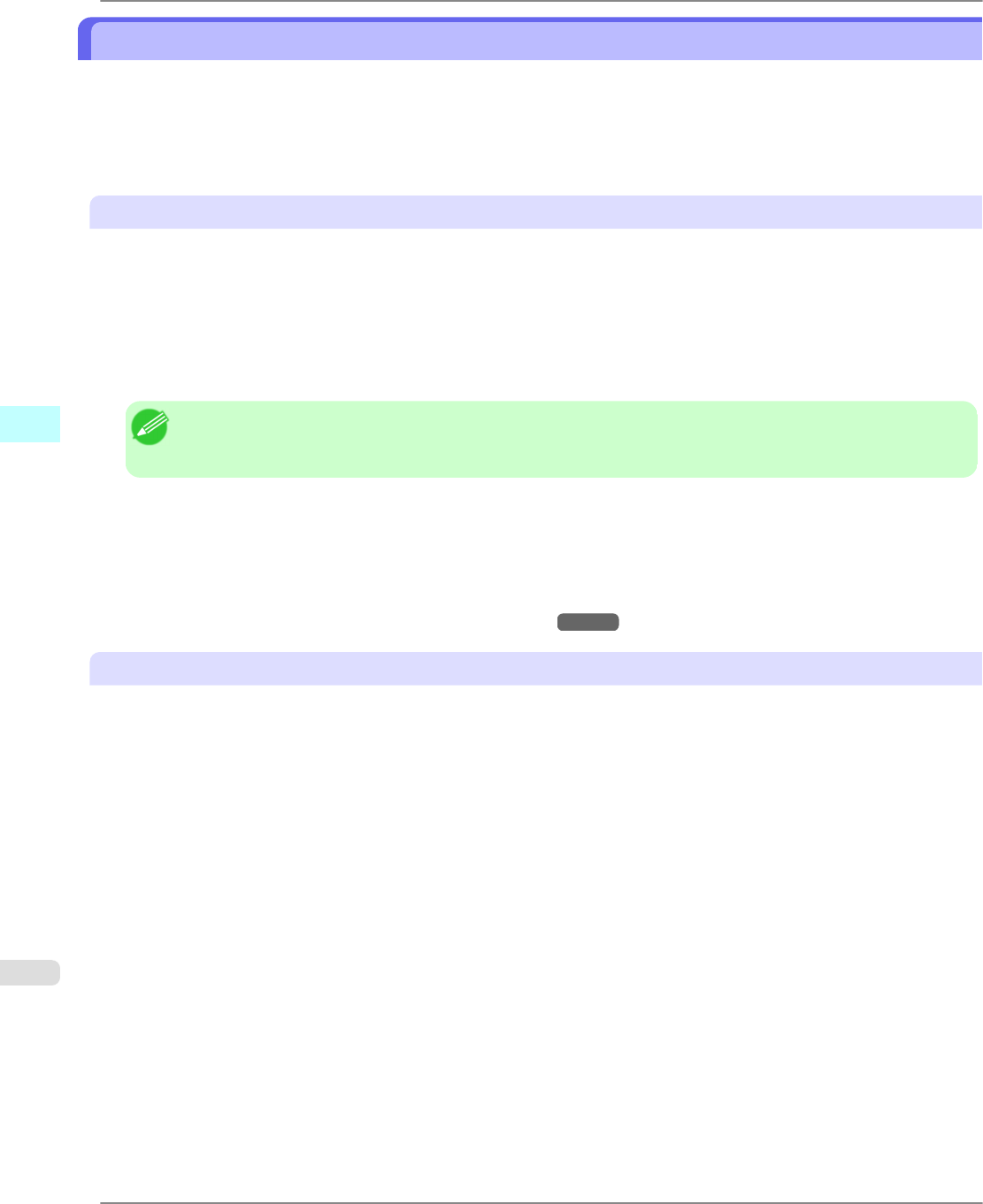
When Print Plug-In for Office is not displayed
Buttons such as Start imagePROGRAF Print Plug-In sometimes do not appear in the Word, PowerPoint and Excel
Office applications, and the Print Plug-In for Office functions are not available.
In this event, re-install Print Plug-In for Office.
If you are using Microsoft Office 2003 or later, you can also enable add-ins to display Print Plug-In for Office.
See below for the procedure for re-installing the plug-in or enabling add-ins.
Re-installing Print Plug-In for Office
• Copies of Print Plug-In for Office are installed for each user. If the same PC has multiple users, install the plug-in for
each user.
• If a problem occurs, such as the system or an application terminating abnormally, the Microsoft Office application
disables add-ins as a safety precaution.
In this event, you will need to re-install Print Plug-In for Office to display the imagePROGRAF Print Plug-In toolbar/
ribbon.
Note
• You cannot re-install Print Plug-In for Office once an Office application is running. When the message ap-
pears, select Cancel and close the active Office application.
Re-install Print Plug-In for Office as follows:
1. Close Microsoft Office if it is open.
2. Install Print Plug-In for Office.
For information about instsalling, see "Steps to install." →P.367
Enabling Print Plug-In for Office for items disabled in Office applications
• If a problem occurs, such as the system or an application terminating abnormally, the Microsoft Office application
disables add-ins as a safety precaution.
In this event, you will need to restore the disabled add-ins in order to display the imagePROGRAF Print Plug-In toolbar/
ribbon.
Use the procedure below to restore the add-ins disabled by Microsoft Office.
Windows Software
>
Print Plug-In for Office
>
When Print Plug-In for Office is not displayed iPF6300
4
372