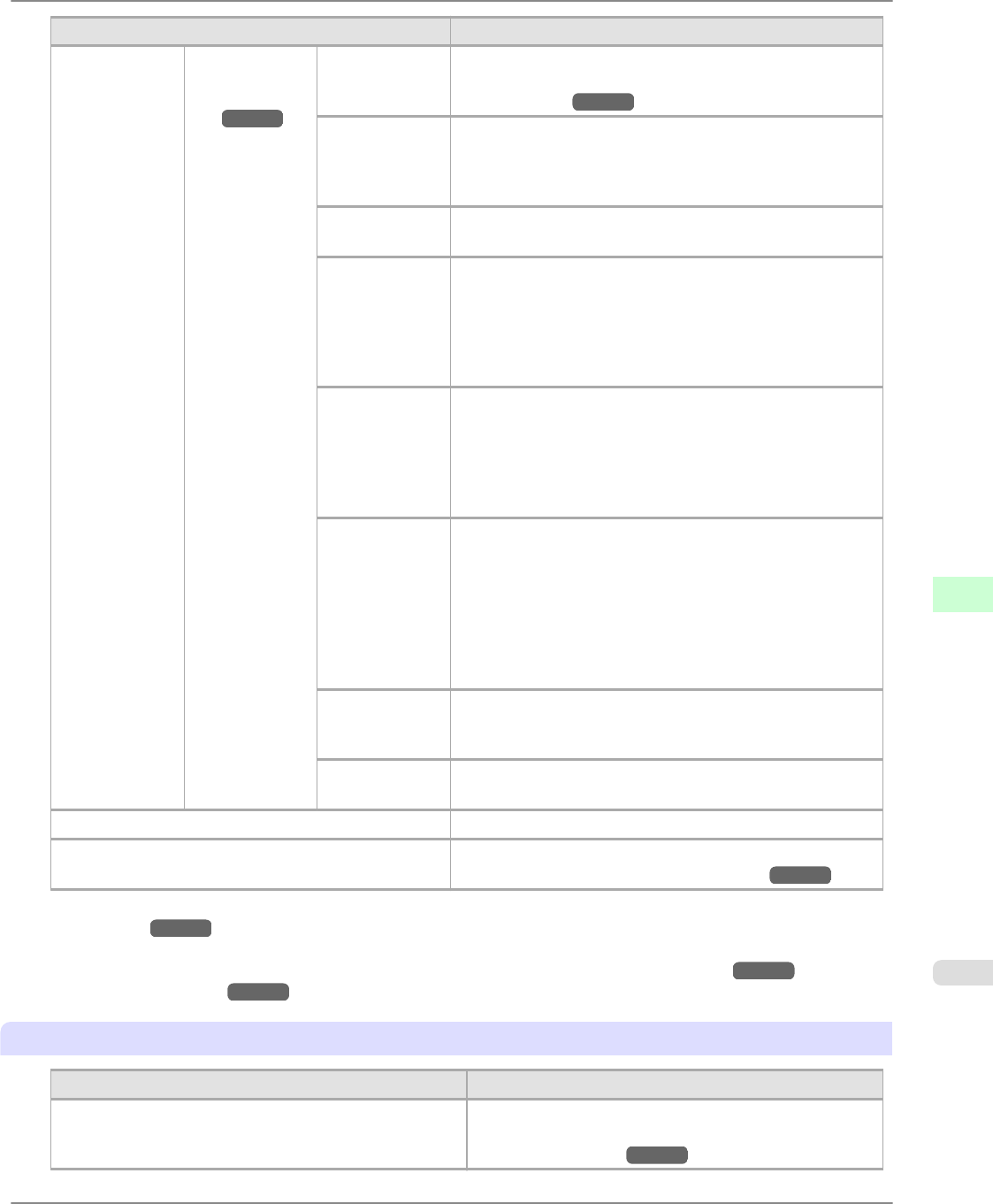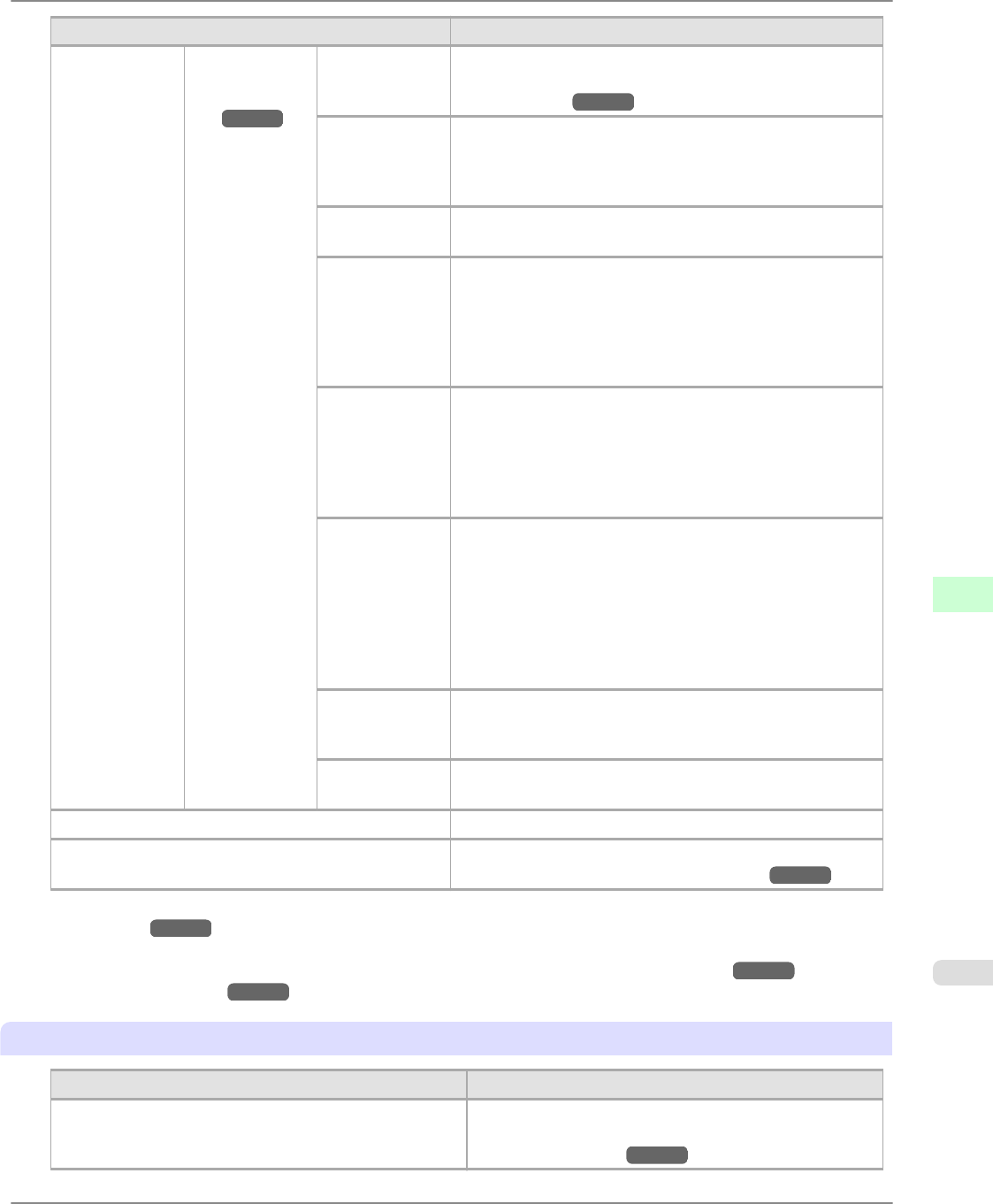
Setting Item Description, Instructions
Paper Details (The type of pa-
per is displayed
here.)
(*1 →P.839 )
Vac-
uumStrngth
Specify the level of suction that holds paper against the Plat-
en. (See "Adjusting the Vacuum Strength (Vac-
uumStrngth).") →P.780
Scan Wait
Time
Specify the time to wait for the ink to dry between each scan
in bidirectional printing, in consideration of how quickly the
ink dries. Note that printing will take longer if you specify a
wait time.
Roll Drying-
Time
Specify the time to wait for the ink to dry for each sheet.
NearEnd
RollMrgn
Specify the minimum margin at the leading edge of roll pa-
per to ensure better printing quality at the leading edge.
Note that if you choose 3mm, it may lower the printing
quality at the leading edge and affect feeding accuracy. The
printed surface may be scratched, and ink may adhere to the
leading edge. It may also cause the Platen to become soiled.
NearEnd Sht
Mrgn
Specify a margin at the leading edge of sheets to ensure bet-
ter printing quality at the leading edge.
Note that if you choose 3mm, it may lower the printing
quality at the leading edge and affect feeding accuracy. The
printed surface may be scratched, and ink may adhere to the
leading edge.
Bordless Mar-
gin
Adjust the margin during borderless printing.
Choose Automatic to have the printer automatically detect
the paper width and configure the margin settings for bor-
derless printing. If margins are mistakenly created when Au-
tomatic is selected, choose Fixed. In this case, the paper
width is not detected automatically, and the document is
printed without borders, using the margin settings required
by the printer.
Manual Feed Select the Paper Feed Slot to use when printing on sheets.
Normally, select Top. When printing on heavyweight paper
such as POP Board, select Front.
Return De-
faults
Choose OK to restore Paper Details to the default values.
Paper Details Print the paper settings as specified in Paper Details.
Keep Paper Type Select On when printing on a particular type of paper regu-
larly. (See "Changing the Type of Paper.") →P.725
*1: For information on the types of paper the printer supports, refer to the Paper Reference Guide. (See "Types of
Paper.") →P.712 The types of paper indicated in the printer driver and related software (as well as on the Con-
trol Panel ) are updated when you install the printer driver from the User Software CD-ROM or if you update
paper information by using the Media Configuration Tool. (See Media Configuration Tool →P.439 or Media
Configuration Tool →P.669 .)
Ink Menu
Setting Item
Description, Instructions
Rep. Ink Tank Replace the Ink Tank at this point. Follow the instructions
displayed to complete the required procedure. (See "Re-
placing Ink Tanks.") →P.900
Printer Parts
>
Control Panel
>
iPF6300 Menu Settings
8
839