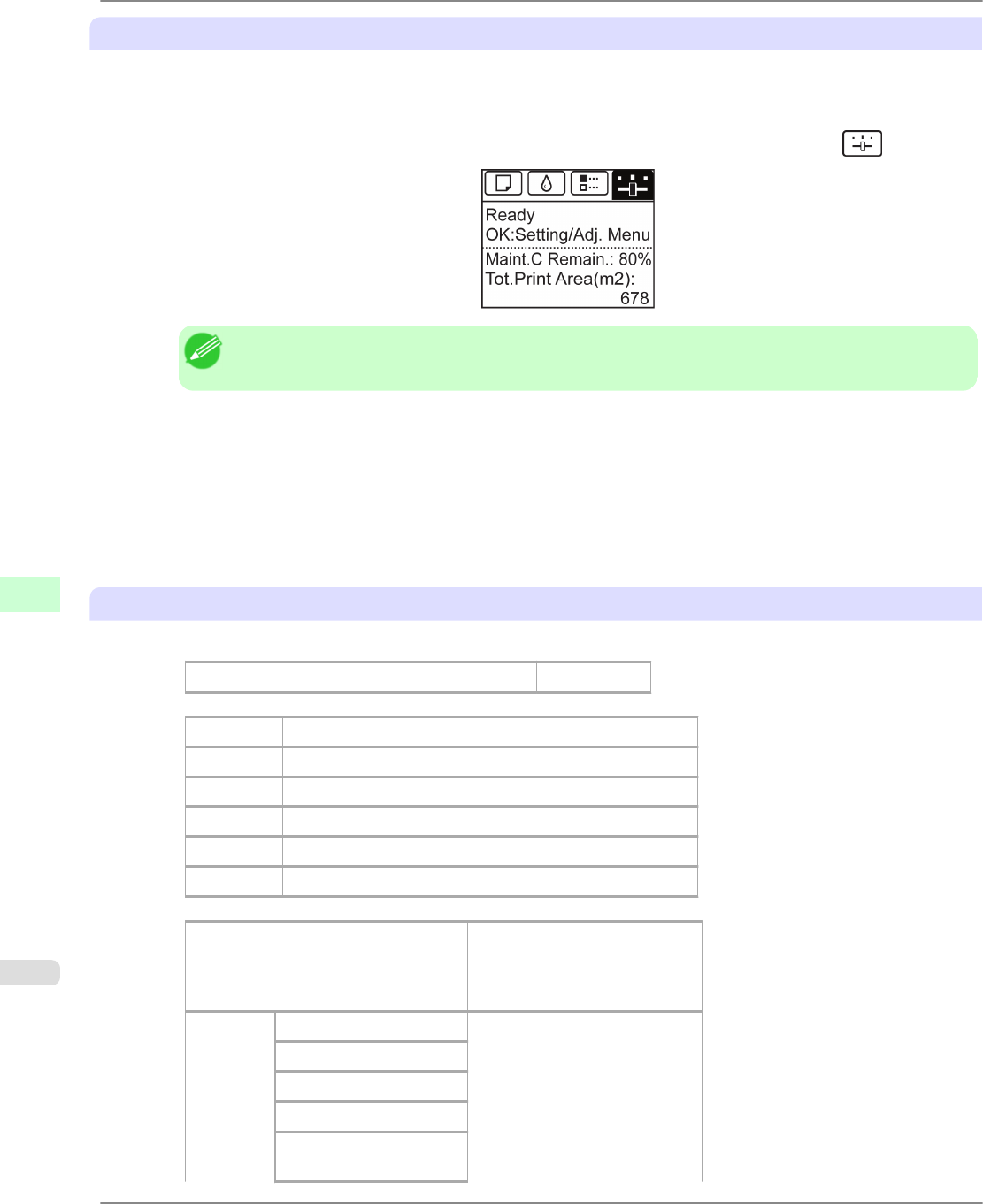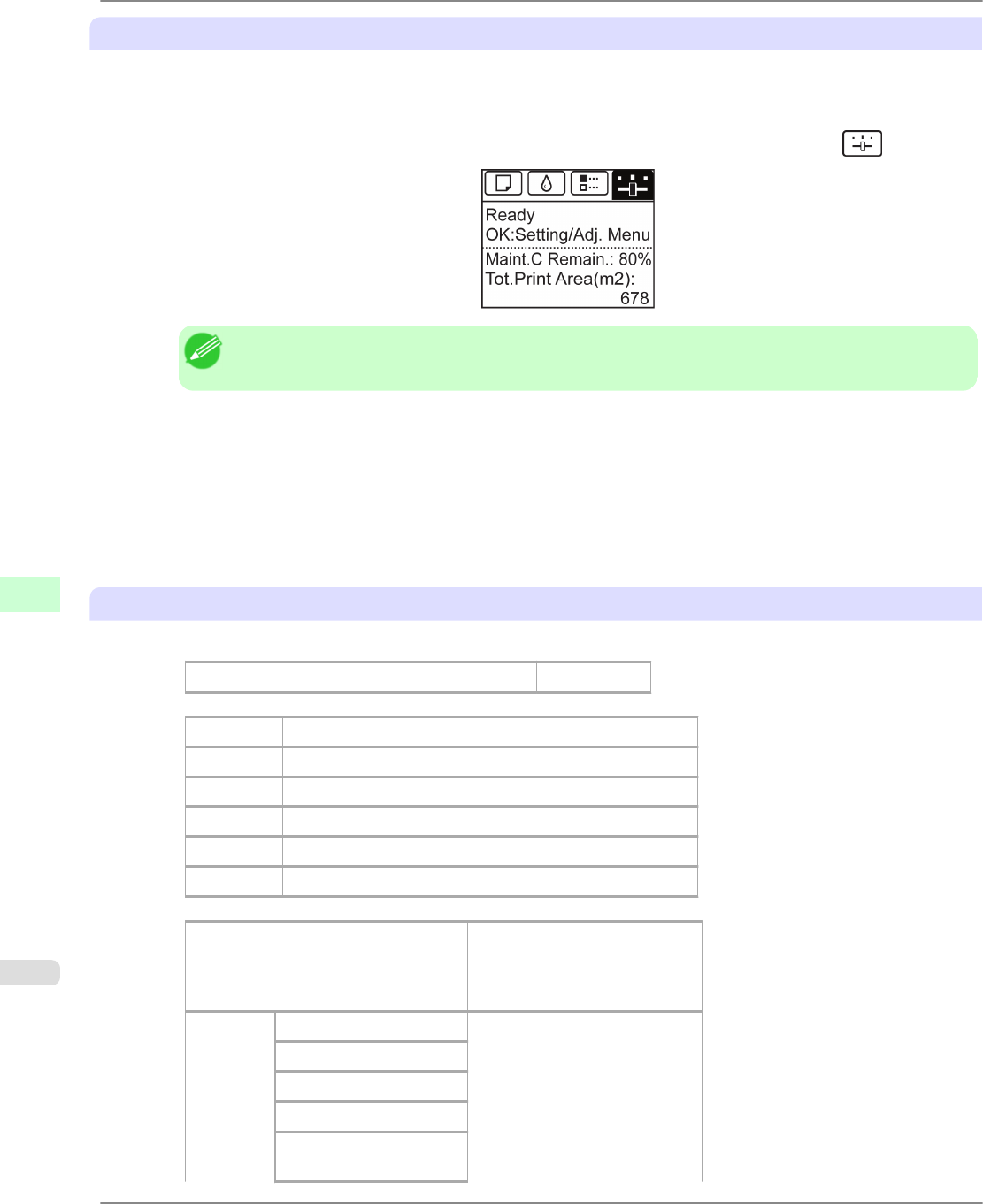
Printing Interface Print reports
1. Load the paper.
If using sheets, load paper A4/Letter-sized, you will need at least three sheets.
2. On the Tab Selection screen of the Control Panel, press ◀ or ▶ to select the Settings/Adj. tab ( ).
Note
• If the Tab Selection screen is not displayed, press the Menu button.
3. Press the OK button.
The Set./Adj. Menu is displayed.
4. Press ▲ or ▼ to select Test Print, and then press the OK button.
5. Press ▲ or ▼ to select Interface Print, and then press the OK button.
Confirming Interface Print information
The following information is included in the Interface Print report.
Canon imagePROGRAF iPFxxxx Interface Print
Printer model
Firm Firmware Version
Boot Boot ROM Version
MIT(DBF) MIT Database Format Version
MIT(DB) MIT Database Version
S/N Printer serial number
Date The date when the interface setup print report was printed.
EOP Timer Specify the timeout period be-
fore cancellation of print jobs
that cannot be received by the
printer.
TCP/IPv4 Frame Type IPv4 settings values.
Use DHCP
Use BOOTP
Use RARP
Enable DNS Dynamic
Update
Printer Parts
>
Control Panel
>
Printing Interface Setting Reports iPF6300
8
852