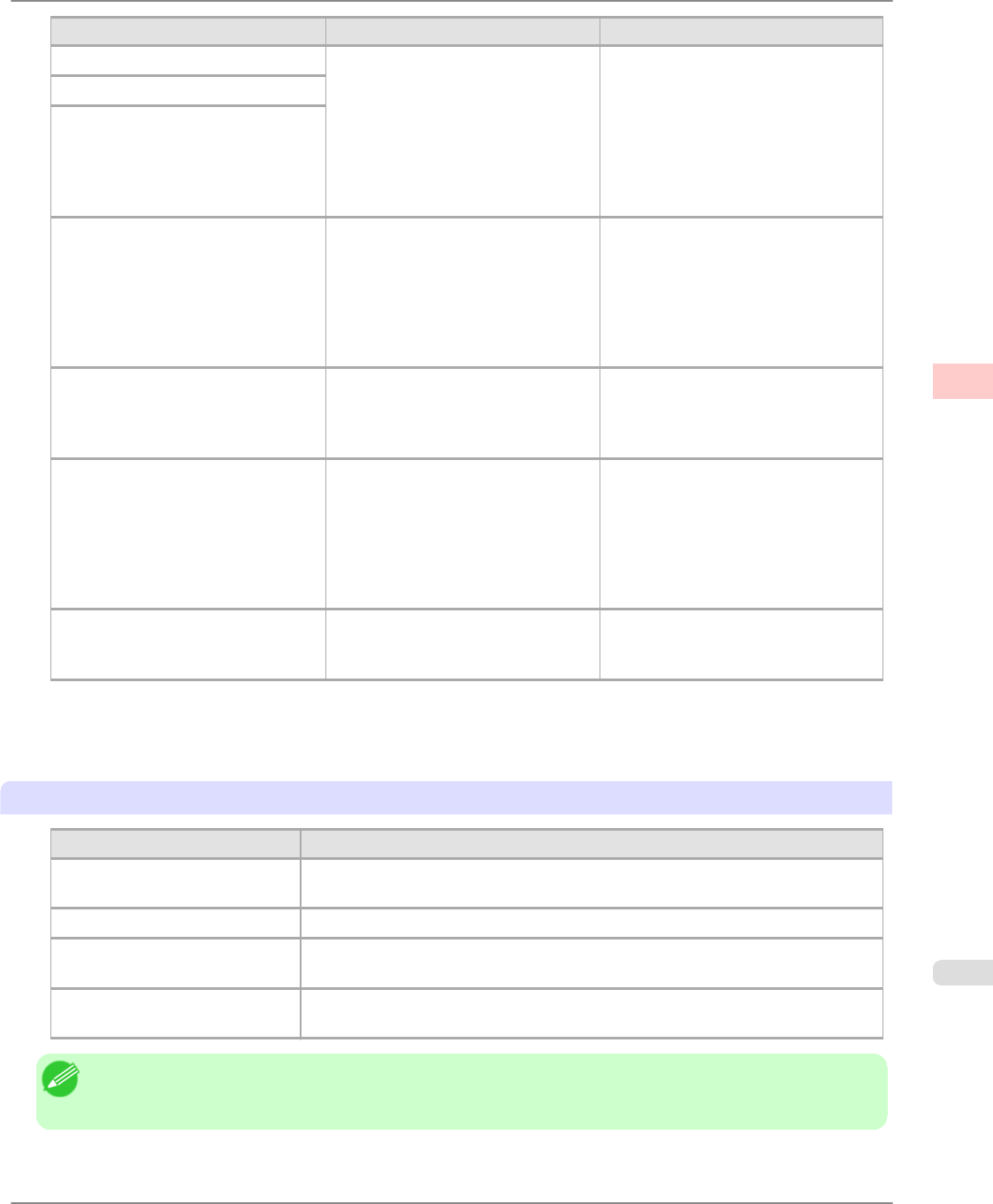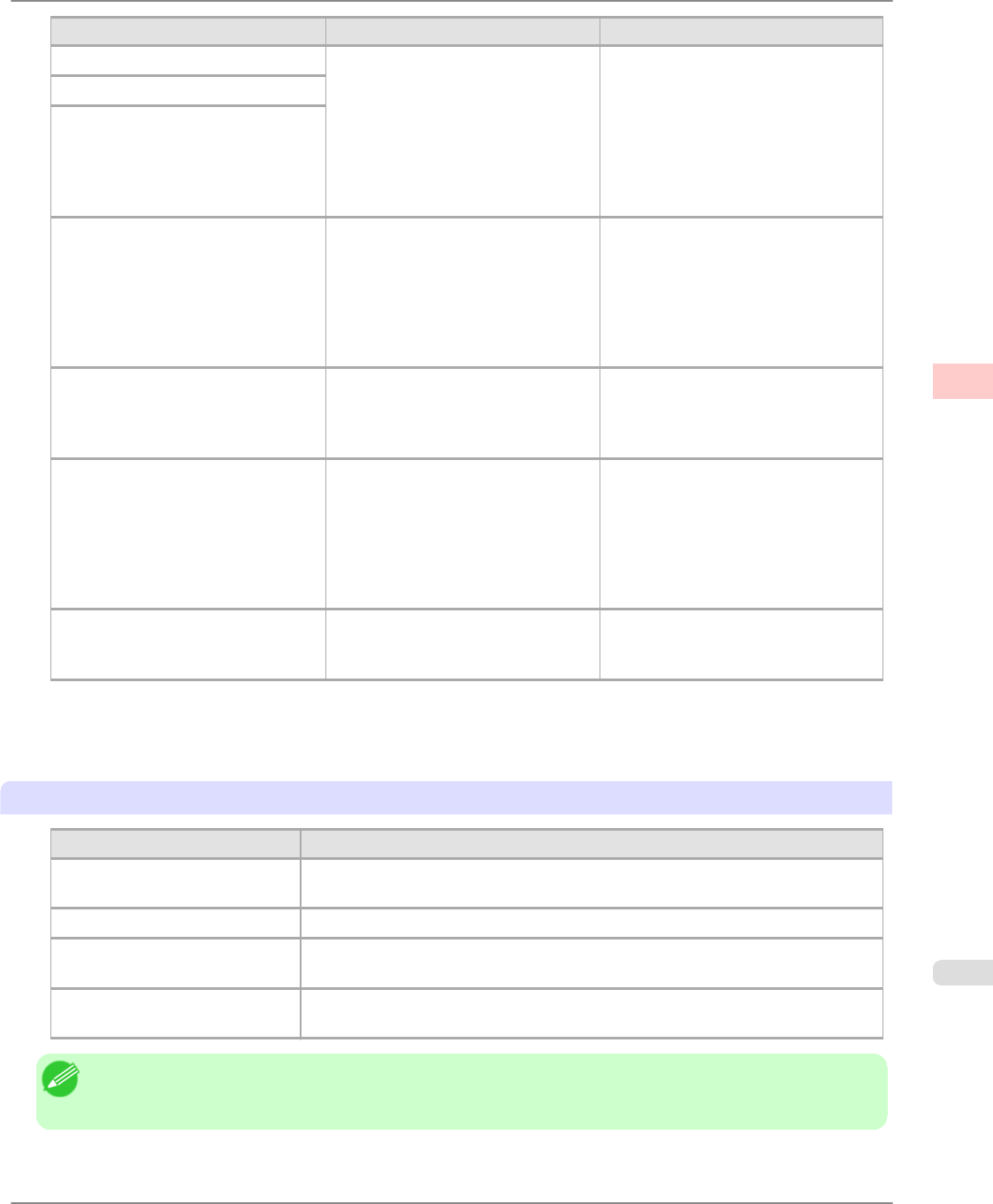
Setting Item Options Description
Color Adjustment (Images) Cyan
Magenta
Yellow
Gray Tone
Brightness
Contrast
Saturation
You can adjust the levels of cyan, ma-
genta, and yellow as well as the
brightness, contrast, saturation, and
gray tone separately for images,
graphics, and text documents.
If you choose Monochrome in Color
Mode only Brightness and Contrast
can be adjusted.
Color Adjustment (Graphics)
Color Adjustment (Text)
Gray Adjustment Color Balance
Brightness
Contrast
Highlight
Shadow
Choose the gray tone color balance ( Cool Black
or Warm Black ) and adjust levels of
brightness, contrast, highlight, and
shadow as desired.
These levels can be adjusted when
Monochrome (Photo) is selected in
Color Mode.
Color-Matching Modes Driver Matching Mode
ICC Matching Mode
Choose the color-matching mode.
Other color-matching modes may be
provided by the computer operating
system, such as ICM and ColorSync.
Color-Matching Method (*2) Auto
Perceptual
Perceptual (People, Dark Areas)
Saturation
Monitor Matching
Colorimetric
other
Choose the color-matching method.
The available options vary depending
on your selection in Color-Matching
Mode.
Color Space (*3) sRGB
Adobe RGB
Choose a standard color space ( sRGB
) or an expanded color space ( Adobe
RGB ).
*1: Options suitable for the selected Print Priority and Media Type are listed under Color Mode.
*2: The order of options displayed varies depending on the operating system.
*3: Adobe RGB is not available if an incompatible combination of the paper type and print quality is selected.
Enhancing printing quality
Setting Item Description
High-Precision Photographs Print with improved gradation and uniformity, particularly for high-precision pho-
tographs. However, this takes more time than regular printing.
Thicken Fine Lines Prints making fine lines appear thicker.
Unidirectional Printing Prints by suppressing color variations and misaligned ruled lines. However, this
takes more time than regular printing.
High-Precision Text and Fine
Lines
Increases the accuracy of ink placement, and prints text and fine lines in particular
more clearly. However, this takes more time than regular printing.
Note
• If you desire even higher quality, set the Print Quality to High or Highest in the printer driver and select the
Unidirectional Printing and High-Precision Text and Fine Lines check boxes before printing.
Enhanced Printing Options
>
Adjusting Images
>
iPF6300 Giving Priority to Particular Graphic Elements and Colors for Printing
3
53