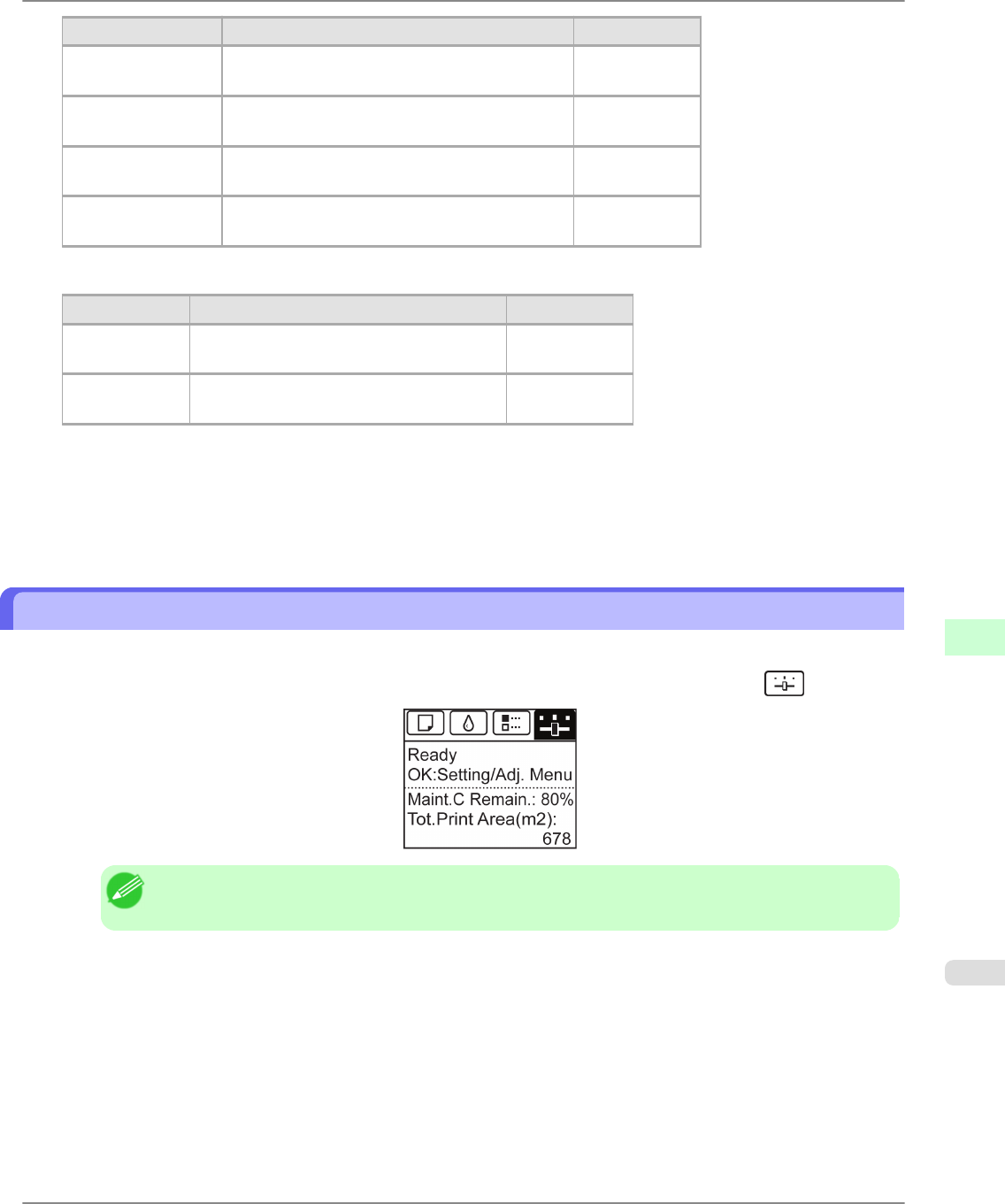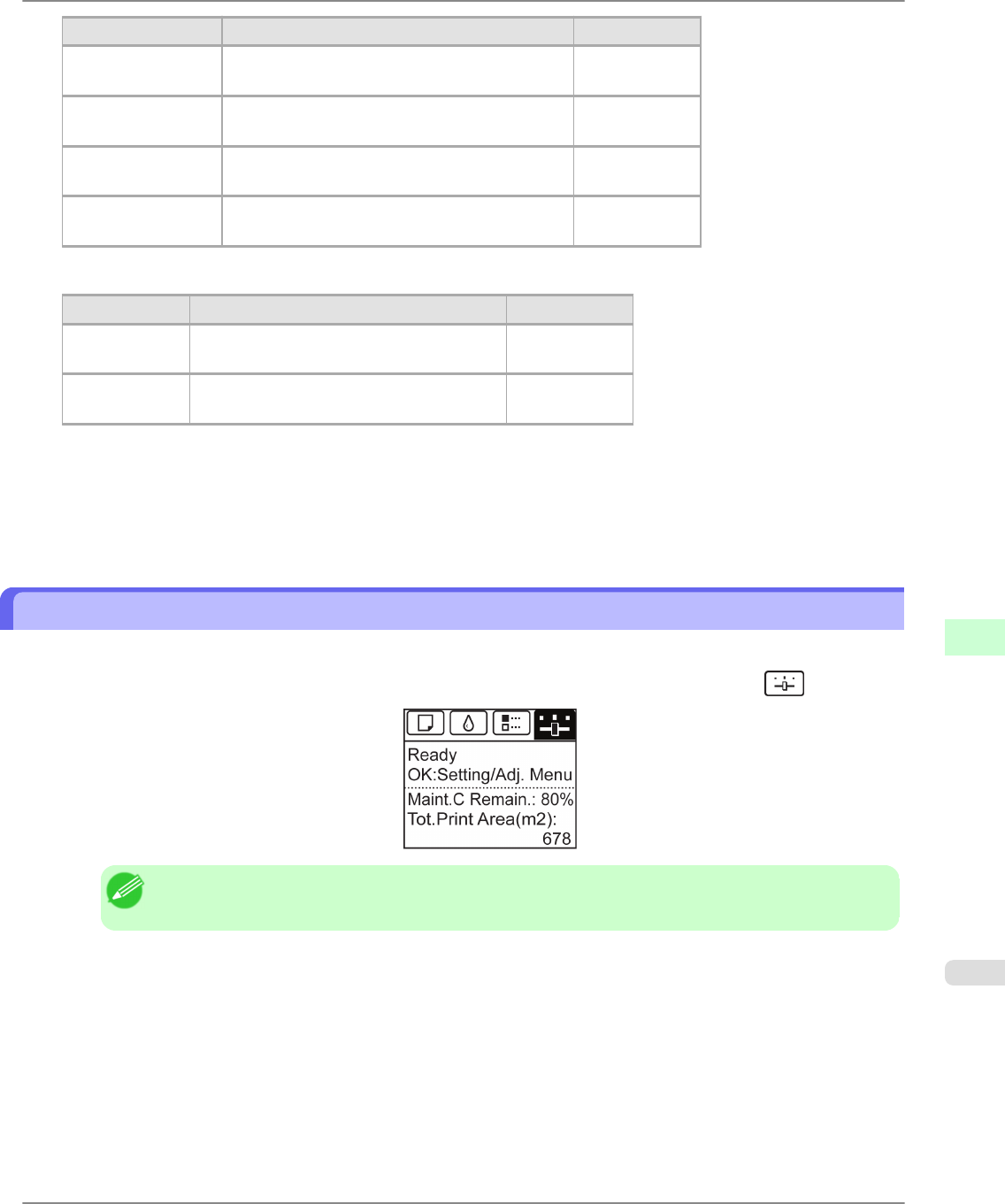
Item Details Default Setting
Location Enter the location where the device is installed.
(0–32 characters)
blank
Administrator Enter the administrator's name.
(0–32 characters)
blank
Phone Enter the administrator's contact information.
(0–32 characters)
blank
Comments(E-mail) Enter any comments regarding the administrator.
(0–32 characters)
blank
Security Settings
Item Details Default Setting
New Password Enter the new password.
(0-9999999)
blank
Confirm Enter the new password again to confirm it.
(0-9999999)
blank
On the Security settings screen, besides entering a password, you can specify other security-related information,
such as IP address-based SNMP or TCP usage restrictions, MAC address-based access restrictions, or IPP and
FTP authentication settings.
7. Click OK to activate the settings.
Configuring the Communication Mode Manually
This topic gives instructions for configuring the communication mode manually.
1. On the Tab Selection screen of the Control Panel, press ◀ or ▶ to select the Settings/Adj. tab ( ).
Note
• If the Tab Selection screen is not displayed, press the Menu button.
2. Press the OK button.
The Set./Adj. Menu is displayed.
3. Press ▲ or ▼ to select Interface Setup, and then press the OK button.
4. Press ▲ or ▼ to select Ethernet Driver, and then press the OK button.
5. Press ▲ or ▼ to select Auto Detect, and then press the OK button.
Network Setting
>
Network Setting
>
iPF6300 Configuring the Communication Mode Manually
9
877