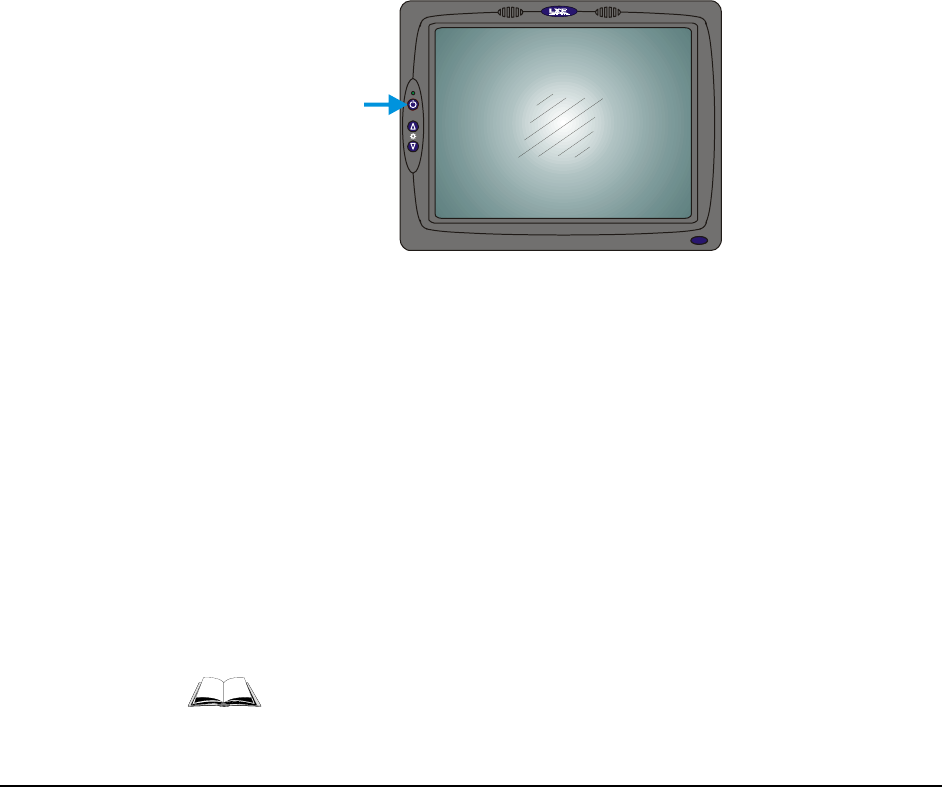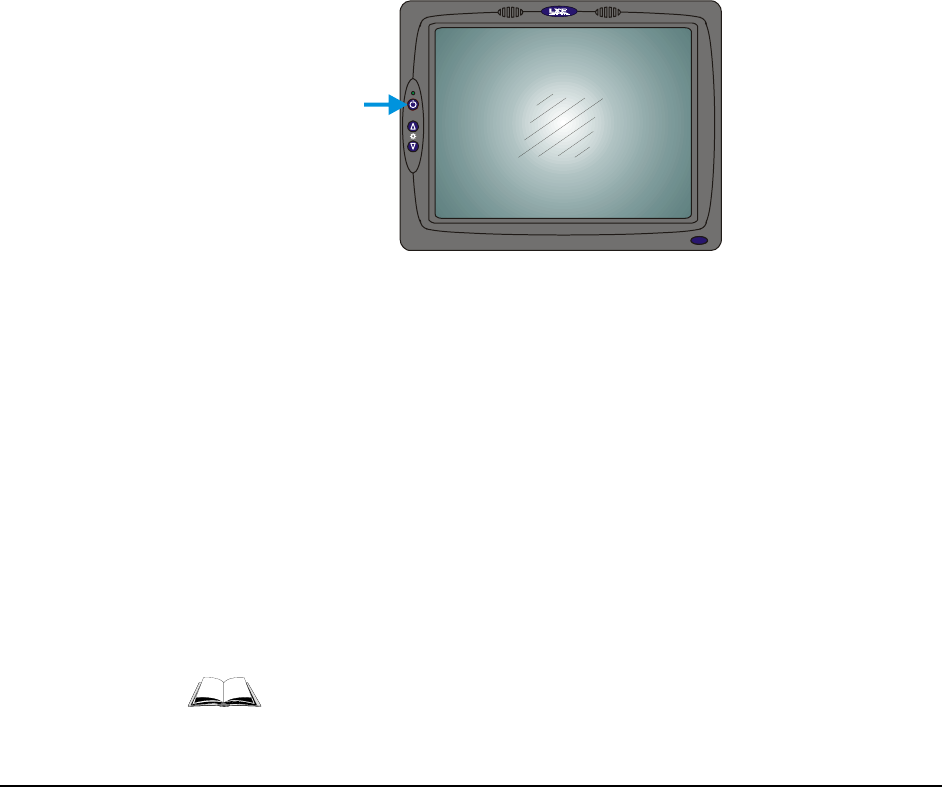
E-EQ-VX5OGWW-F-ARC VX5 User’s Guide
Operation
Powering On/Off
Connect the VX5 to a power source, either AC or Vehicle.
The power (on/off) switch is located on the front of the VX5. The switch is sealed by a rubber
membrane. The Status LED on the VX5 control panel is illuminated when the power is on:
• Green – VX5 is operating from vehicle or AC
• Solid Yellow – VX5 is operating from the UPS
• Flashing Yellow – VX5 is operating from the UPS, but UPS battery is critically
low.
Press the power switch to start the VX5. You are now ready to use the computer.
Enter data using the keyboard, touchscreen or a Serial Barcode Scanner.
Note: Always turn the computer off prior to connecting or disconnecting any power source.
X5
X5
Figure 74 The VX5 Power Switch
The VX5 is designed for a controlled shutdown when using the power switch. A controlled
shutdown first closes any open programs, and then shuts down the Windows operating system.
DO NOT remove power from the VX5 without shutting down the VX5.
The VX5 shutdown may be initiated in any of the following ways:
• Selecting the “Shut Down” option from the Windows Start Menu.
• Selecting the “Shut Down” option from the Windows Task Manager. The Windows
Task Manager is displayed by pressing Ctrl-Alt-Del.
• Momentarily pressing and releasing the power button. The VX5 behavior when the
power button is pressed can be configured in the Windows Control Panel.
• Pressing and holding the power button for approximately five seconds. Any open
programs and the Windows operating system are shut down before power off. Use
this option to shut down the VX5 when the operating system is not responding.
For more information on the Windows shutdown process, please refer to the
Windows help function or commercially available Windows help guides.