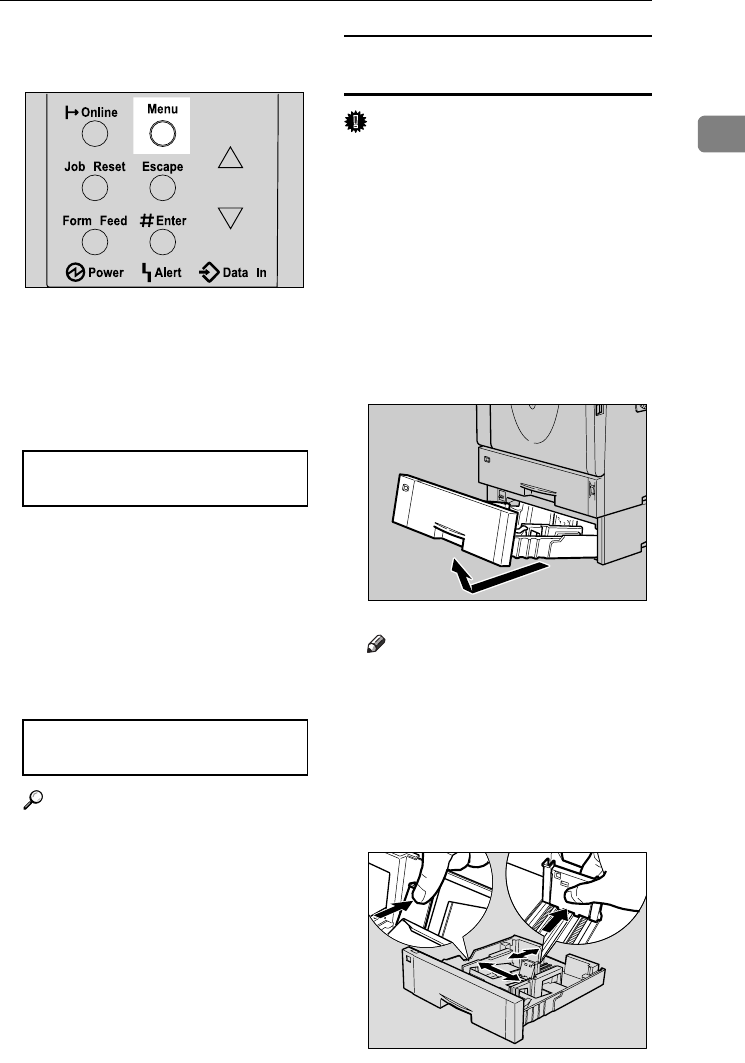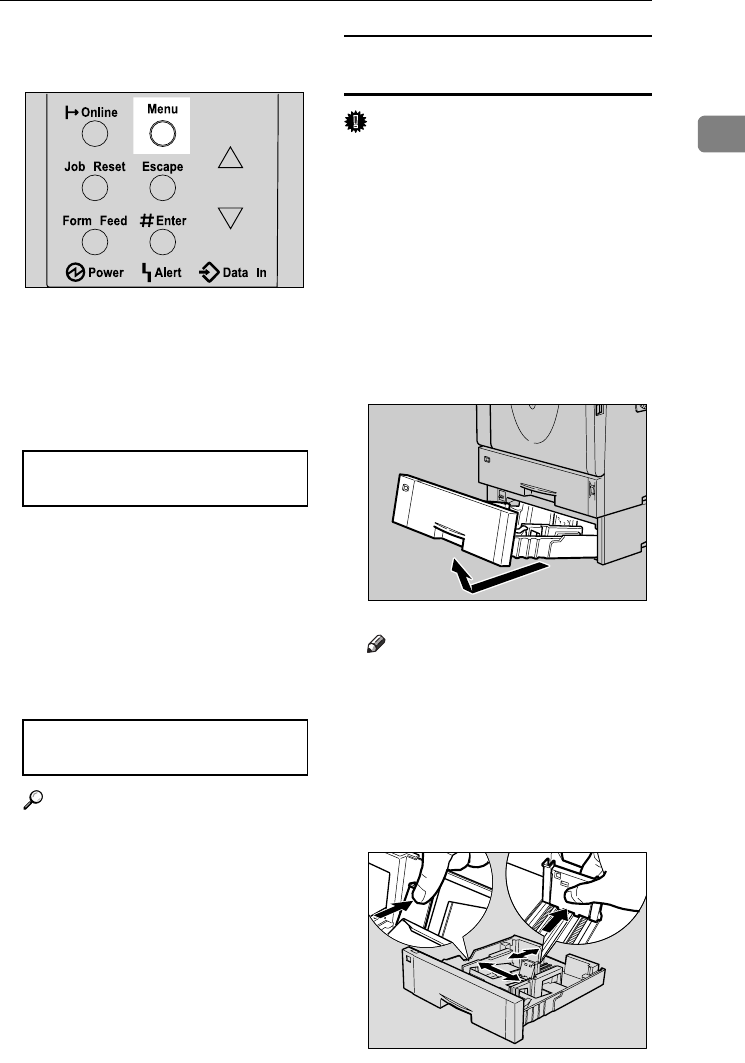
Loading Paper
25
1
C Set the envelope size and feed di-
rection. Press the {Menu} key.
The [Menu] screen appears on the
display.
D Press the {U} or {T} key to dis-
play [Paper Input], and then press
the {# Enter} key.
The paper selection menu appears.
E Check [Bypass Size] appears, and
then press the {# Enter} key.
The paper size selection menu ap-
pears.
F Press the {U} or {T} key to select
the envelope type you want to use.
Reference
For information about types of
envelopes you can select, see p.3
“Paper and Other Media Sup-
ported by This Printer”.
G Press the {# Enter} key to apply
the settings. Wait for a while.
After about two seconds, the dis-
play returns to the menu.
H Press the {Online} key.
The initial screen appears.
Loading envelopes into the Envelope
Feeder Unit
Important
❒ With the optional envelope feeder
unit, you can load up to 60 enve-
lopes at the same time. For more
information about envelopes, see
p.10 “Envelopes”.
The following explanation uses the
example of installing the envelope
feeder unit in “Tray 2”.
A Slide the optional paper feed unit
(Tray 2) out until it stops. Then, lift
it slightly, and then slide it out.
Note
❒ Keep the paper tray with paper
in a cool and dry place.
B Prepare the envelope feeder Unit.
C Pinch the side guides, and then
slide them outward until they
stop. Pinch the rear guide, and
then slide it toward the back.
Menu:
Paper Input
Bypass Size:
C5 Env(162x229)
AGN503S
ZKGP330E
ZKGY260E
KirP4GB_Mainte-F6_FM_forPaper.book Page 25 Thursday, May 12, 2005 11:48 AM