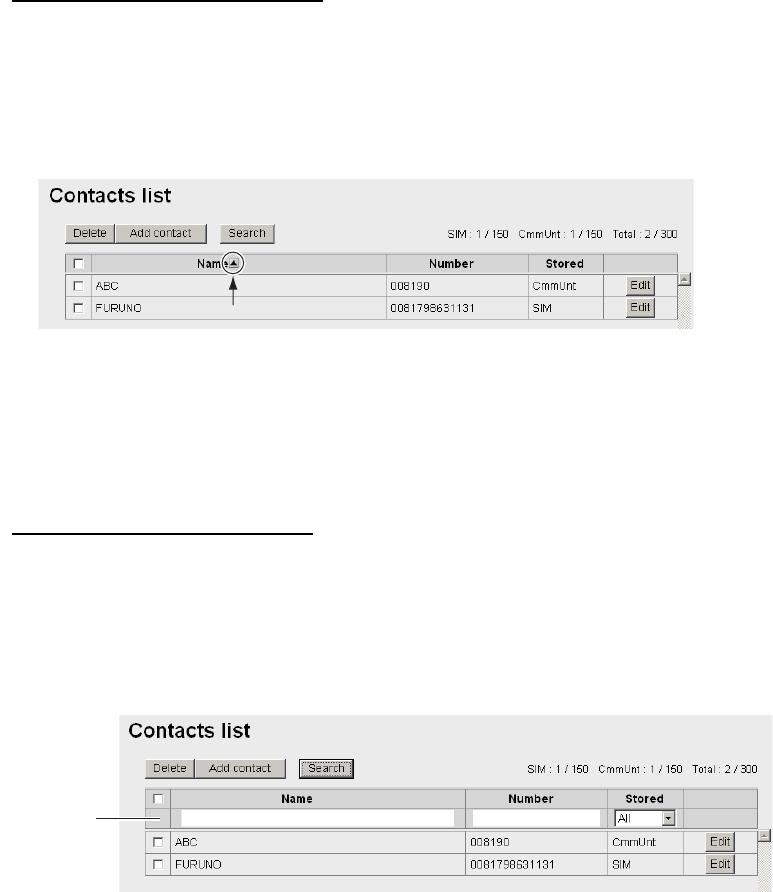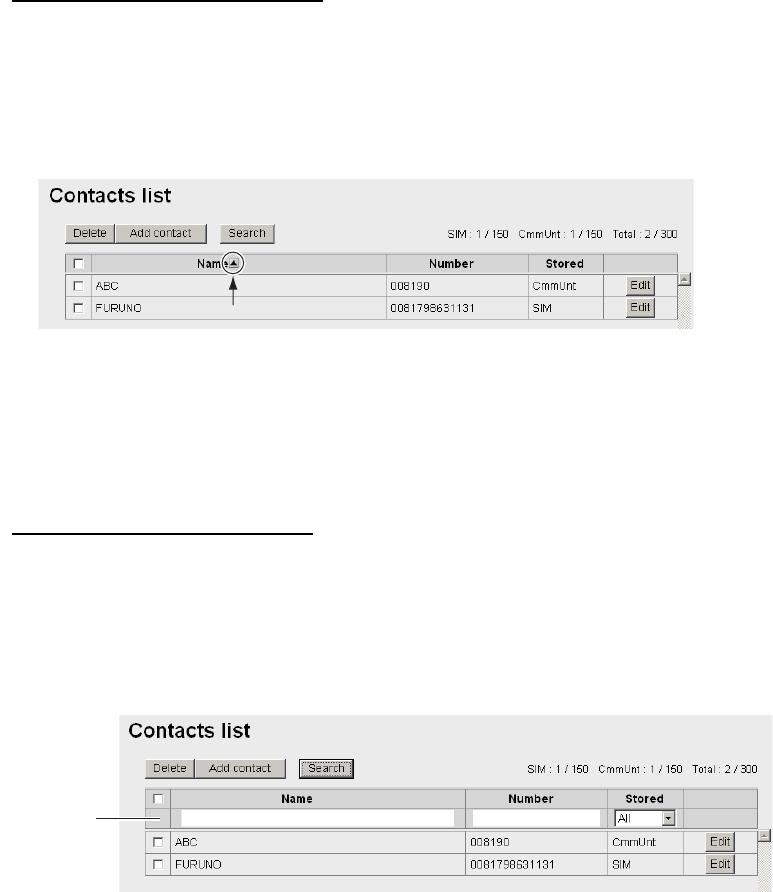
5. WEB SOFTWARE
5-10
5.5.2 How to arrange the Contacts list
How to sort the Contacts list
You can display your contacts in ascending/descending order of ASCII code order.
1. Click [Contacts] in the menu bar.
2. Click the [Name] field at the very top of the Contacts list. A S (or T) symbol is
displayed beside [Name].
3. Click [Name] to toggle between S and T.
If S: The contact names appear in ascending order (symbol, number, alphabet).
If T: The contact names appear in descending order (alphabet, number, symbol).
Note: Click [Number] at the top of the list to sort ascending or descending order for
phone numbers.
How to search for a contact
Enter a name or number to search for a desired contact.
1. Click [Contacts] in the menu bar.
2. Click [Search] button in the Contacts list to show the search bar.
Click the search bar again to hide it.
3. To search by name, enter part of the name in the [Name] field. To search by num-
ber, enter part of the number in the [Number] field. Contacts that match the en-
tered search name or number appear under the search bar.
Note: If [CmmUnt] is selected in the [Stored] list box, only contacts saved on the
Communication Unit are displayed. Further, for [SIM], only the contacts stored on
a SIM card appear.
XXXXXXXX
Search bar
XXXXXXXX