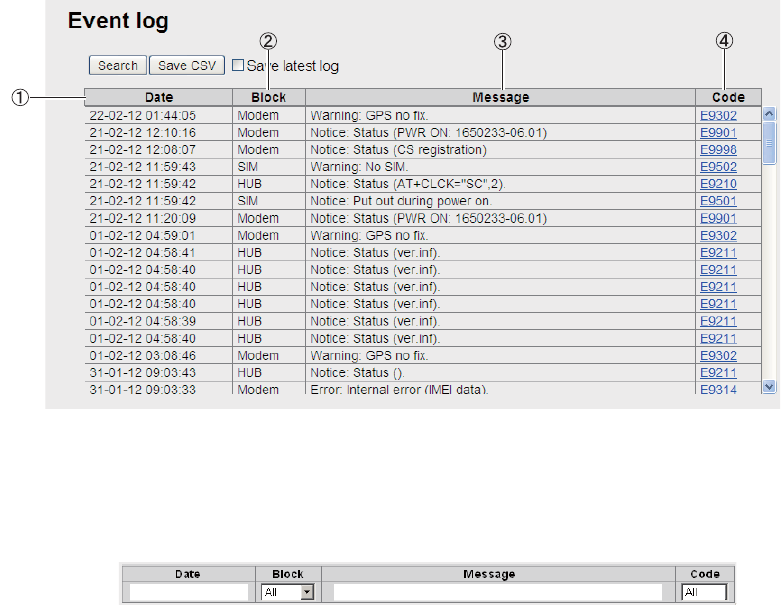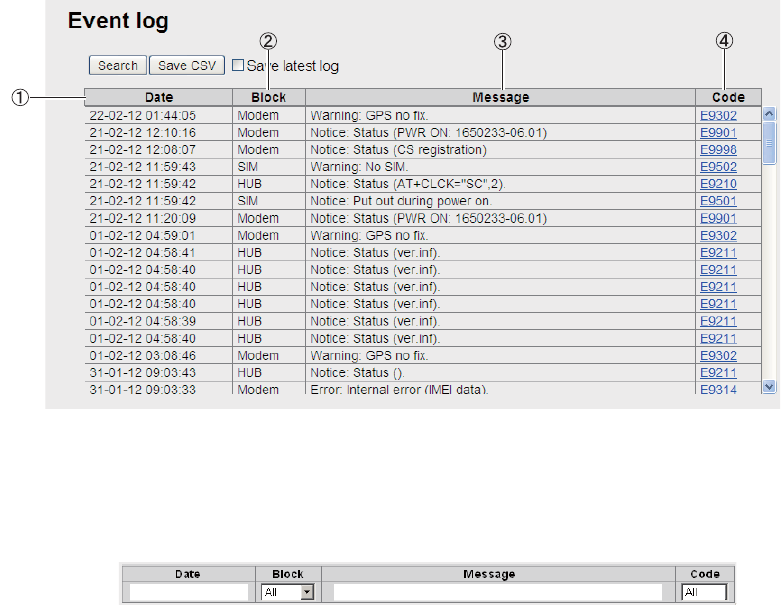
5. WEB SOFTWARE
5-27
5.9.5 How to view the Event log
To view the Event log do the following:
1. Click [Log] in the menu bar.
2. Click [Event log] to show the Event log. Corresponding to the message, the follow-
ing [Error], [Warning] or [Notice] indicator appears.
• Error: The problem affects the startup of the equipment .
• Warning: The problem limits the functionality of the equipment.
• Notice: Internal event (status). Not an indication of equipment trouble.
3. To search the log, do the following:
1) Click the [Search] button to display the Search bar. (Click the [Search] button
again to hide the Search bar).
2) To search by date, enter part or all of the date in the [Date] field. To search by
event, enter part of the event code in the [Message] field. Matching search re-
sults display below the Search bar.
Note: To display a specific log ([HUB], [SIM], [Handset], [ADE], [Modem]) se-
lect the log to display from the [Block] list box.
4. To arrange the log in ascending or descending order, do the following:
1) At the top of the log list, click either [Date], [Block], [Message], or [Code]. S
appears beside the selected item.
2) Click the item again to change between S (ascending) or T (descending) or-
der.
Note: Select [HUB], [SIM], [Handset], [ADE], or [Modem] from the [Block] list-
box to view the selected item only.
5. To save the log to a CSV file, click the [Save CSV] button. (refer to section 5.9.2
for complete information). The Event log additionally records the latitude and lon-
gitude (at the time an event was occurred), CN0 (RX signal level).
1) Time of event 2) Location of event 3) Details of event 4) Event code