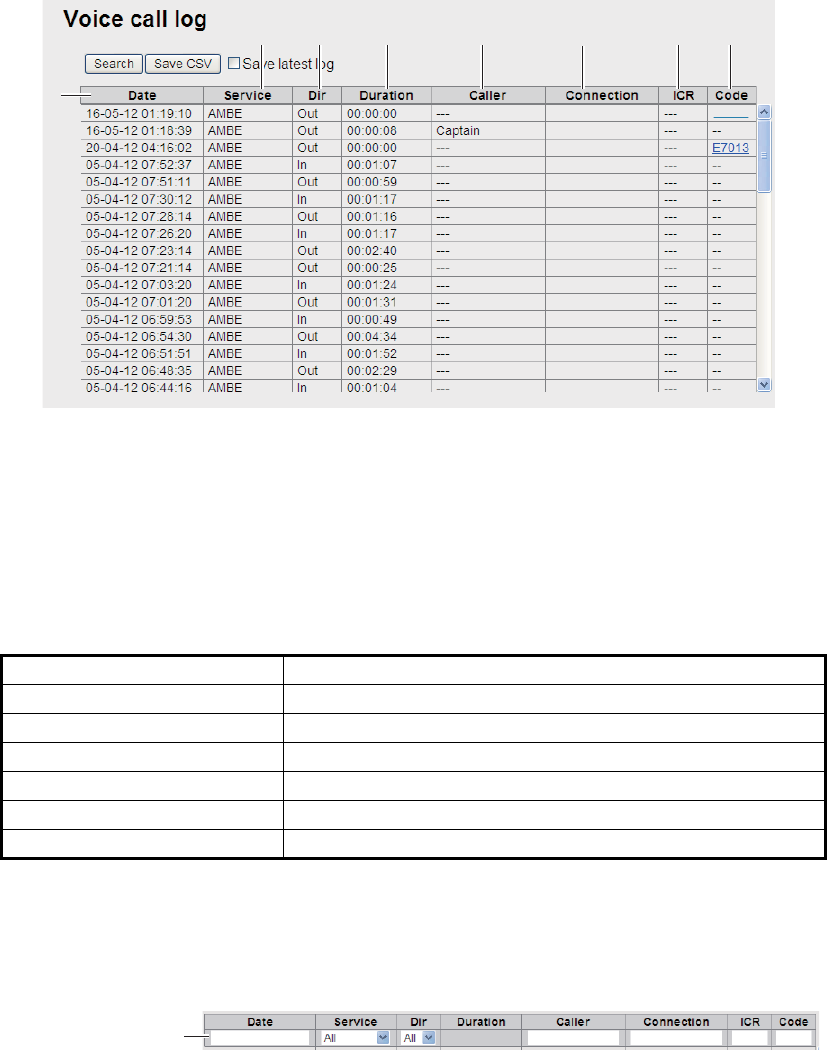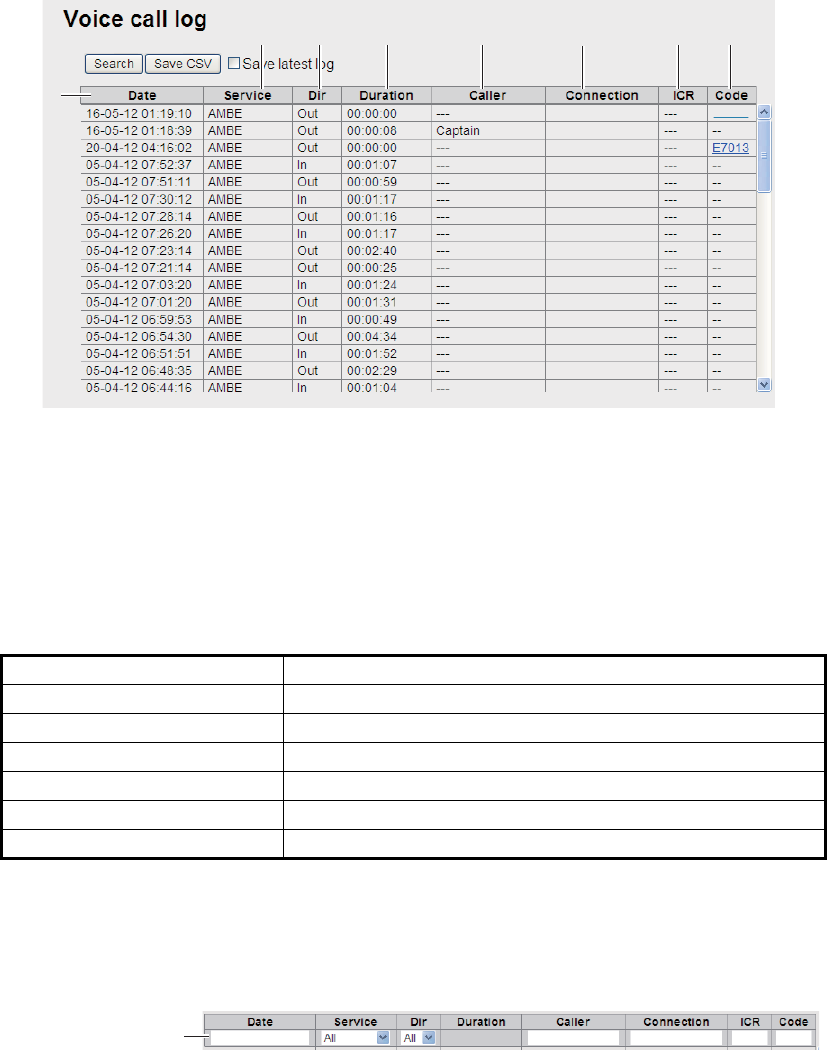
5. WEB SOFTWARE
5-24
5.9.3 How to view the Voice call log
Do the following to view the Voice call log:
1. Click [Log] in the menu bar.
2. Click [Voice call log]. The following Voice call log screen appears:
1 Communication start date and time
2 Communication service type
3 Incoming / outgoing communication
4 Communication time (min:sec)
5 Sender of access code (“---“ appears if access code is not required)
6 Phone number which the call is made to ("No-caller-ID" appears if caller is un-
known)
7 Status of internal call routing
8 Event code ("--" appears)
3. To search the log, do the following:
1) Click the [Search] button to display the Search bar. (Click the [Search] button
again to hide the Search bar).
2) To search by date, enter part or all of the date in the [Date] field. To search by
phone number, enter part or all of the number in the [Connection] field.
Matching search results appear below the Search bar.
Note: If [AMBE], [3.1kHz Audio], [RDI]* or [UDI]* is selected in the [Service]
list, only the corresponding logs are displayed. (*: FELCOM500 only) Or, if
[Out] or [In] in the [Dir] list box is selected, only outgoing messages or incom-
ing messages are displayed, respectively.
Status Meaning
4 digit extension number Transfer successful
4 digit extension number + X Transfer failed and disconnected by calling party.
X only No operation, automatically disconnected.
4 digit extension number + # Transfer failed and all terminals are called automatically.
# only All terminal are called by user.
--- Internal call routing disabled.
㽲
㽳
㽴 㽵 㽶
㽷
㽸 㽹
0081XXXXXXXXXX
+81XXXXXXXXX
+81XXXXXXXXX
+81XXXXXXXXX
+81XXXXXXXXX
0081XXXXXXXXXX
0081XXXXXXXXXX
0081XXXXXXXXXX
0081XXXXXXXXXX
0081XXXXXXXXXX
0081XXXXXXXXXX
0081XXXXXXXXXX
0081XXXXXXXXXX
0081XXXXXXXXXX
E7005
+81XXXXXXXXX
+81XXXXXXXXX
+81XXXXXXXXX
Search bar