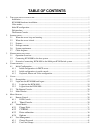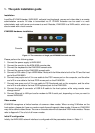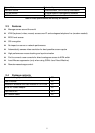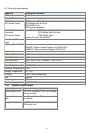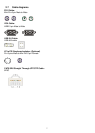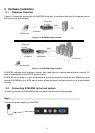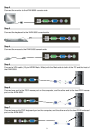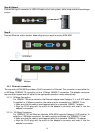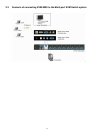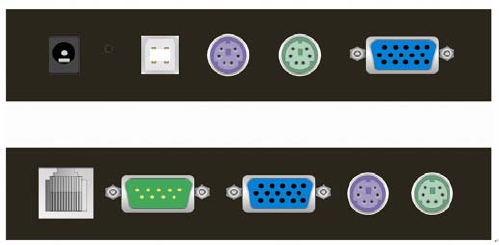
1
1. The quick installation guide
Installation
LevelOne IP-KVM Extender, KVM-9000, redirects local keyboard, mouse and video data to a remote
administration console. All data is transmitted via IP. IP-KVM Extender can be used in a multi
administrator and multi server environment as well. Besides, KVM-9000 is a KVM switch, which can
also be used with a local console.
KVM-9000 hardware installation
Figure 1-1 The connectors of single port KVM-9000 front and rear side
Please perform the following steps:
1. Connect the power supply to KVM-9000
2. Connect the monitor to the KVM-9000 console side.
3. Connect the keyboard to the KVM-9000 console side.
4. Connect the mouse to the KVM-9000 console side.
5. Connect a VGA cable (15-pin HDDB Male / Male) with the Male side to both of the PC and the host
port of the KVM-9000.
6. Connect one purple end of 3-in-one cable to the PS/2 mouse port on the computer, and the other
end of 3-in-one cable to the host PS/2 mouse port on the KVM-9000.
7. Connect one green end of 3-in-one cable to PS/2 keyboard port on the computer, and the other
end of 3-in-one cable to the host PS/2 keyboard port on the KVM-9000.
8. Connect the type A connector of USB A-B cable to the host system, while using remote mass
storage control.
9. Connect Ethernet to LAN port and/or modem to DB-9 serial port, depending on how you want to
access KVM-9000
Video modes
KVM-9000 recognizes a limited number of common video modes. When running X-Window on the
host system, please don’t use any custom mode lines with special video modes. If done so, KVM-9000
may not be able to detect these. You are on the safe side with all standard VESA video modes. Please
refer to Appendix C for a list of all known modes.
Initial IP configuration
Initially the KVM-9000 network interface is configured with the parameters shown in Table 1-1.
Host
Console