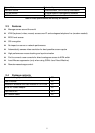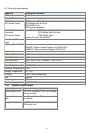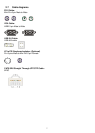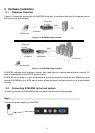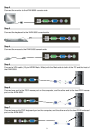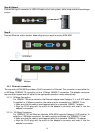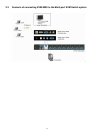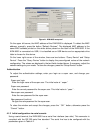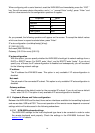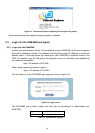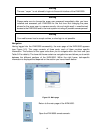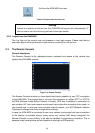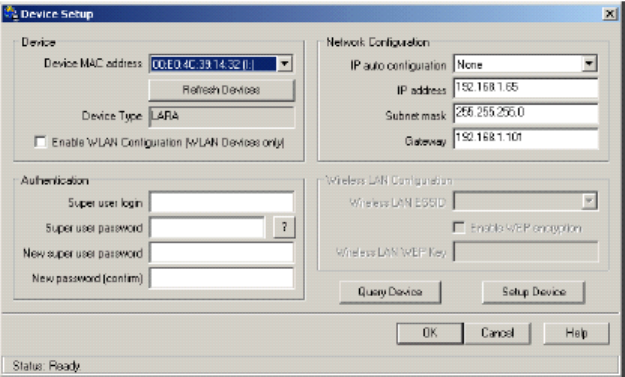
13
Figure4-1. KVM-9000 setup tool
On the upper left corner, the MAC address of the KVM-9000 is displayed. To detect the MAC
address, manually, press the button “Refresh Devices”. The displayed MAC address is the
same MAC address printed on the white sticker placed on the back of the KVM-9000. If the
KVM-9000 is connected via USB, it is classified as an USB device and an appropriate drive
letter is chosen for this device.
On the lower right corner of the window, there are two buttons: “Query Device” and “Setup
Device”. Press the “Query Device” button to display the preconfigured values of the network
configuration. The values are displayed in the text fields located above. If necessary, adjust the
network settings to your needs. To save the changes, press the “Setup Device” button.
Authentication
To adjust the authentication settings, enter your login as a super user, and change your
password.
Super user login
Enter the login name of the super user. The initial value is “ super ”
Super user password
Enter the current password for the super user. This initial value is “ pass ” .
New super user password
Enter the new password for the super user.
New password (confirm)
Re-type the new password for the super user.
To close the window and accept the changes, press the “ OK ” button, otherwise press the
“ Cancel ” button.
4.1.2 Initial configuration via serial console
Using a serial terminal, the KVM-9000 has a serial line interface (rear side). This connector is
compliant with the RS 232 serial line standard. The serial line has to be configured with the
parameters given in Table 4-2.