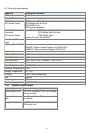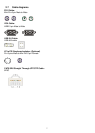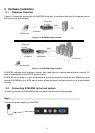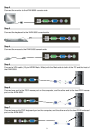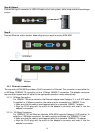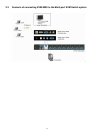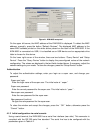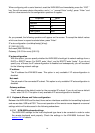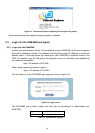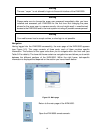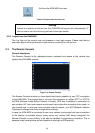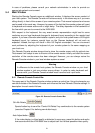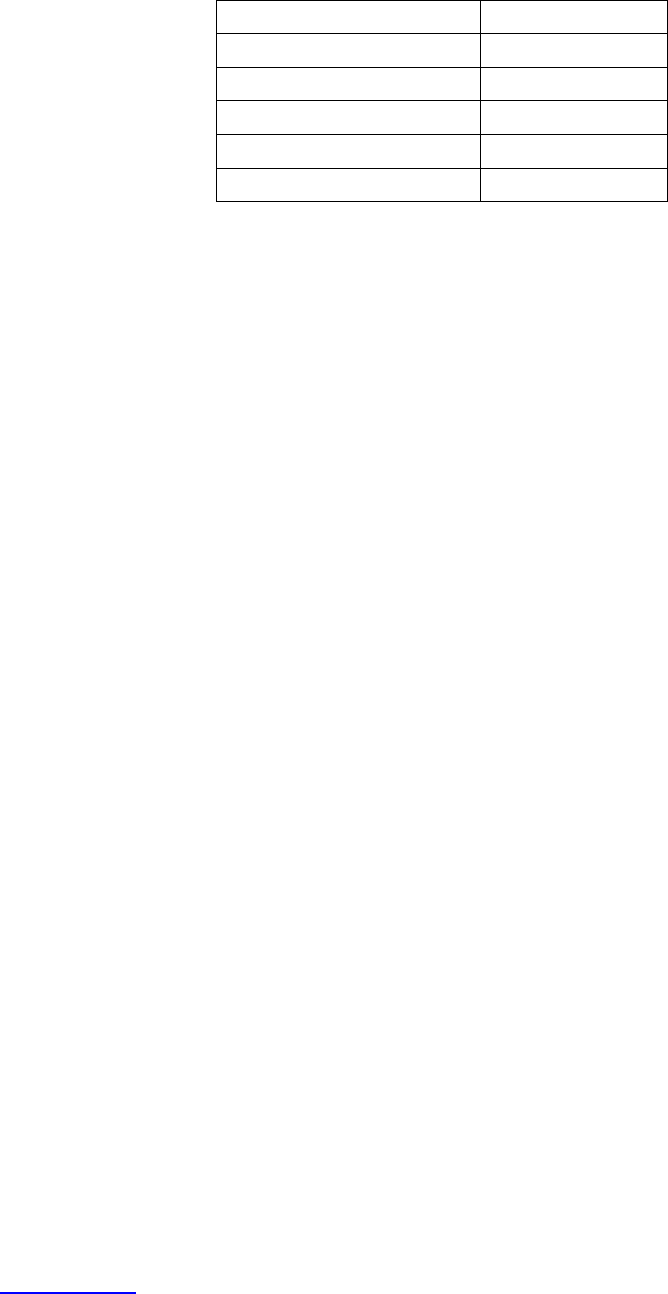
14
When configuring with a serial terminal, reset the KVM-9000 and immediately press the “ ESC ”
key. You will see some device information, and a “ => ” prompt. Enter “config”, press “ Enter ” and
wait for a few seconds for the configuration questions to appear.
Parameter Value
Bits/second 115200
Data bits 8
Parity No
Stop bits 1
Flow Control None
Table 4-2. Serial line parameters
As you proceed, the following questions will appear on the screen. To accept the default values
which are shown in square brackets below, press “Enter”.
IP auto configuration (non/dhcp/bootp) [dhcp]:
IP [192.168.1.22]:
Net mask [255.255.255.0]:
Gateway (0.0.0.0 for none) [0.0.0.0]:
IP autoconfiguration
With this option, you can specify whether the KVM-9000 should get its network settings from a
DHCP or BOOTP server. For DHCP, enter “dhcp”, and for BOOTP enter “bootp”. If you do not
specify any of these, the IP autoconfiguration is disabled and subsequently you will be asked
for the following network settings.
IP address
The IP address the KVM-9000 uses. This option is only available if IP autoconfiguration is
disabled.
Net mask
The net mask of the connected IP subnet. This option is only available if IP autoconfiguration is
disabled.
Gateway address
The IP address of the default router for the connected IP subnet. If you do not have a default
router, enter 0.0.0.0. This option is only available if IP autoconfiguration is disabled.
4.1.3 Keyboard, Mouse and Video configuration
Between the KVM-9000 and the host, there are two interfaces available for transmitting keyboard
and mouse data: USB and PS/2. The correct operation of the remote mouse depends on several
settings which will be discussed in the following subsections.
4.1.3.1 KVM-9000 keyboard settings
The KVM-9000 settings for the host's keyboard type have to be corrected in order to make
the remote keyboard work properly. Check the settings in the KVM-9000 front-end. See
section 6.4.3 in details.