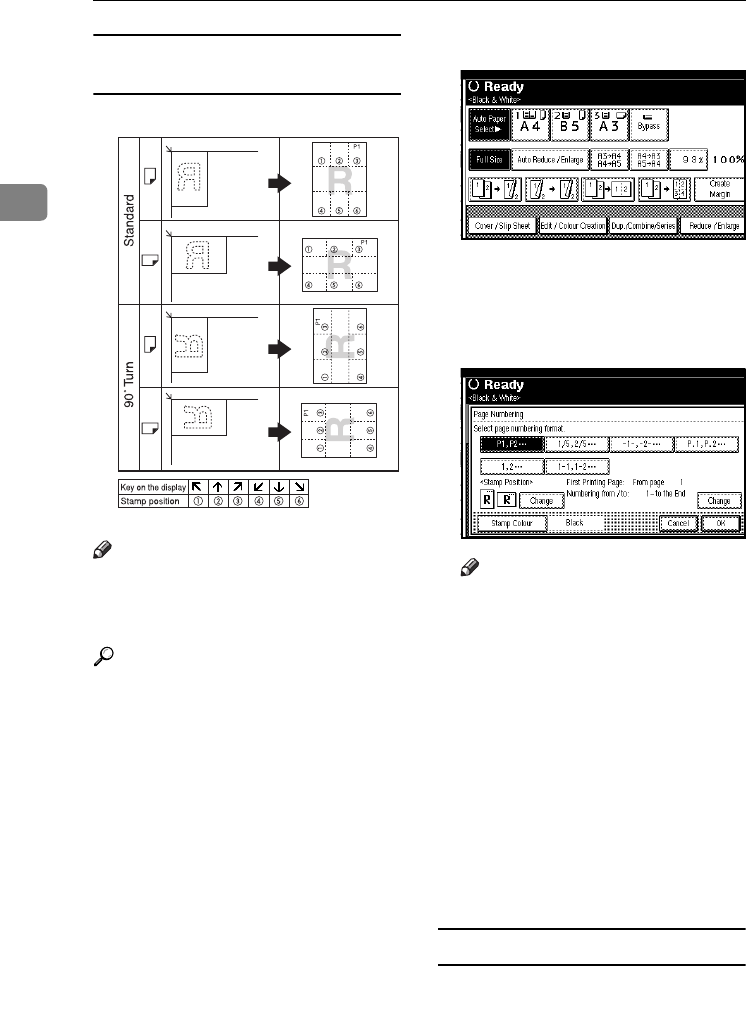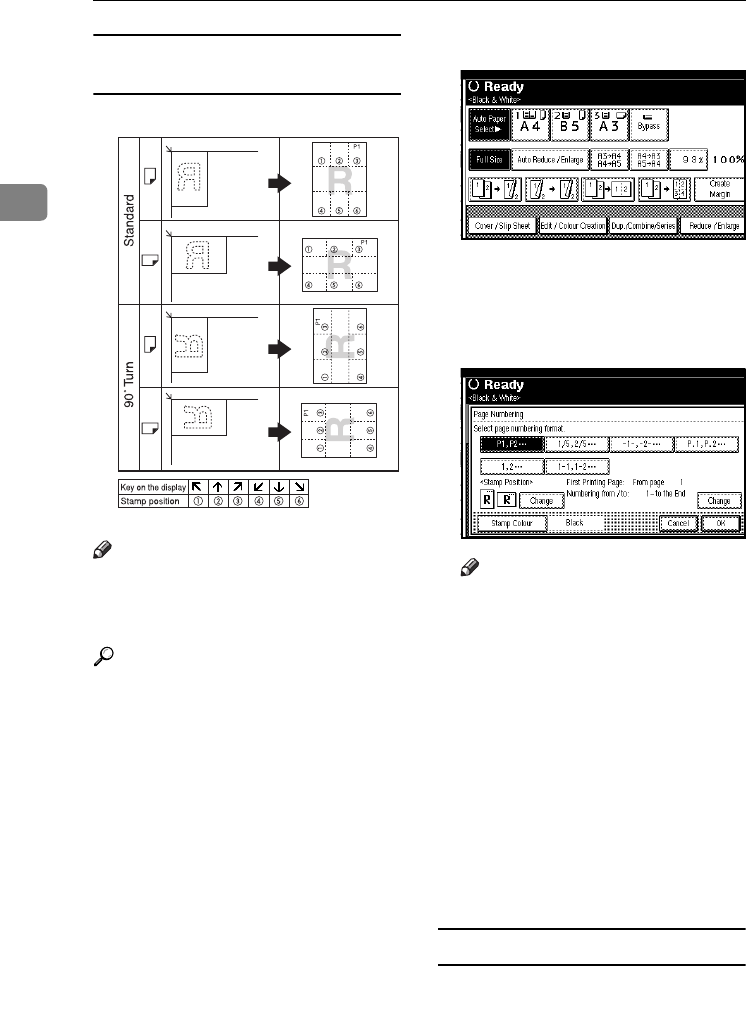
Copying
80
2
Stamp position and orientation of
originals
Note
❒ You cannot use the bypass tray
with this function.
❒ The default stamp colour is black.
Reference
Related default settings:
p.153 “Stamp Format”
p.153 “Font”
p.153 “Size”
p.153 “Duplex Back Page Stamp-
ing Position”
p.153 “Page Numbering in Com-
bine”
p.153 “Stamp on Designating Slip
Sheet”
p.153 “Stamp Position”
p.153 “Superimpose”
p.153 “Stamp Colour”
A
AA
A
Press [Edit / Colour Creation].
B
BB
B
Press [Stamp].
C
CC
C
Press [Page Numbering].
D
DD
D
Select the format.
Note
❒ You can specify the stamp col-
our, position, pages to be
stamped, and numbering. See
p.80 “Changing the stamp col-
our”, p.81 “Changing the stamp
position”, p.81 “Specifying the
first printing page and start
number”.
E
EE
E
After all settings are complete,
press [OK].
F
FF
F
Press [OK] twice.
G
GG
G
Place the originals, and then press
the {
{{
{Start}
}}
} key.
Changing the stamp colour
A
AA
A
Press [Stamp Colour].
B
BB
B
Select the stamp colour, then press
[OK].
GCSTMP8E
VenusC1_GB_Copy_F1_FM.book Page 80 Tuesday, January 17, 2006 3:43 PM