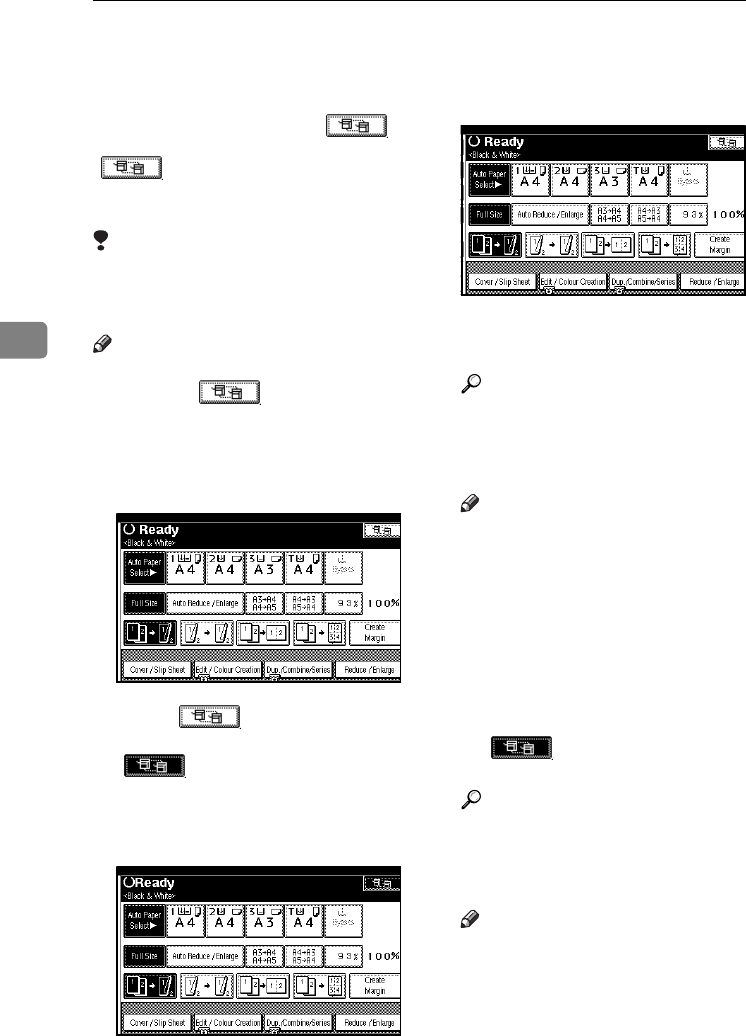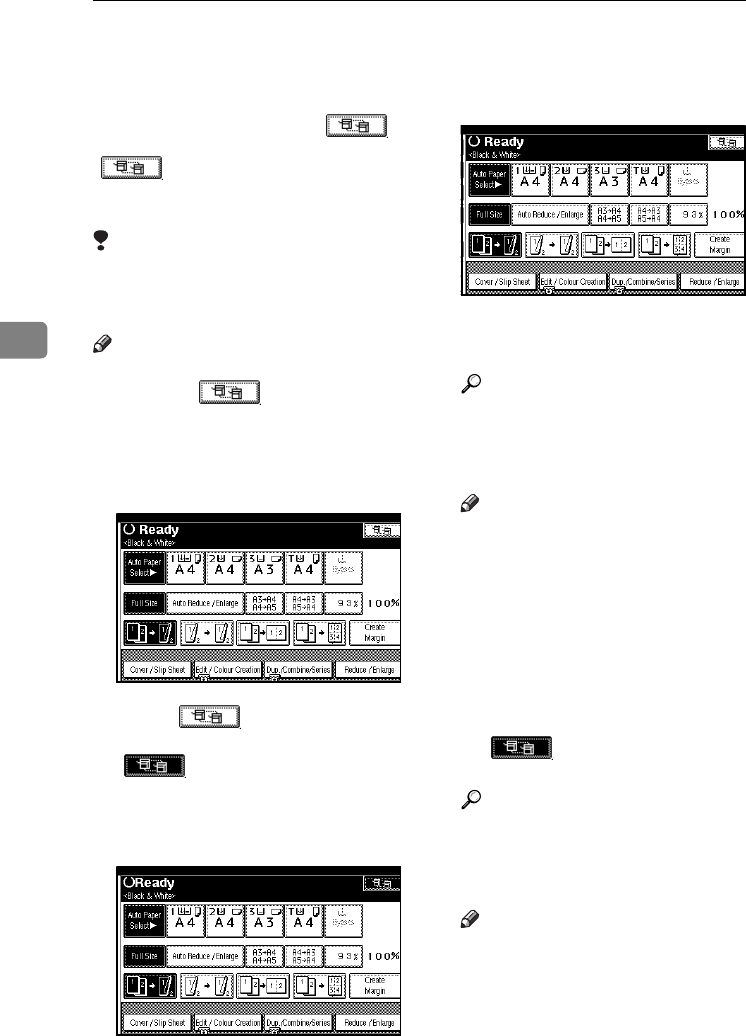
Connect Copy
106
4
Using Connect Copy
You can select Connect Copy from ei-
ther machine by pressing [].
The machine on which you pressed
[] and made Connect Copy
settings becomes the main machine,
and the other the sub-machine.
Limitation
❒ Once Connect Copy has been se-
lected, you must carry out all oper-
ations on the main machine.
Note
❒ You can specify with User Tools
whether [] is displayed or
not. See p.144 “Connect Copy Key
Display”.
A
AA
A
Make sure "d
dd
d Ready" is shown
on the display.
B
BB
B
Press [] on the machine
that you want to use as the main.
[] becomes highlighted,
and the two machines are connect-
ed.
❖
❖❖
❖ Main machine
❖
❖❖
❖ Sub-machine
C
CC
C
Set the originals on the main ma-
chine.
Reference
See p.9 “Placing Originals”.
D
DD
D
Make the necessary settings us-
ing the main machine.
Note
❒ If you have made any copy set-
tings before using Connect
Copy, the settings remain effec-
tive. However, if optional fin-
ishers are not installed on both
main and sub machines, the
Stack, Staple and Punch func-
tions are automatically disa-
bled.
❒ To exit Connect Copy, press
[] on the main machine
again.
Reference
See p.19 “Copying”.
E
EE
E
Enter the required number of cop-
ies using the number keys.
Note
❒ The maximum copy quantity
that can be set is 999.
❒ If you have entered the wrong
value, press the {
{{
{Clear/Stop}
}}
} key
and enter again.
VenusC1_GB_Copy_F1_FM.book Page 106 Tuesday, January 17, 2006 3:43 PM