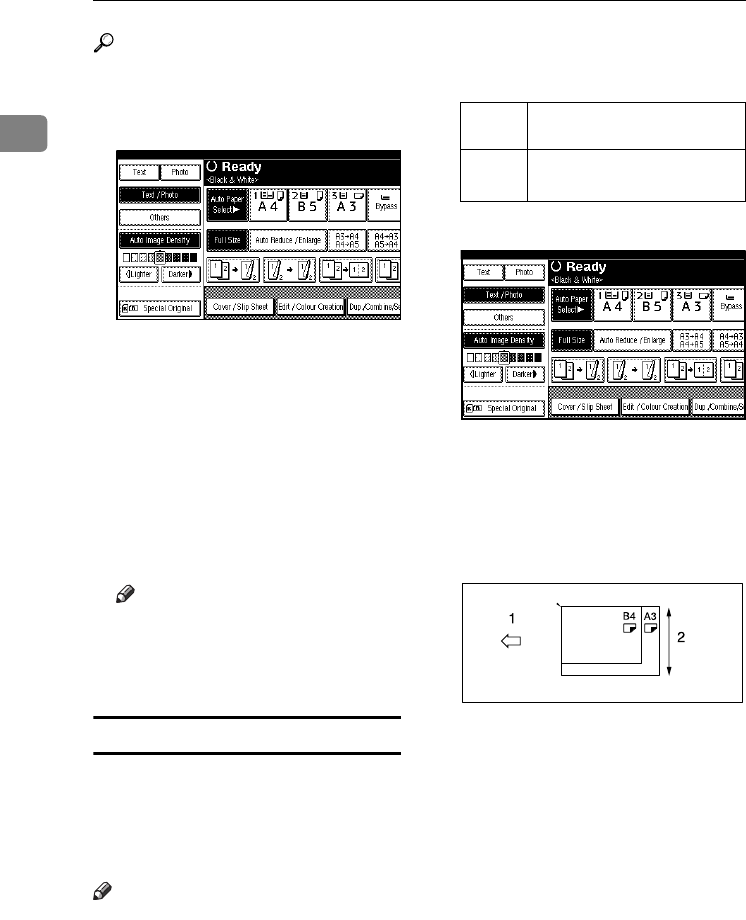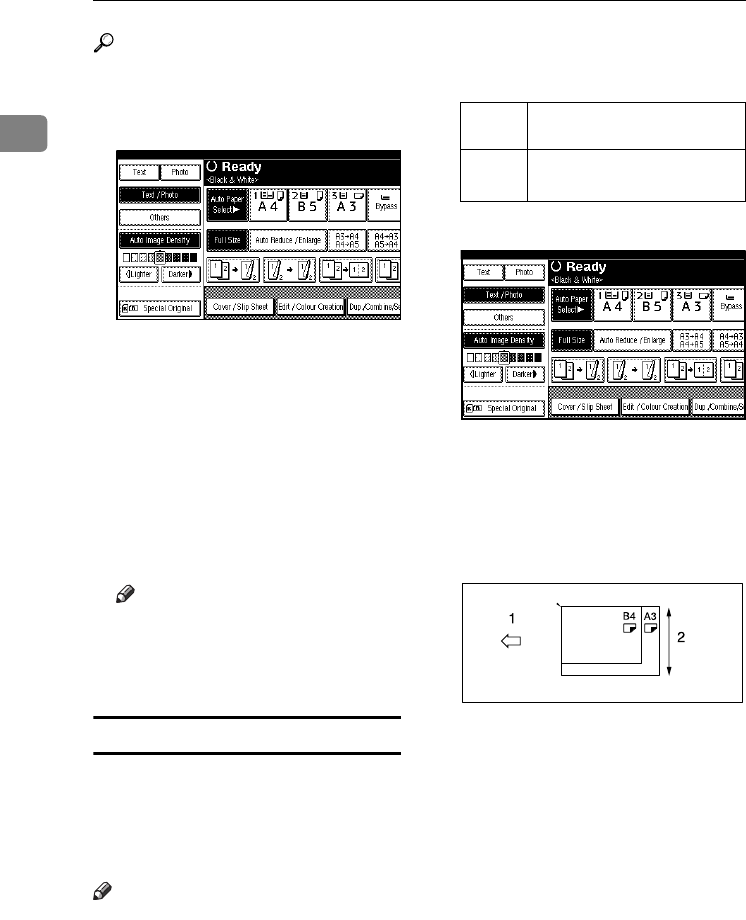
Placing Originals
16
1
Reference
For related default settings, see
p.154 “SADF Auto Reset”.
A
AA
A
Press [Special Original].
B
BB
B
Press [SADF], and then press [OK].
C
CC
C
Place one page of an original, and
then press the {
{{
{Start}
}}
} key.
D
DD
D
When the machine instructs you
to place another original, place
the next page.
The second and subsequent pages
will feed in automatically without
a need to press the {
{{
{Start}
}}
} key.
Note
❒ When the Sort, Combine or Du-
plex function is set, press the
{
{{
{#}
}}
} key after all originals have
been scanned.
Placing originals of mixed sizes
When placing different size originals
of the same width in the ADF togeth-
er, the machine automatically checks
the sizes of the originals and makes
copies.
Note
❒ When placing same width origi-
nals of different sizes in the ADF
and making copies without using
the Mixed size function, parts of
the original image might not be
copied, or the paper might jam.
❒
Sizes of originals that can be placed
together using this function are as
follows:
A
AA
A
Press [Special Original].
B
BB
B
Press [Mixed Sizes], and then press
[OK].
C
CC
C
Align the rear and left edges of
the originals as shown.
1.
Place the originals into the ADF
2.
Vertical size
D
DD
D
Adjust the guide to the size of the
widest original.
E
EE
E
Place the aligned originals face
up in the ADF.
F
FF
F
Press the {
{{
{Start}
}}
} key.
Metric
version
A3
L
, B4 JIS
L
, A4
KL
,
B5 JIS
KL
Inch
version
11"
×
17"
L
, 8
1
/
2
"
×
14"
L
,
8
1
/
2
"
×
11"
KL
CP19AE
VenusC1_GB_Copy_F1_FM.book Page 16 Tuesday, January 17, 2006 3:43 PM