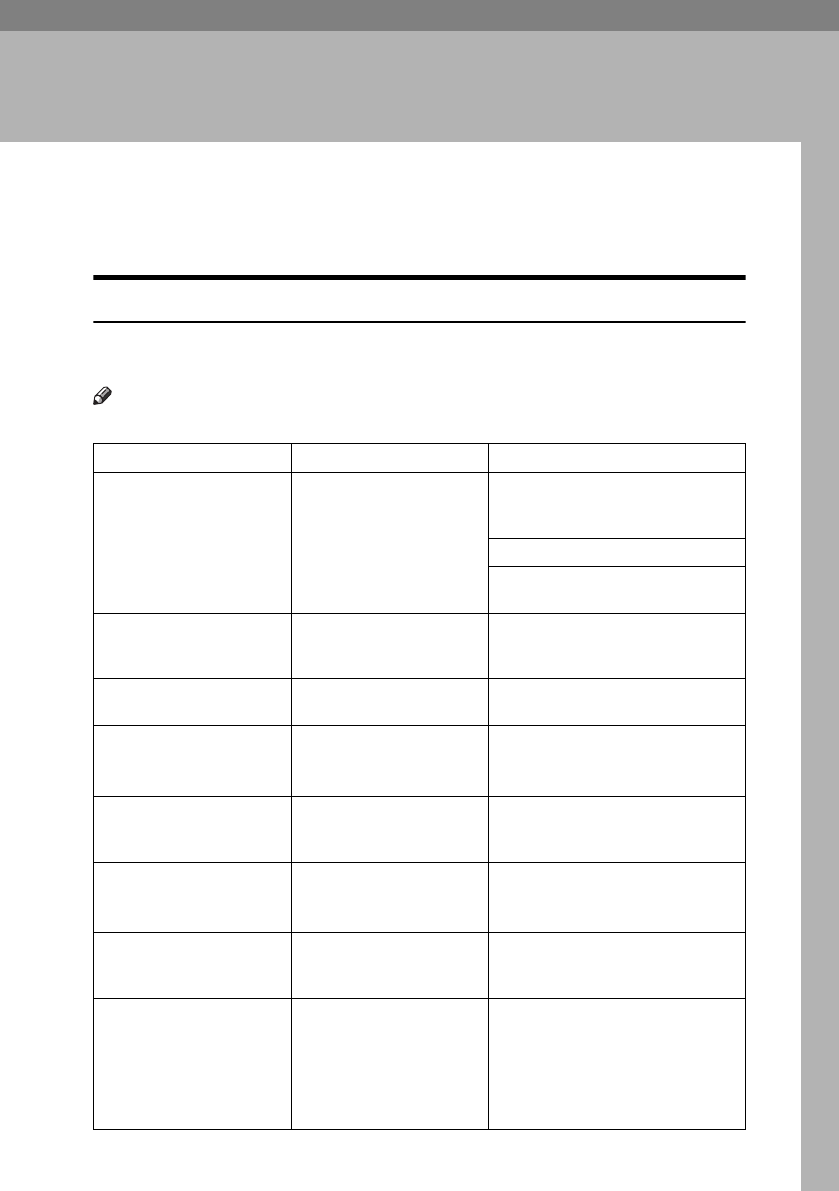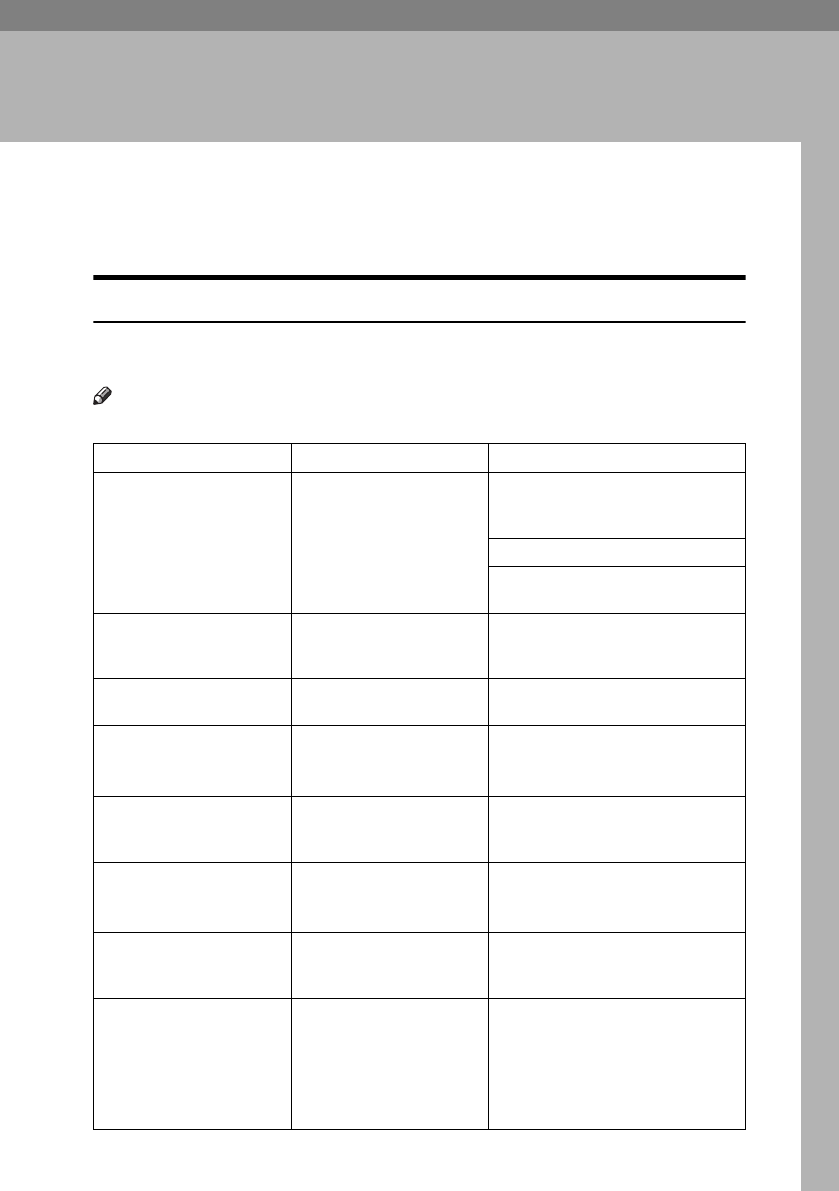
123
5. Troubleshooting
If Your Machine Does Not Operate As You
Want
When a Message Is Displayed
The following chart contains explanations of common messages. If other mes-
sages are displayed, then follow the instructions as displayed.
Note
❒ For messages not listed here, see “Troubleshooting”, General Settings Guide.
Message Causes Solutions
Cannot detect
original size.
An irregular or custom size
original is placed. See p.12
“Sizes difficult to detect”.
Place the original on the exposure
glass. See p.14 “Placing Originals on
the Exposure Glass”.
Specify the size manually.
Do not use the Auto Reduce / En-
large function.
Check original
orientation.
There is no copy paper in
the same orientation as the
originals.
Place the original in the same orien-
tation as the copy paper.
Check paper size.
An irregular paper size is
set.
Press the
{
{{
{Start}
}}
}
key and copying
will start on the selected paper.
Rotate Sort is not
available with
this image size.
A paper size for which Ro-
tate Sort is not available is
selected.
Select a proper paper size. See p.163
“Sort”.
It is over sta-
pling capacity.
The number of sheets per
set is over the staple capac-
ity.
Check the stapler capacity. See p.165
“Staple”.
Duplex is not
available with
this paper size.
A paper size not available
when using the Duplex
function has been selected.
Select a proper paper size. See p.170
“Duplex”.
Maximum number of
sets is
*.
The number of copies ex-
ceeds maximum copy
quantity.
You can change the maximum copy
quantity. See p.143 “Max. Copy
Quantity”.
Paper type or
thickness does not
match. Set the
correct paper type
or thicknes, or
change settings.
The specified paper size
differs from the actual size
of the paper loaded in the
paper tray.
Press the
{
{{
{Clear/Stop}
}}
}
key. When
copying stops, select the appropri-
ate paper type with User Tools, or
use the appropriate paper.
VenusC1_GB_Copy_F1_FM.book Page 123 Tuesday, January 17, 2006 3:43 PM