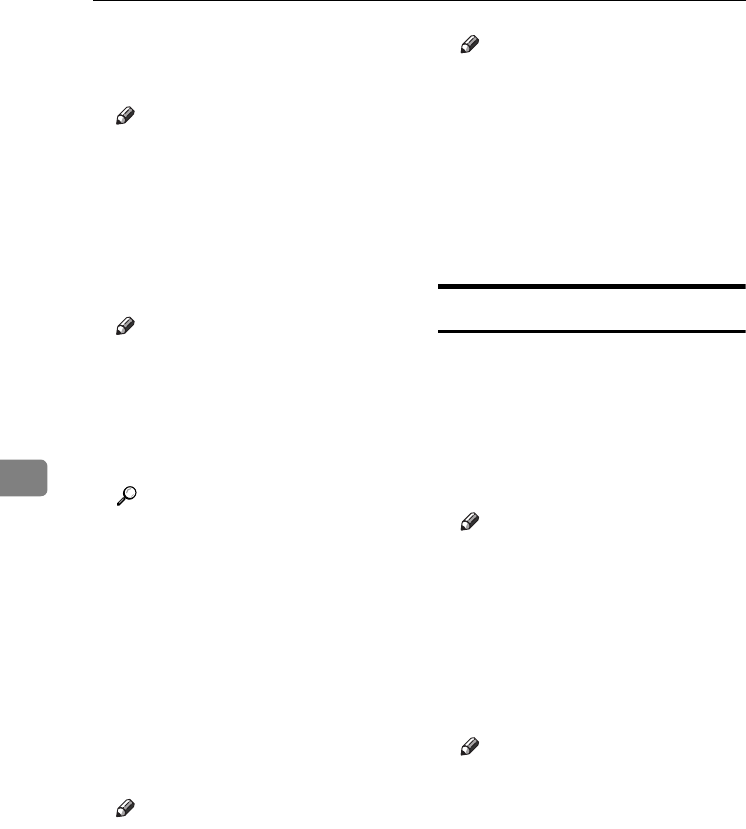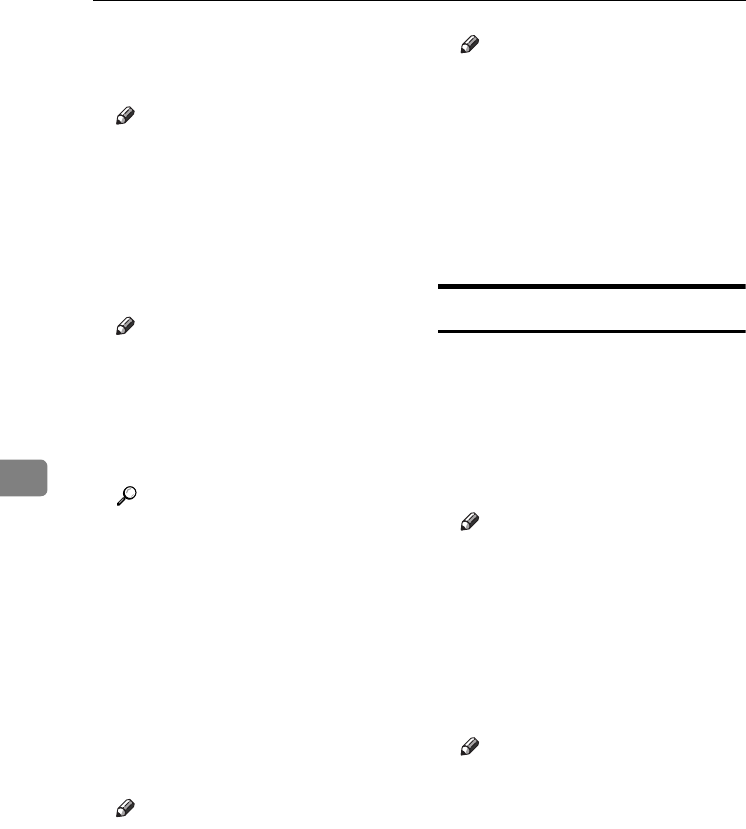
User Tools (Copier / Document Server Features)
156
6
❖
❖❖
❖ Select Punch Type
Specify which the type of punch to
be shown on the initial display.
Note
❒ Default: 2 Holes
❒ The optional finisher is required
to use this function.
❖
❖❖
❖ Letterhead Setting
If you select [Yes] for this function,
the machine rotates images cor-
rectly.
Note
❒ Default: No
❒ Orientation-fixed (top to bot-
tom) or two-sided paper might
not print correctly depending
on how the originals and paper
are placed.
Reference
When using letterhead paper,
pay attention to the paper orien-
tation. See “Orientation–Fixed
Paper or Two-Sided Paper” in
“Loading Paper”, General Set-
tings Guide.
❖
❖❖
❖ Eject Copy Face Up / Down in Glass
Mode
You can specify the way in which
copies are delivered when copying
an original placed on the exposure
glass.
Note
❒ Default: Face Up
❖
❖❖
❖ Eject Copy Face Up / Down in Bypass
Mode
You can specify the way in which
copies are delivered when copying
in Bypass mode.
Note
❒ Default: Face Up
❒ If you have selected OHP trans-
parencies or thick paper 2 in
"Special Paper", you cannot
have copies delivered face
down.
❒ If you select Tab Stock, you can-
not have copies delivered face
up.
Adjust Colour Image
❖
❖❖
❖ Background Density of ADS (Full Col-
our / Two-colour)
The background density is adjust-
ed to skip the texture and copy.
You can adjust the background
density up to 5 levels when in Full
Colour or Two-colour.
Note
❒ Default: Centre of the 5 level ad-
justment
❖
❖❖
❖ Colour Sensitivity
You can adjust the tone of red in
“Two colour (Red & Black)”, the
colour specified to convert in “Col-
our Convert” and the colour speci-
fied for “Erase Colour”, in 5 levels.
Note
❒ Default: Centre of the 5 level ad-
justment
❒ When the colour width has been
set to “Wider”, and the colour to
be deleted, for example is red,
all the colours that are close to
magenta and orange are delet-
ed. If it's set to “Narrower” the
colour red will be deleted.
VenusC1_GB_Copy_F1_FM.book Page 156 Tuesday, January 17, 2006 3:43 PM