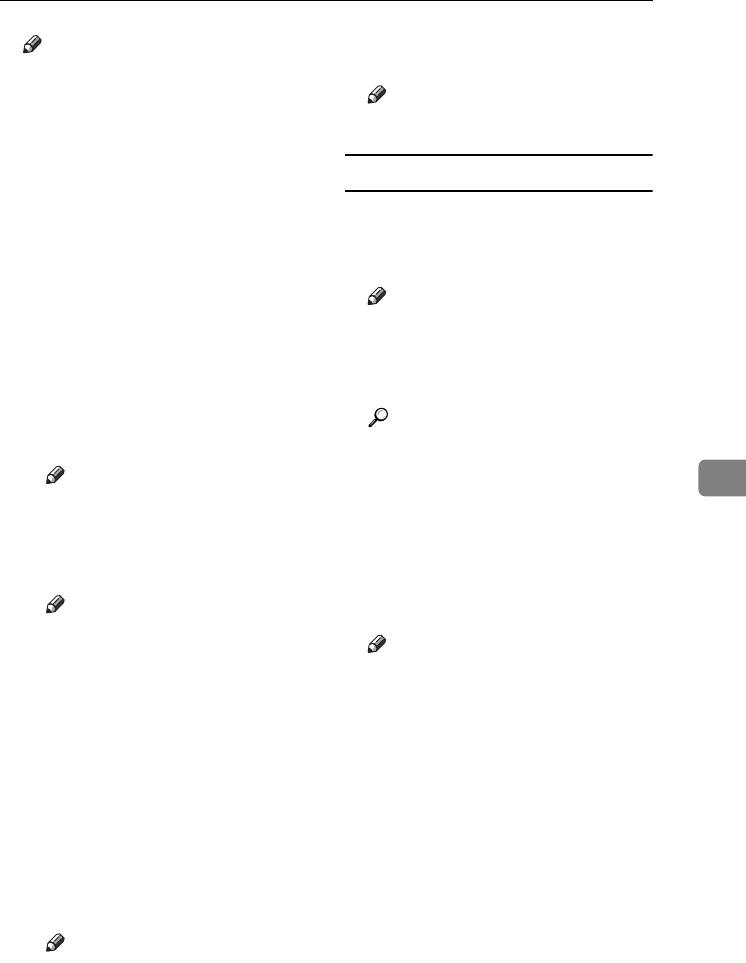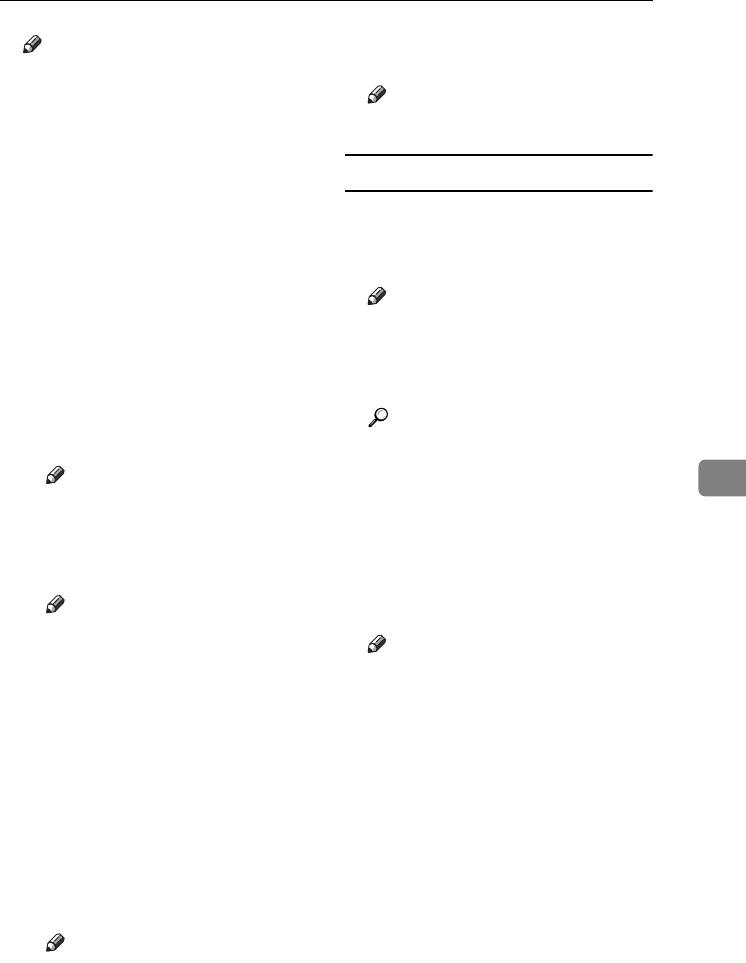
Settings You Can Change with User Tools
151
6
Note
❒ Default:
• Metric Version:
• Position: Top Right
• Top Margin: 24 mm
• Right Margin: 24 mm
• Inch Version:
• Position: Top Right
• Top Margin: 1.0"
• Right Margin: 1.0"
❖
❖❖
❖ Stamp Format
You can adjust the stamp's size,
density, and print page.
• Size
You can set the size of the
stamp.
Note
❒ Default: 1 X
• Density
You can set the pattern used to
print the stamp.
Note
❒ Default: Normal
❒ Normal: The stamp is print-
ed on the image. You cannot
check which parts will over-
lap.
❒ Lighter: The image can be
seen through the stamp.
❒ Lightest: The image appears
even clearer than in the
Lighter setting.
• Print Page
You can have the stamp printed
on the first page or all pages.
Note
❒ Default: All Pages
❖
❖❖
❖ Stamp Colour
Sets the stamp print colour.
Note
❒ Default: Black
User Stamp
1
/
2
-
2
/
2
❖
❖❖
❖ Program / Delete Stamp
You can register, change, or delete
these user stamp designs.
Note
❒ You can register up to four cus-
tom stamps with your favourite
designs. See p.76 “Program-
ming a user stamp”.
Reference
For how to delete the user
stamp, see p.77 “Deleting a user
stamp”.
❖
❖❖
❖ Stamp Position 1 - 4
You can set the position where the
stamp is printed.
Press the arrow keys to adjust the
position.
Note
❒ Default:
• Metric version:
• Position: Top Right
• Top Margin: 24 mm
• Right Margin: 24 mm
• Inch version:
• Position: Top Right
• Top Margin: 1.0"
• Right Margin: 1.0"
VenusC1_GB_Copy_F1_FM.book Page 151 Tuesday, January 17, 2006 3:43 PM