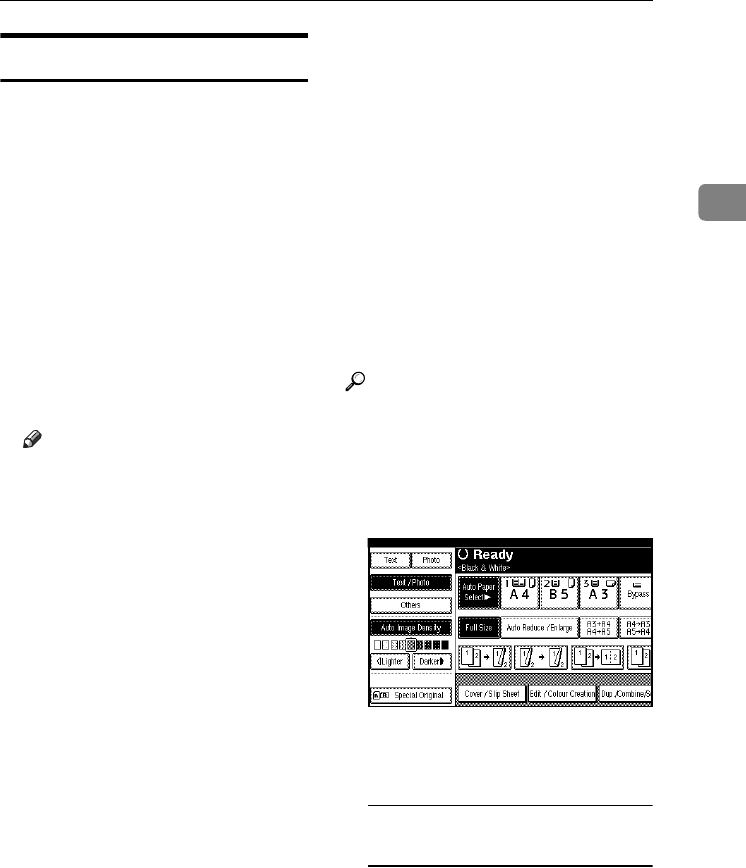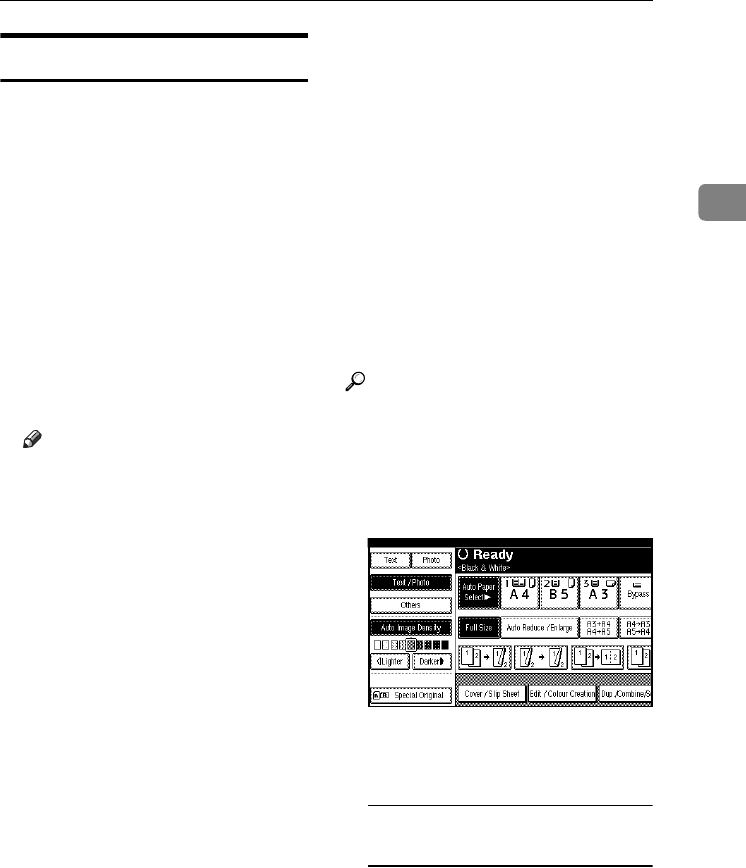
Copier Functions
35
2
Selecting the Original Type
Select one of the following eight types
to match originals:
❖
❖❖
❖ Text
When originals contain only text
(no pictures).
❖
❖❖
❖ Text / Photo
When originals contain photo-
graphs or pictures alongside the
text.
❖
❖❖
❖ Photo
When you want to reproduce the
delicate tones of photographs and
pictures.
Note
❒ If you select “Text / Photo” or
“Photo” as the original type, se-
lect the photo type from among
the three options below:
• Glossy Photo
Use when copying devel-
oped photographs.
• Printed Photo
Use when copying photo-
graphs or pictures that are
printed on paper (e.g. maga-
zines).
• Copied Photo
Use when copying copies or
originals generated by print-
ers.
❖
❖❖
❖ Generation Copy
When originals are copies (genera-
tion copies), the copy image can be
reproduced sharply and clearly.
❖
❖❖
❖ Pale
When you want to reproduce orig-
inals that have lighter lines in pen-
cil, or faintly copied slips. Faint
lines are copied with greater clari-
ty.
❖
❖❖
❖ Map
You can configure the machine to
scan Map originals.
❖
❖❖
❖ Highlight Pen
You can configure the machine to
copy documents marked in high-
lighter pen.
❖
❖❖
❖ Inkjet Output
When copying inkjet paper docu-
ments, specify the inkjet output
appropriate to the colour balance
of the document. There are three
types of inkjet output. See p.157
“InkJet Type”
Reference
p.142 “Original Type Display”
p.142 “Original Photo Type Priori-
ty”
A
AA
A
Press the appropriate key to select
the original type.
Press [Others] first if you want to
select [Generation], [Pale], [Map],
[Highlight Pen], or [Inkjet Output].
If the original type keys are not
displayed
A Press [Original Type].
B Select the original type, and
then press [OK].
VenusC1_GB_Copy_F1_FM.book Page 35 Tuesday, January 17, 2006 3:43 PM