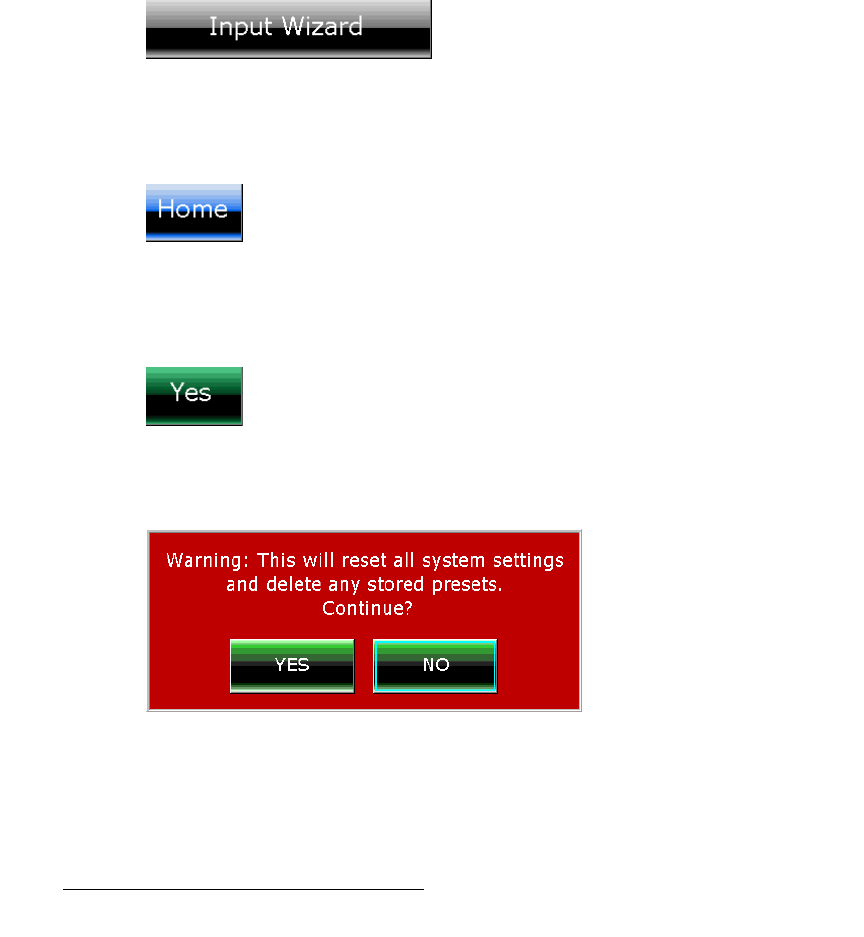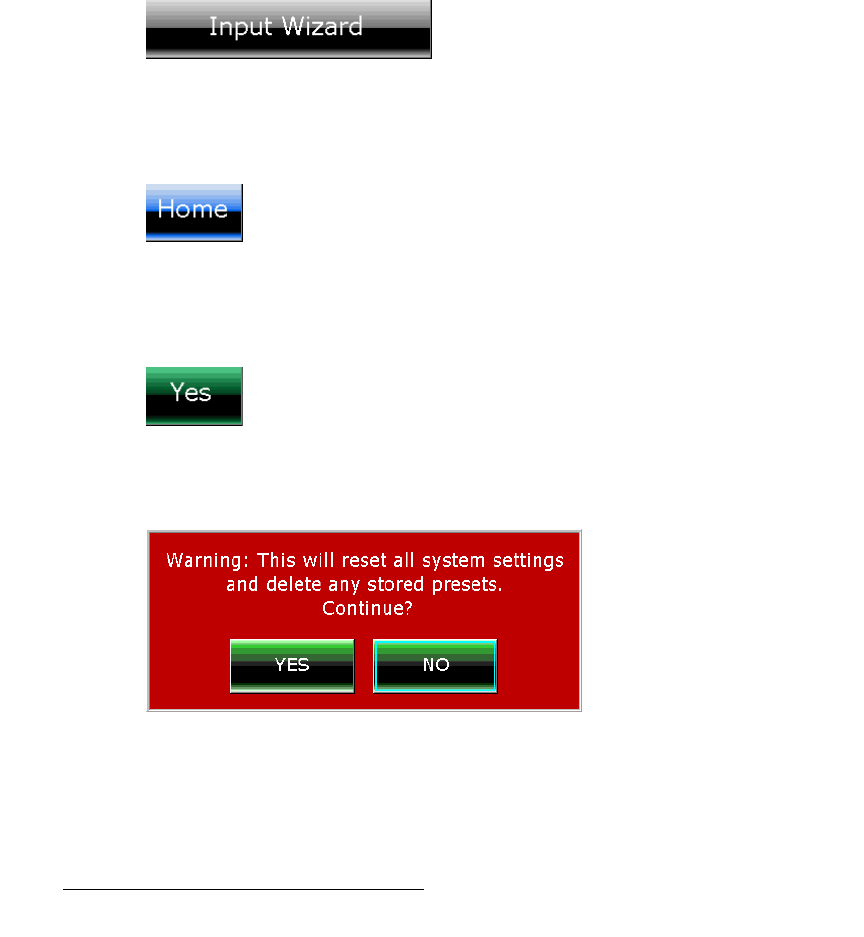
36 DX-700 • User’s Guide • Rev 02
2. Hardware Orientation
DX-700 Front Panel
qçìÅÜ=pÅêÉÉå
The Touch Screen is a 640 x 480 color LCD that shows all menus and functions. You can
use the Touch Screen in a variety of ways:
• Press the desired button on the Touch Screen itself.
• Press a softkey that is directly adjacent to a blue Touch Screen button.
• Use the four arrow buttons in the Navigation Section to move the cyan-colored
“focus” highlight to a particular button on screen. Then, press
ENTER to access
the highlighted menu or activate the selected function.
qçìÅÜ=pÅêÉÉå=`çåîÉåíáçåë
The following conventions apply to the Touch Screen:
• Black buttons are used to activate functions and access various menus and
“wizards.” These buttons can only be pressed on the Touch Screen, or accessed
via the navigation keys.
Figure 2-4. Sample Black Button
• Blue buttons are softkey labels only. These buttons can either be pressed on the
Touch Screen, or activated by pressing the adjacent softkey.
Figure 2-5. Sample Blue “Softkey” Button
• Green buttons appear in pop-up menus or dialogs. These buttons typically offer
a choice (
Yes or No), or a confirmation such as OK.
Figure 2-6. Sample Green “Choice” Button
• Red backgrounds in a pop-up indicate a warning, caution, or error condition.
Figure 2-7. Sample Warning Pop-up