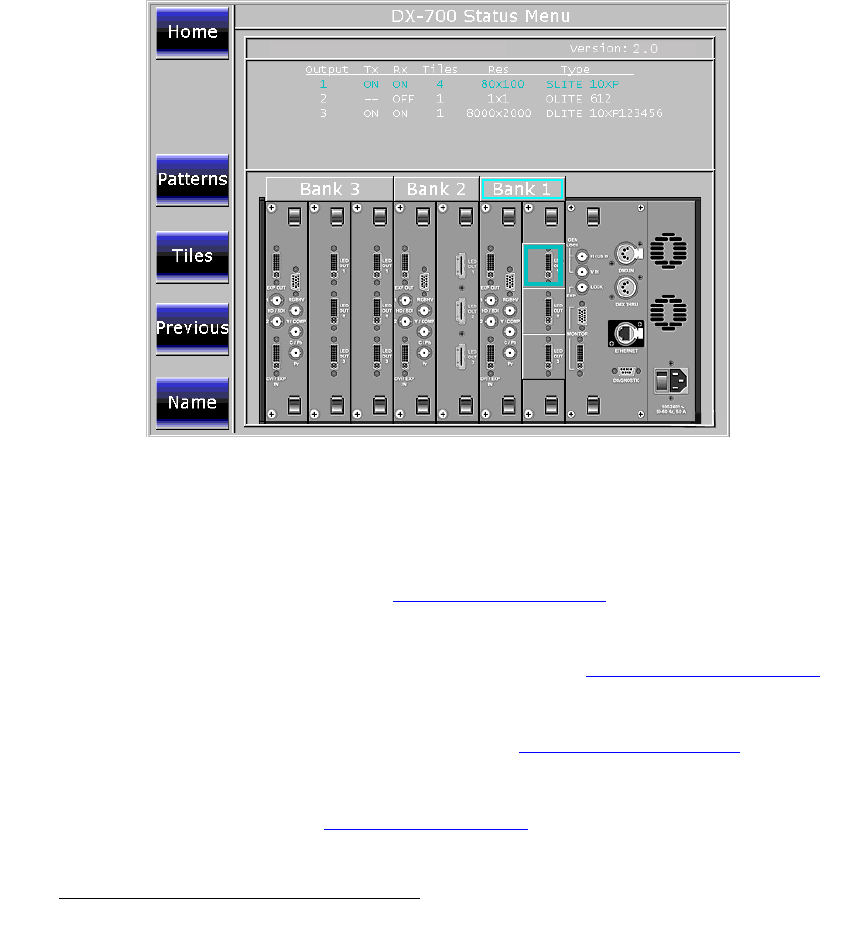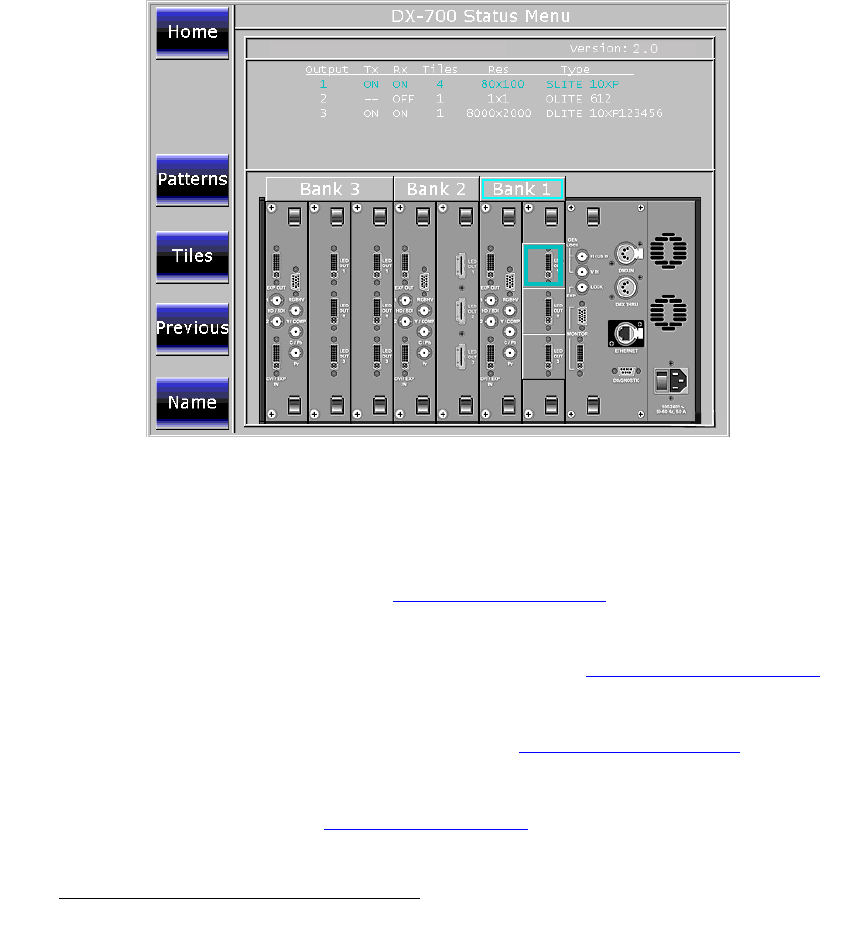
138 DX-700 • User’s Guide • Rev 02
4. Operation
DX-700 Management Menu Operations
rëáåÖ=íÜÉ=auJTMM=pí~íìë=jÉåì
The DX-700 Status Menu gives you an overview of system status. The following functions
are available:
• View the current status of each system bank.
• View the firmware version.
• Check the status of test patterns, raster box settings and Black settings for each
bank’s input, output and tile.
• Check the power status for each tile and get help for any tiles that are
experiencing low power, power failure, hardware failure and other issues.
• Name the DX-700.
Use the following steps to use the Status Menu:
1. From the Home Menu, press {DX-700 Management}.
2. Press {Status} to display the DX-700 Status Menu.
Figure 4-73. Status Menu (sample)
3. Select the desired status function:
~ To view bank status, press the desired bank button above the graphic.
The top “
Output Table” changes to display status for the selected bank.
Refer to the “
Output Table Description” section on page 79 for a
description of the table.
~ To check the test pattern status, press {Patterns} to display the Test
Pattern Status Menu
. Refer to the “Viewing Test Pattern Status”
section on page 139 for details.
~ To check the output power status, press {Tiles} to display the Tile Power
Status Menu. Refer to the “Viewing Tile Power Status” section on
page 140 for details.
~ To name the DX-700, press {Name} to display the Keyboard. Refer to
the “
Naming the DX-700 Unit” section on page 141 for details.