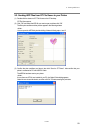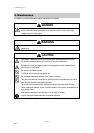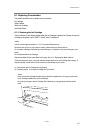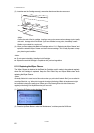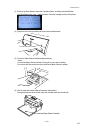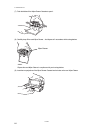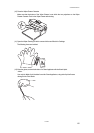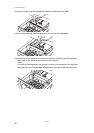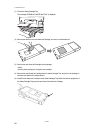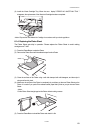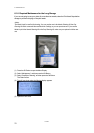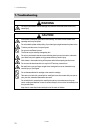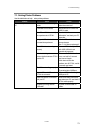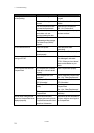6. Maintenance
GT-541
67
(16) Insert the Wiper Cleaner Cassette straight into your printer.
<Note>
Do not touch the Clearance Sensor (the bar above the Wiper Cleaner Cassette)..
(17) Check the top edge of the black Flash Plate on the right and the front/back surface of the
Obstruction Sensor, if they are dirty with ink and/or dust wipe off the dirt with a soft wet cloth with
water.
<Note>
When ink or dust is mounted high on the top edge of the Flash Plate, it may touch the surface of
the print head during printing, this may cause misfiring. When the surface/back of the Obstruction
Sensor is dirty, it may damage the printing material when loading.
(18) Close the Front Cover, and then turn on your printer.
If your printer turns on with no errors, replacement of the Wiper Cleaner has been completed.
If there is problem (abnormal noise or error "WPC removed"), turn off your printer, and check if the
Wiper Cleaner and the Wiper Cleaner Cassette are correctly installed.
6-1-3. Replacing the Waste Ink Cartridge
When the message "WARNING WASTE INK FULL" is displayed on the Control Panel, prepare
the new Waste Ink Cartridge. Replace it when the message “ERROR WASTE INK FULL” is
displayed.
<Note>
Do not replace the Waste Ink Cartridge while printing or head cleaning. It may contaminate the
inside of your printer, which may cause damages to your printer.
Be careful not to get ink on your hands or clothing when you handle the Waste Ink Cartridge. Wash
with soap if stained with ink.