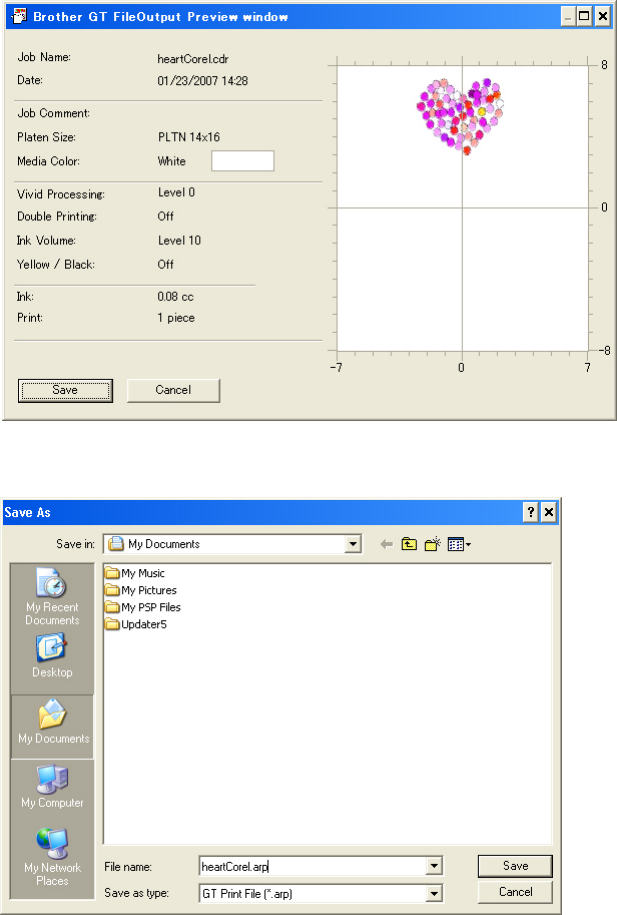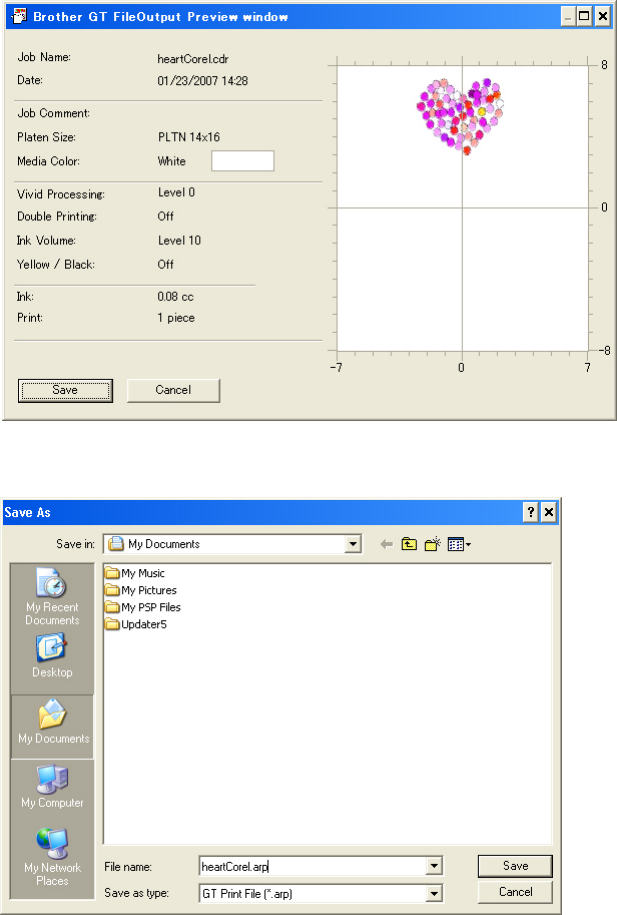
5. Printing ARP Files
GT-541
57
(4) Follow the procedures in “4-2. Setting the Applications’ Print Condition”, as selecting “Brother
GT-541 FileOutput” for the printer, and then click “Print” or “OK” on the application’s print window.
Wait for a while until the following preview window appears.
<Important!>
Depending on the application or the image, it may take a few minutes to open the Preview window
after clicking “OK” or “Print”. Do not click “Print” or “OK” again.
(5) Click “Save”.
The following window appears.
(6) Select where to save the data, enter the file name, select “GT-541 Print File (*.arp)” as the file type,
and then click “Save”.
The ARP file is created and saved in the selected location.
<Important!>
Your printer cannot read files in a CompactFlash if it is saved in a folder.
<Note>
To read the file name of data saved in a CompactFlash and display it correctly on your printer’s
Display, the file name should be 8 characters or less.