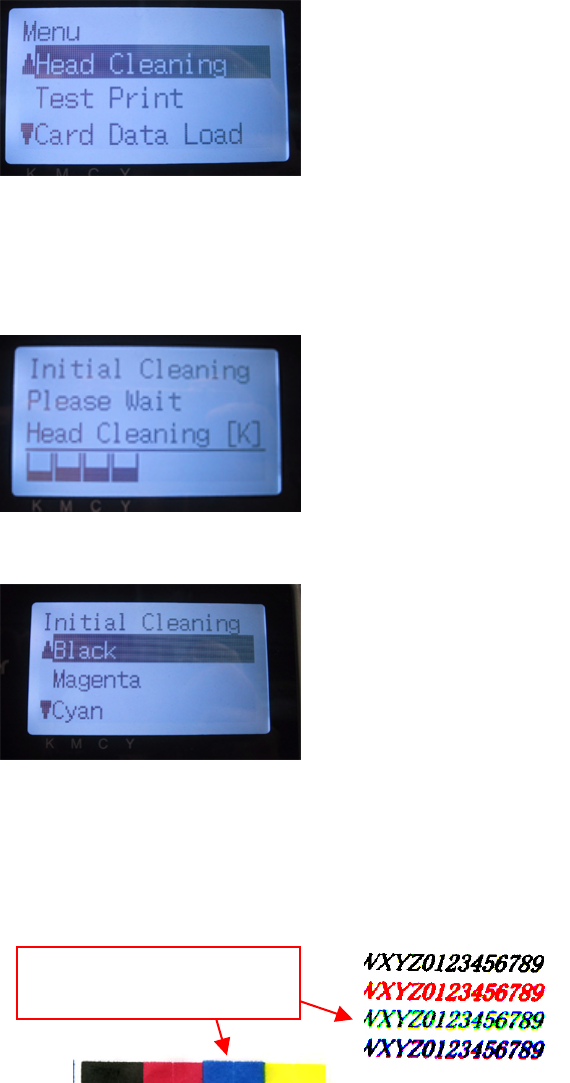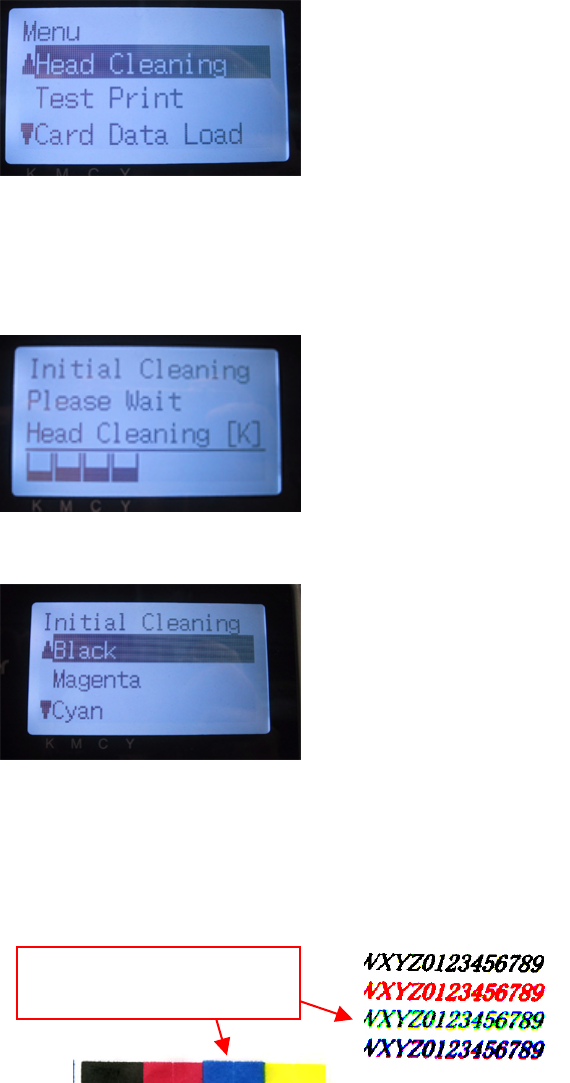
7. Troubleshooting
GT-541
93
(27) Press the OK Button to open the Menu Display.
(28) Press the Up/Down Button to select “Head Cleaning”, and then press the OK Button.
(29) Press the Up/Down Button to select “Initial” Cleaning mode, and then press the OK Button.
(30) Press the Up/Down Button to select the color of the Print Head you have replaced, and then press
the OK Button.
The following message appears, and the initial cleaning starts.
The display returns to the Print Head color-selecting display, when the initial cleaning has been
completed.
(31) Print and check the Nozzle Check Pattern (see "7-2-3. Checking Print Quality with Nozzle Check
Pattern ") if the replaced Print Head works.
(32) Print the Standard Check Pattern to check the alignment if the Print Head is placed properly.
<Note>
If the Print Heads do not align properly, the printer cannot make correct r colors. See the example
below: Cyan Print Head does not align (shifted forward). Check (17) and (18) in former page.
(33) If the quality is OK go on to the next section "7-2-8. Adjustment after the Print Head replacement"
to complete the adjustment after the Print Head replacement.
If you still see the problem in print quality, contact your Brother dealer for assistance.
Cyan moves up and Yellow and
Magenta seems to move down.