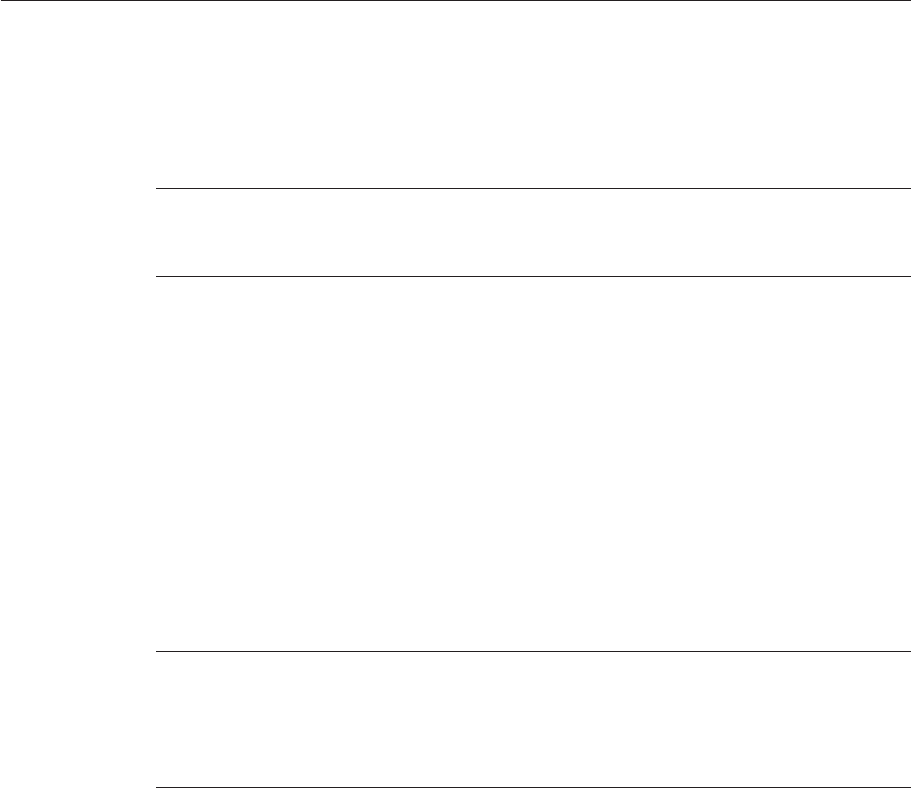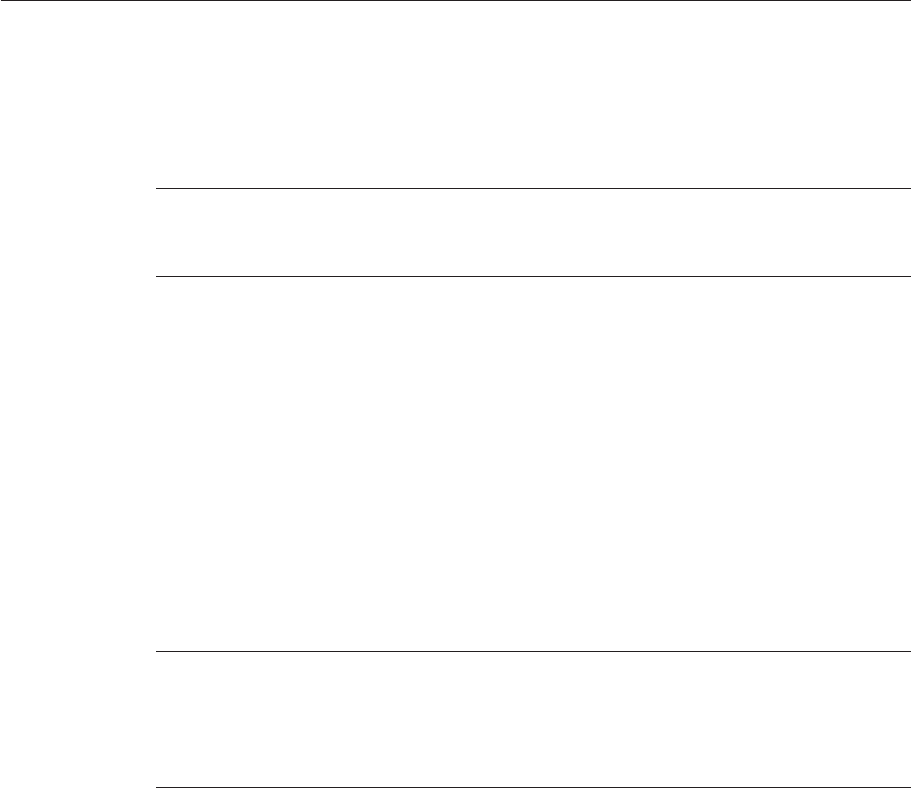
▼
How to Set the BIOS Parameters and Boot O the SIA USB Flash Drive
Check the Sun Fire X4640 Server Product Notes for any issues related to USB support. Note any
restrictions before attempting this procedure.
Insert the SIA USB ashdrive into an available USB2.0 port.
Note – Some servers might not have USB 2.0 support on all of their USB ports. To ensure the best
performance, check your server documentation to make sure you use a port that supports USB
2.0.
Reboot the system, watch thedisplay for theBIOS prompt, and whenprompted enter theBIOS
setup.
The BIOS Setup screen appears.
Navigateto the Advanced -> USBConguration ->USB controller setup screen, and congure
the controllerfor USB 2.0 (highspeed) mode.
Navigateto the Boot ->Hard Disk setup screen,and make yourUSB ash drive therst boot
device.
The USB ash drive must be the rst listed boot device.
To saveyour changes and bootSIA, select Save and Exit.
The system exits the BIOS setup and will then boot from the SIA USB ash drive.
Note – If you use the SIA USB ash drive for operating system installation, once the OS is
initially installed from OS distribution media on the server hard disk, a reboot is required to
nish the installation. At that point, the USB ash drive must be either unplugged or its boot
priority lowered in the BIOS settings to ensure the server boots from the hard disk to nish the
installation.
Proceed to “Starting SIA andPreparing forDeployment or Recovery Tasks”on page 15 for
instructions on how to use SIA.
BeforeYouBegin
1
2
3
4
5
6
SettingBIOS ParametersandBootingOtheSIAUSB FlashDrive
SunInstallation Assistant2.2User'sGuide fortheSun FireX4640Server • October2009, Rev.A70