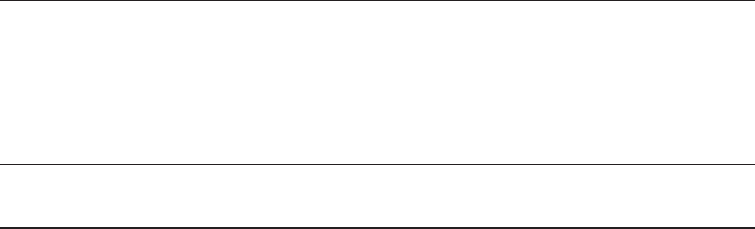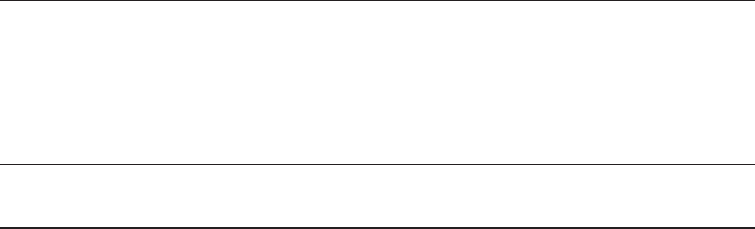
Starting SIA and Preparing for Deployment or
Recovery Tasks
This section explains how to start the Sun Installation Assistant (SIA) and prepare it to perform
deployment tasks, such as operating system installation or system rmware upgrades
(BIOS/ILOM, HBA or disk expander), or a service processor recovery.
Note – SIA has a Remote Update feature that allows you to remotely update your current SIA
session with the latest server drivers and rmware from Sun.
Choose a topic.
■
“Local and Remote Media Options” on page 15
■
“Mouse Settings When Using SIA with ILOM Remote Console” on page 16
■
“How to Start SIA and Prepare for Tasks Using Local or Remote Media” on page 16
Local and Remote Media Options
Use SIA to install an operating system or upgrade system rmware on supported your Sun Fire
X4640 server using one of the following methods:
■
Locally at the server using the SIA CD/DVD or a USB ash drive prepared with SIA
software. Boot SIA from a CD/DVD in the server’s CD/DVD drive, or via USB ash drive
prepared with SIA software (as described in
“Creating a Bootable SIA USB Flash Drive” on
page 63
) directly connected to one of the server’s USB ports.
■
Remotely using a remote console through the server’s service processor. This method allows
you to boot SIA from a virtual CD/DVD-ROM. Refer to your server’s Lights Out Manager
(Integrated LOM or Embedded LOM) documentation for information on the LOM remote
console. (Note that there are multiple versions of LOM, be sure to refer to the guide that
matches your server’s installed version). Also see
“Mouse Settings When Using SIA with
ILOM Remote Console” on page 16
.
■
Remotely over the network using a PXE network boot image. Using this method can
signicantly reduce the installation time. Instructions for conguring PXE network boot
can be found in
“Performing an SIA PXE-Based Attended Installation” on page 39 or
“Performing an SIA PXE-Based Unattended Installation” on page 43.
15