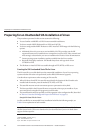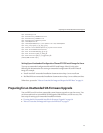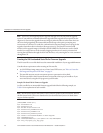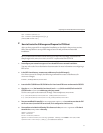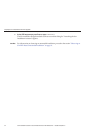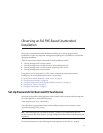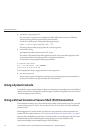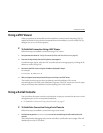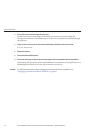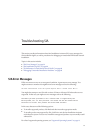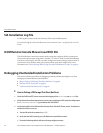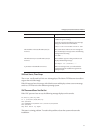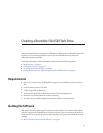■
rootpw=des-crypted-password
The rootpw=des-crypted-password argument enables SSH remote access on a PXE boot
without passing a plain text password across the network.
Create des-crypted-password using the following perl script:
# perl -e ’print crypt("password","42"). "\n"’
The string output is what to supply after the rootpw=argument.
■
vncauth=hex-string
This argument enables a password for VNC access.
The remote VNC authorization le is eight binary bytes. You create those eight bytes with
vncpasswd and then convert them to a hex-string to be entered here.
Create the hex-string using the following commands:
# vncpasswd /tmp/vncauth
# od -t x1 /tmp/vncauth | awk ’/0000000/ \
{print $2 $3 $4 $5 $6 $7 $8 $9}’
The string output is what to supply after the vncauth=argument.
■
ptextpass=password
The ptextpass=password argument provides a way of passing a plain text password that is
to be used for both the root password and the VNC password.
Using a System Console
Typically the system console displays a splash screen during an unattended network installation
that prevents you from viewing the console messages. To dismiss the splash screen and view the
console messages, press the Esc key.
Using a Virtual Console or Secure Shell (SSH) Connection
The installation interface runs a Linux kernel and provides virtual console access. To access the
virtual console, press Ctrl-Alt-F2. You can also use Ctrl-Alt-F3 and Ctrl-Alt-F4 for additional
console screens.
Before logging into a virtual console, you must set a root password as a boot argument to the
installer. For more information see
“Set Up Passwords for Root and Virtual Access” on page 55.
After you have established a connection to a virtual console, you can determine the VNC server
IP address and view the standard log les. Alternatively, you can also establish a SSH
connection through a serial console using the VNC IP address.
UsingaSystem Console
SunInstallation Assistant2.2User'sGuide fortheSun FireX4640Server • October2009, Rev.A56