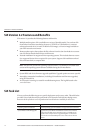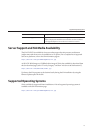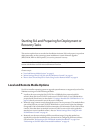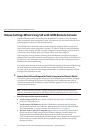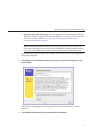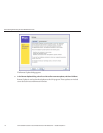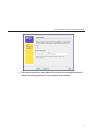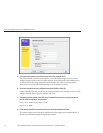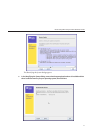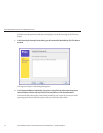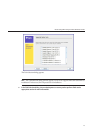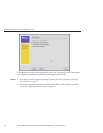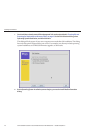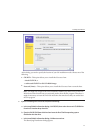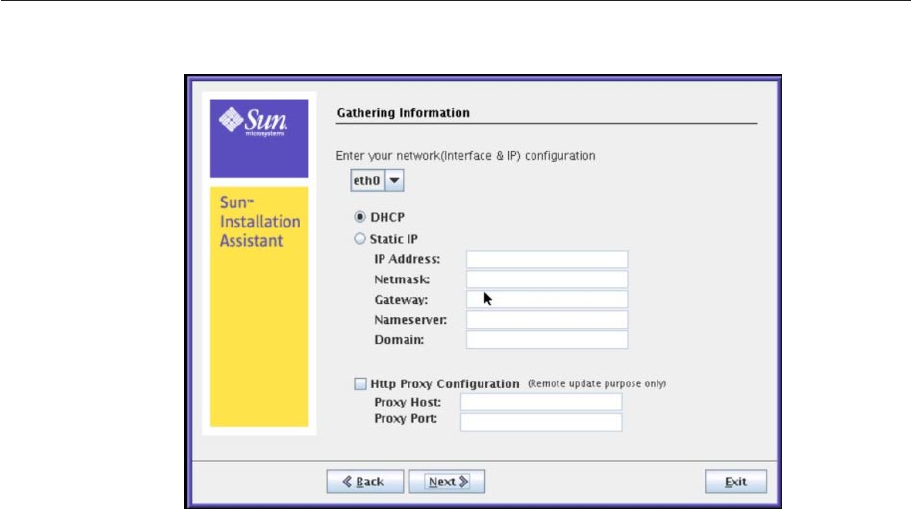
a. Select the active network interface onyour server (for example: eth0).
This will enable the network interface used to access the update image. If your server has
multiple network cards, be sure to use the network-connected interface that enables access
to the host where the update image les reside (whether this is the Sun remote update
Internet site, or an internally mounted image on your company intranet).
b. Select the network interface conguration method(DHCP or Static IP).
If static method is selected, provide the necessary information (for example, your server’s IP
address, netmask address, gateway address, and so on).
c. Provide proxy informationif an HTTPproxy is needed for Internetaccess (proxy host and
port for client connections), for example:
Proxy Host: webproxy.mycompany.com
Proxy Port: 8088
d. Click Next toestablish a connection to the SunSIA Remote Updateweb site.
The remote update process checks for updates to the SIA program (see example below). If
updates are available the update components are listed.
MouseSettingsWhenUsingSIA withILOMRemoteConsole
SunInstallation Assistant2.2User'sGuide fortheSun FireX4640Server • October2009, Rev.A20