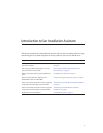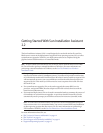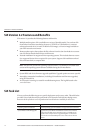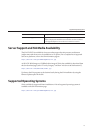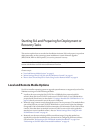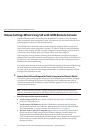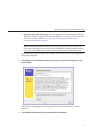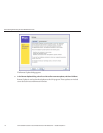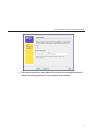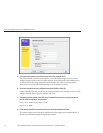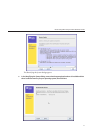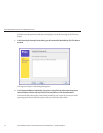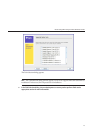Mouse Settings When Using SIA with ILOM Remote Console
The ILOM Remote Console feature allows an administrator to redirect a server’s keyboard,
video, and mouse to their management system. This feature is very convenient when the server
and management system are not at the same location.
The ILOM Remote Console has a mouse mode setting that congures ILOM to send mouse
events to the remote system using either “absolute” or “relative” mode. For the ILOM Remote
Console to work properly with SIA, you must congure the mouse setting to relative mode. If
your mouse is set to absolute mode, your mouse will not work when using SIA.
After using SIA, you may consider switching your ILOM Remote Console mouse setting to
absolute mode; it provides a smoother mouse experience when using a Solaris or Windows host
OS. However, if you are using a Linux host OS, absolute mode may not work properly and you
should use the relative mode setting.
Your mouse mode settings can be set using the ILOM web interface in the Mouse Mode settings
tab under the Remote Control tab. Note that some versions of ILOM require the service
processor (SP) to be reset before the change will take eect. You will be prompted by an ILOM
message if your SP needs to be reset.
▼
How to Start SIA and Prepare forTasks Using Local or Remote Media
This section guides you through the initial steps of identifying the system hardware, setting up
network access, updating SIA software, and preparing you for a deployment task (such as
assisted operating system installation or system rmware upgrade) or recovery task (such as
service processor recovery).
Note – In the instructions that follow, example dialog screen shots have been provided as a
reference. Information displayed in each dialog may dier depending on your server model.
Start SIA using one ofthe supported methods:
■
Locally using a CD/DVD: Insert the SIA CD/DVD into the server’s CD/DVD drive and
power on or reboot the server.
■
Locally using a USB ash drive: Plug the USB ash drive prepared with SIA software
directly into one of the server’s USB ports. Redirect the server to boot from the USB ash
drive as described in
“Creating a Bootable SIA USB Flash Drive” on page 63.
■
Remotely from a CD/DVD or image le: Log in to the server’s service processor from a
remote console (or KVMS) using its LOM (Lights Out Manager) interface and use the
Remote Control Launch Redirection feature to redirect the server to the virtual
CD/DVD-ROM that contains the SIA CD/DVD image. Then, reboot the server and direct it
to boot from your virtual CD/DVD-ROM (typically done using the F8 menu available
during server boot).
1
MouseSettingsWhenUsingSIA withILOMRemoteConsole
SunInstallation Assistant2.2User'sGuide fortheSun FireX4640Server • October2009, Rev.A16