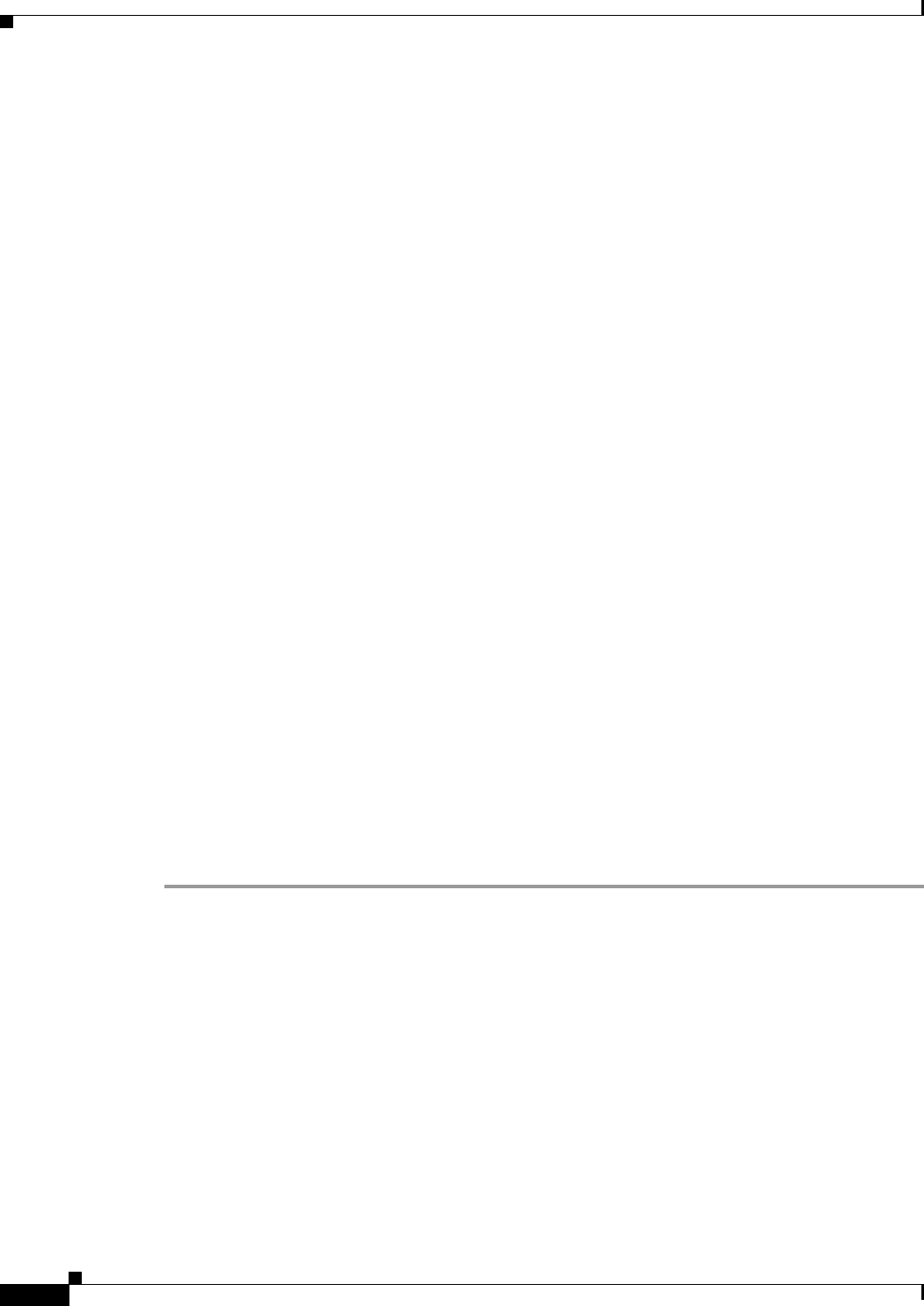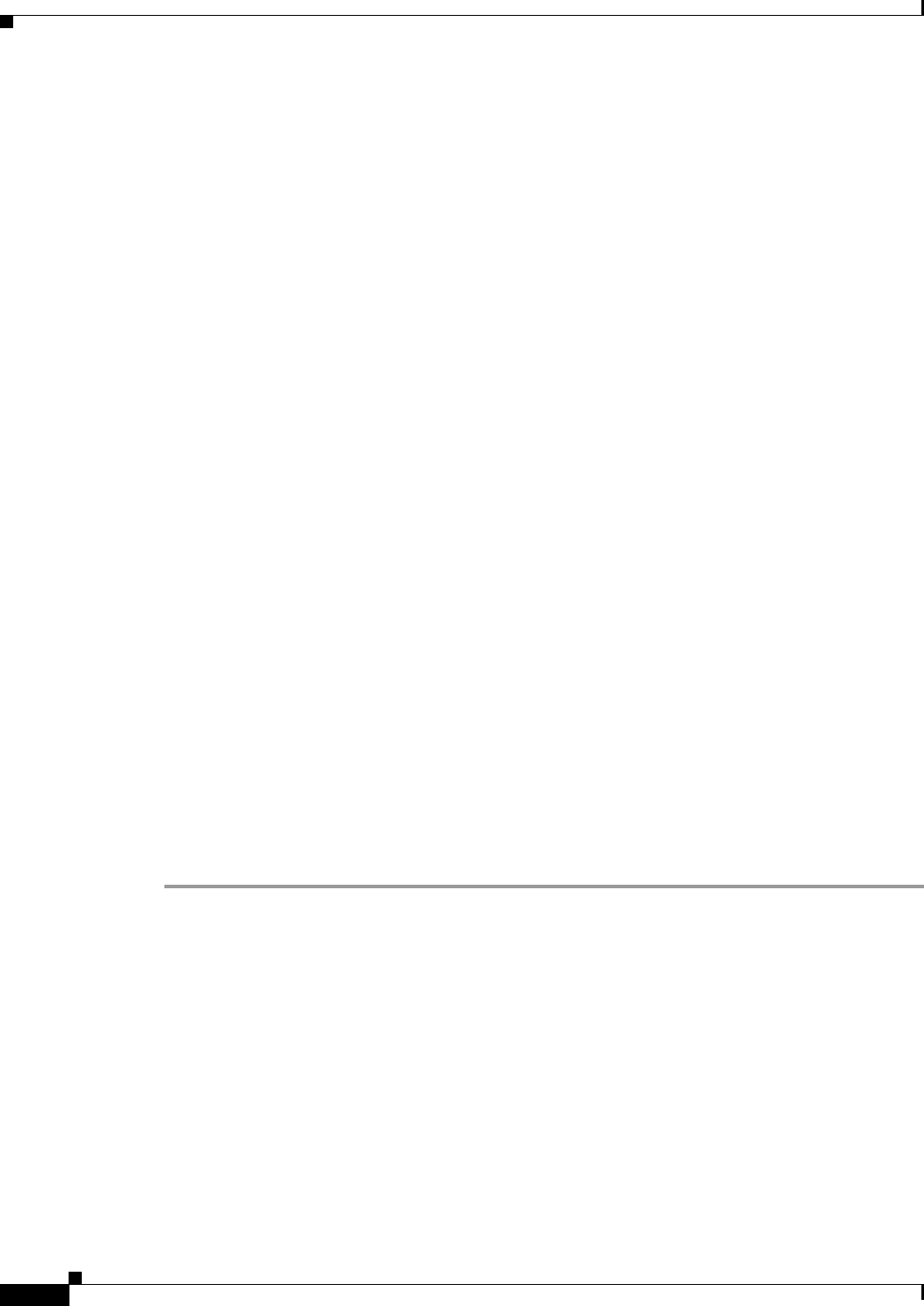
24
Avaya Definity Gx/PBXLink Integration Guide for Cisco Unity 3.1
OL-1846-06
Avaya Definity Gx/PBXLink Integration Guide for Cisco Unity 3.1
Integrating a Secondary Server for Cisco Unity Failover
Integration Description
The phone system uses PBXLink boxes to send call information to the two Cisco Unity servers. The
analog voice messaging lines from the phone system provide voice connectivity to the Cisco Unity
servers. Figure 3 shows the required connections.
Figure 3 Connections Between the Phone System and Cisco Unity Servers
The primary and secondary servers act in the following manner:
• When the primary server is operating normally, the secondary server is inactive.
• When the primary server becomes inactive, the secondary server becomes active.
• When the primary server becomes active again, the secondary server becomes inactive.
Setting Up the Secondary Server for Failover
Do the following procedure to integrate the Cisco Unity secondary server.
To Set Up the Secondary Server for Failover
Step 1 Install a secondary server with the same configuration as the primary server. For installation instructions,
refer to the Cisco Unity Installation Guide.
Step 2 Make all voice connections from the phone system to the corresponding ports on both the primary server
and the secondary server. For example, connect port 1 from the phone system with port 1 on both the
primary and the secondary servers.
Step 3 Connect the cables for the PBXLink boxes on the secondary server as described earlier in this integration
guide.
Step 4 Set up the PBXLink boxes as described in the section “Setting up the PBXLink box” earlier in this
integration guide.
Step 5 Program the phone system to send call information simultaneously through the digital lines connected
to the PBXLink boxes.
Step 6 In the Cisco Unity Administrator of the secondary server, enter the settings on the System > Ports page
to match the port settings on the primary server.