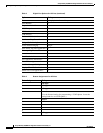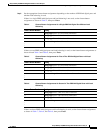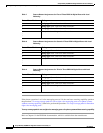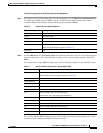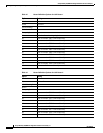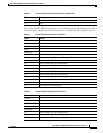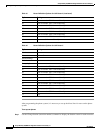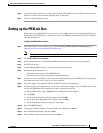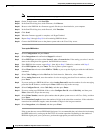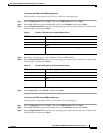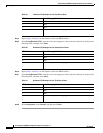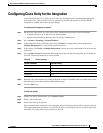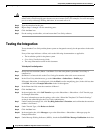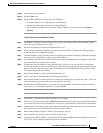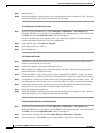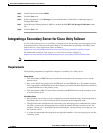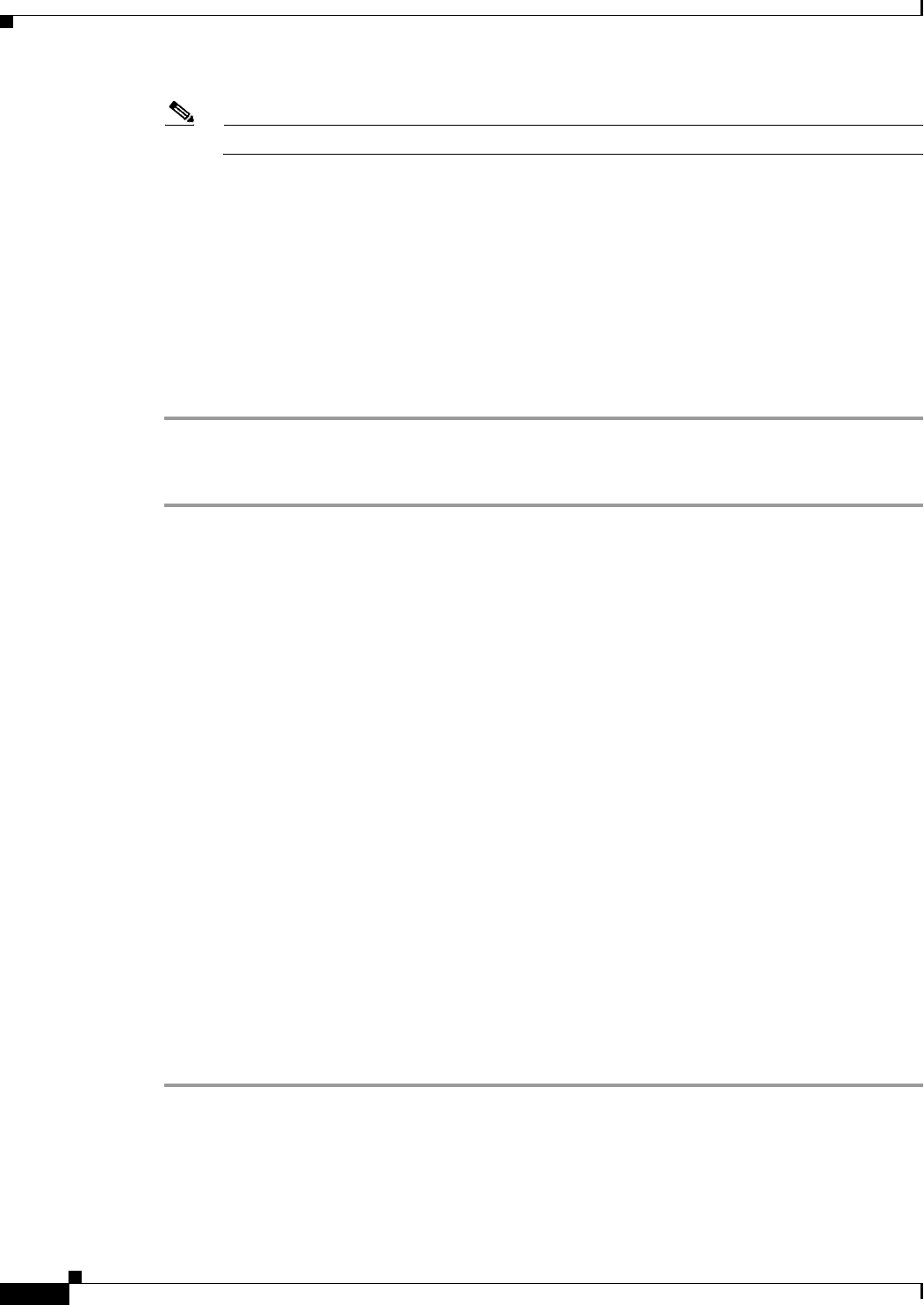
16
Avaya Definity Gx/PBXLink Integration Guide for Cisco Unity 3.1
OL-1846-06
Avaya Definity Gx/PBXLink Integration Guide for Cisco Unity 3.1
Setting up the PBXLink Box
Note Ignore any unusual characters that may appear on the screen.
Step 14 On the Transfer menu, click Send File.
Step 15 In the Send File dialog box, under Filename, click Browse.
Step 16 Browse to the PBXLink box firmware upgrade file that you downloaded to your computer.
Step 17 In the Send File dialog box, under Protocol, click Xmodem.
Step 18 Click Send.
Step 19 When the firmware upgrade is complete, exit HyperTerminal.
Step 20 Repeat Step 5 through Step 19 for all remaining PBXLink boxes.
Step 21 Connect the PBXLink boxes to the phone system and to the Cisco Unity server.
To set up the PBXLink box
Step 1 Select Configuration and press Enter.
Step 2 Select Integration and confirm that Stopped is selected.
Step 3 Select PBX Type, and select either Lucent 2 wire or Lucent 4 wire. If the setting you select is not the
same as the setting that first appeared, the PBXLink box restarts.
Step 4 If the PBXLink box restarts, repeat Step 1, then skip to Step 5. Otherwise, continue with Step 5.
Step 5 Select PBX Options and press Enter. The list of phone systems appears.
Step 6 Select Phone Set and enter either 8434D or 7434D, as you set up the digital port with the Add Station
command.
Step 7 Select Voice Codi ng and select Mu Law for North America. Otherwise, select A Law.
Step 8 Select Analog Ports on A, enter the number of voice messaging ports that Port A monitors, and then
press Enter.
Step 9 If you are setting up a PBXLink-48 box, select Analog Ports on B, enter the number of voice messaging
ports that Port B monitors, and then press Enter. Otherwise, skip to the next step.
Step 10 Select Configure Port A, select Calls Only, and then press Enter.
Step 11 If you are setting up a PBXLink-48 box, select Configure Port B, select Calls Only, and then press
Enter. Otherwise, skip to the next step.
Step 12 Select Prime Number, enter the pilot number that the phone system uses to call Cisco Unity, and then
press Enter.
Step 13 Select Extension Length and enter the number of digits in the subscriber extensions. If the subscriber
extensions have different lengths, enter the number of digits in the longest extension.
Step 14 Select Integration, select Started, and then press Enter.
If the system has two or more PBXLink digital ports, it is recommended that you balance the load among
the PBXLink boxes by setting up the Port LTNs for random operation. Depending on the number of
PBXLink digital ports your system uses, perform the appropriate procedure that follows.