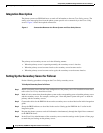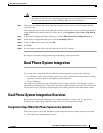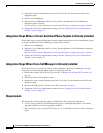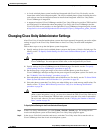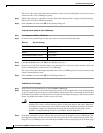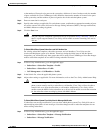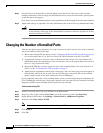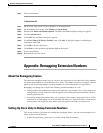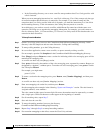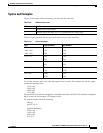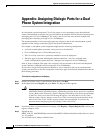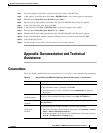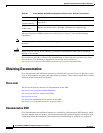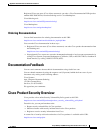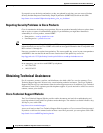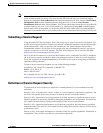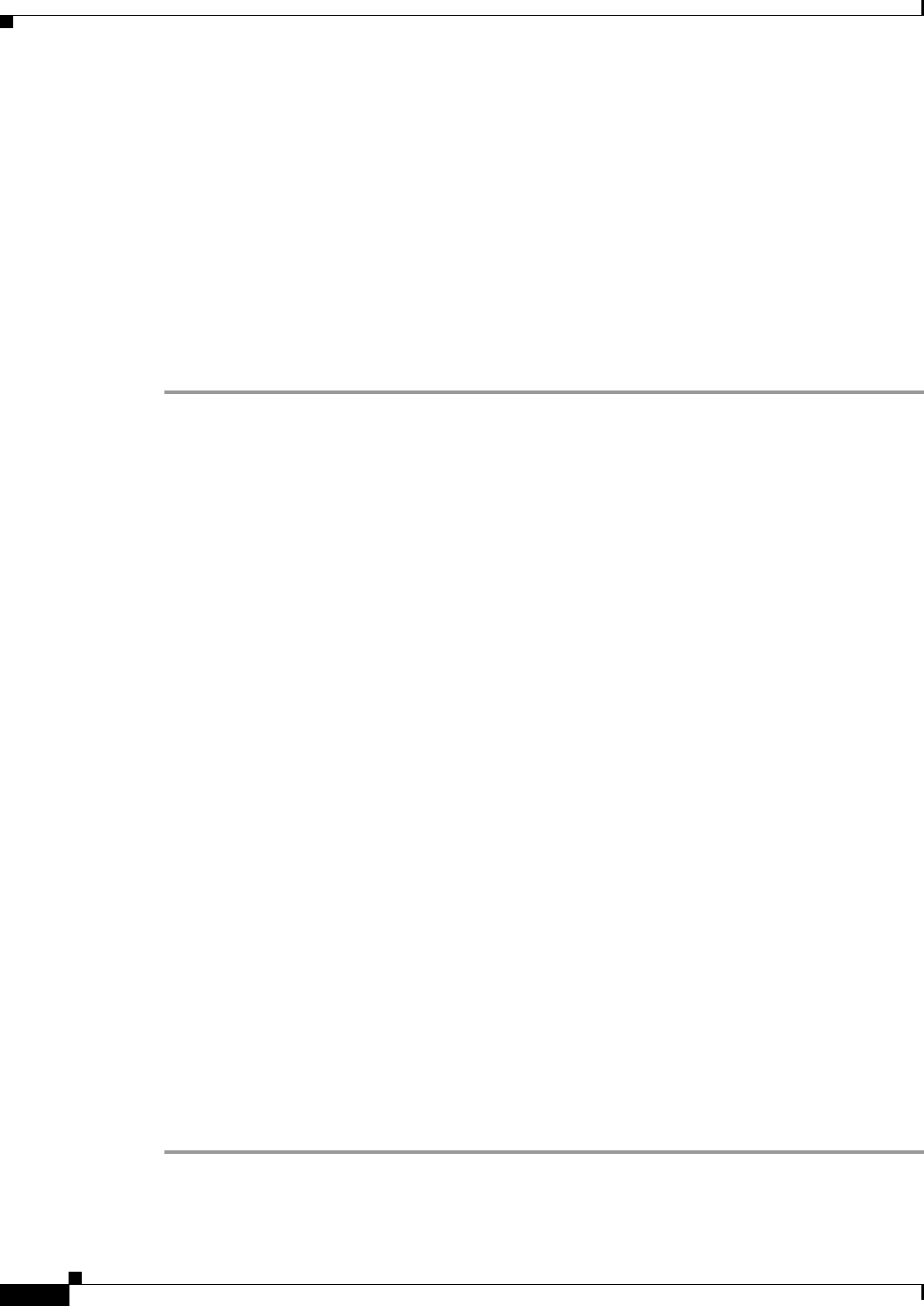
32
Avaya Definity Gx/PBXLink Integration Guide for Cisco Unity 3.1
OL-1846-06
Appendix: Remapping Extension Numbers
Changing the Number of Installed Ports
• In the Forwarding directory, one or more .exm files remap numbers that Cisco Unity provides with
calls it forwards.
When you create remapping instructions in a .exm file in a directory, Cisco Unity remaps only the type
of extension number that the directory is named for. For example, if you want to remap only the
extensions that Cisco Unity provides with calls it forwards, you enter the instructions in a .exm file in
the Forwarding directory; in this circumstance, the Calling directory needs no .exm file.
In each directory, you can have several .exm files with different file names but with the same .exm
extension. This helps you to organize the remapping information. For example, you could create two
files in a directory: Ports_1-12.exm and Ports_13-24.exm. Cisco Unity reads all files that have the .exm
extension in these directories.
To Remap Extension Numbers
Step 1 On the Cisco Unity server, browse to the CommServer\IntLib\ExtensionMapping directory. In this
directory is the file Sample.txt and two more directories: Calling and Forwarding.
Step 2 To remap calling numbers, go to the Calling directory.
Step 3 In a text editor application, create a new .exm file, or open a currently existing .exm file.
For an example, open the file Sample.txt in the CommServer\IntLib\ExtensionMapping directory.
Step 4 Enter [Range] and press Return to create a section for indicating which voice messaging ports will be
monitored for remapping calls.
A .exm file can have only one [Range] section.
Step 5 Enter ports= followed by the numbers of the voice messaging ports, separated by commas. Ranges are
designated by a hyphen (-) without spaces. To monitor all voice messaging ports, enter ports=* on this
line. Then press Return.
For example, you might enter:
ports=1,2,5-34
Step 6 To create a section for the remapping rules, press Return, enter [Number Mappings], and then press
Return.
A .exm file can have only one [Number Mappings] section.
Step 7 Enter one remapping rule on the line, and then press Return.
See the remapping rule examples in the following “Syntax and Examples” section. The rule format is:
<original number>, <new number>
The rules cannot include spaces between digits. However, the numbers must be separated by a comma
and a single space. Wildcard characters cannot appear at the beginning of a number.
Step 8 For all remaining rules, repeat Step 7.
Step 9 Save and close the .exm file.
Step 10 To remap forwarding numbers, browse to the directory
CommServer\IntLib\ExtensionMapping\Forwarding.
Step 11 Repeat Step 3 through Step 9 to remap forwarding numbers.
Step 12 For extension remapping to take effect, restart the Cisco Unity software.