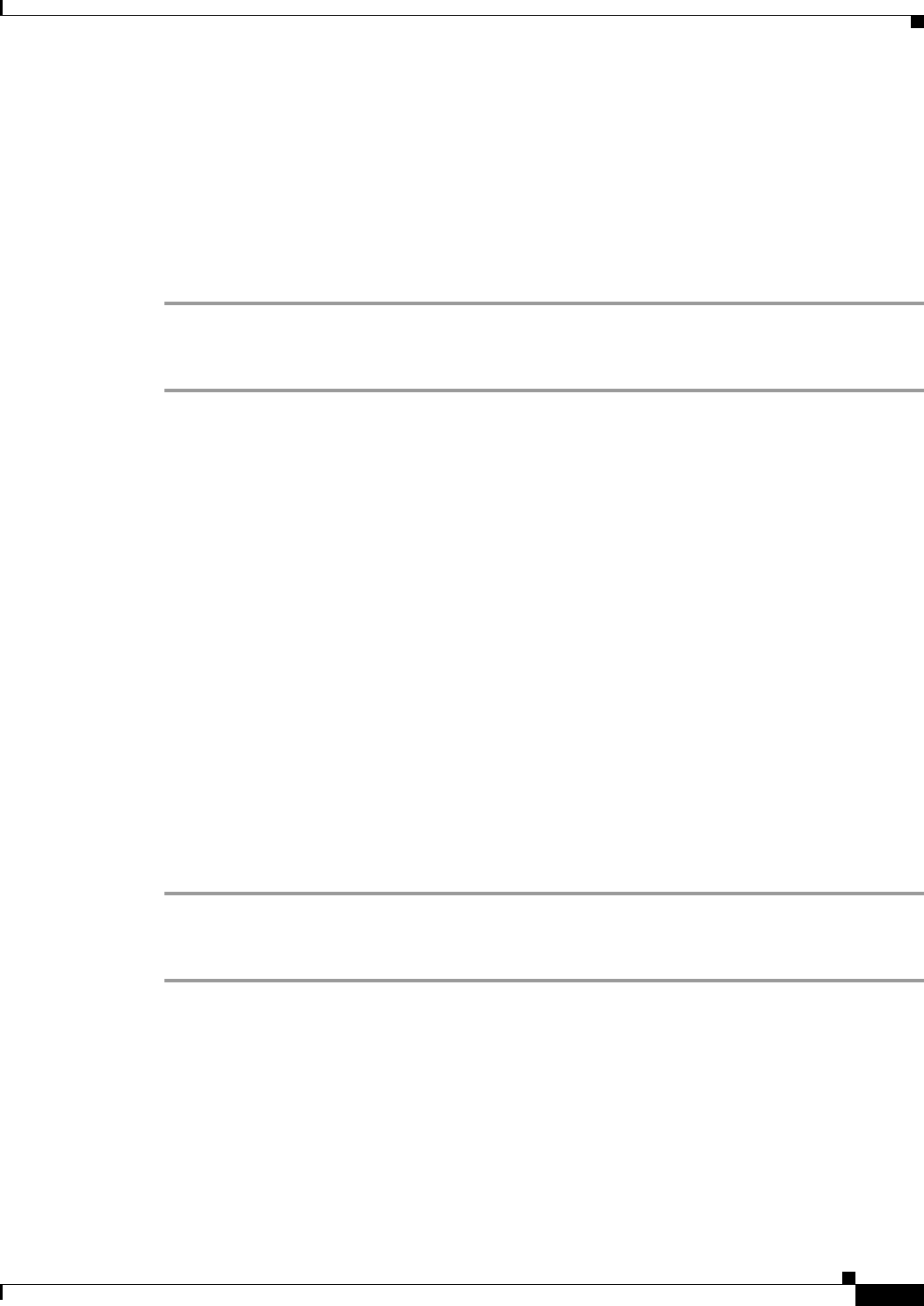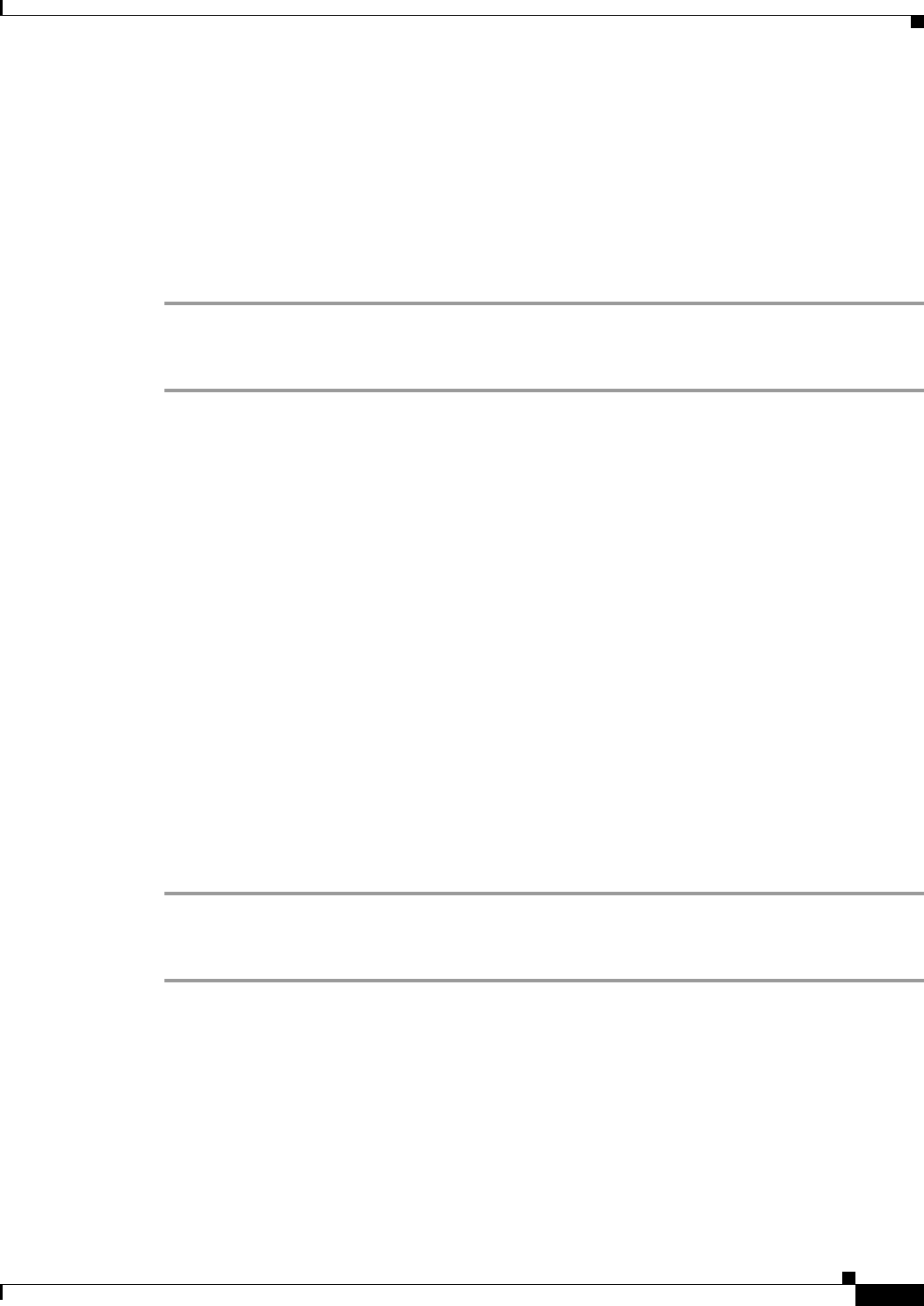
21
Avaya Definity Gx/PBXLink Integration Guide for Cisco Unity 3.1
OL-1846-06
Avaya Definity Gx/PBXLink Integration Guide for Cisco Unity 3.1
Testing the Integration
Step 12 In the Extension field, enter x.
Step 13 Click the Save icon.
Step 14 Open the Status Monitor by doing one of the following:
• In Internet Explorer, go to http://<server name>/web/sm.
• Double-click the desktop shortcut to the Status Monitor.
• On the Windows taskbar next to the clock, right-click the Cisco Unity icon and click Status
Monitor.
To Test an External Call with Release Transfer
Step 1 From Phone 2, enter the access code necessary to get an outside line, then enter the number outside
callers use to dial directly to Cisco Unity.
Step 2 On the Status Monitor, note the port that handles this call.
Step 3 When you hear the opening greeting, enter the extension for Phone 1. Hearing the opening greeting
means that the port is configured correctly.
Step 4 Confirm that Phone 1 rings and that you hear a ringback tone on Phone 2. Hearing a ringback tone means
that Cisco Unity released the call and transferred it to Phone 1.
Step 5 Leaving Phone 1 unanswered, confirm that the state of the port handling the call changes to “Idle.” This
state means that release transfer is successful.
Step 6 Confirm that, after the number of rings that the phone system is set to wait, the call is forwarded to
Cisco Unity and that you hear the greeting for Example Subscriber. Hearing the greeting means that the
phone system forwarded the unanswered call and the call-forward information to Cisco Unity, which
correctly interpreted the information.
Step 7 On the Status Monitor, note the port that handles this call.
Step 8 Leave a message for Example Subscriber and hang up Phone 2.
Step 9 On the Status Monitor, confirm that the state of the port handling the call changes to “Idle.” This state
means that the port was successfully released when the call ended.
Step 10 Confirm that the MWI on Phone 1 is activated. The activated MWI means that the phone system and
Cisco Unity are successfully integrated for turning on MWIs.
To Test an Internal Call with Release Transfer
Step 1 From Phone 1, enter the internal pilot number for Cisco Unity.
Step 2 When asked for your password, enter 12345. Hearing the request for your password means that the phone
system sent the necessary call information to Cisco Unity, which correctly interpreted the information.
Step 3 Confirm that you hear the recorded voice name for Example Subscriber. Hearing the voice name means
that Cisco Unity correctly identified the subscriber by the extension.
Step 4 When asked whether you want to listen to your messages, press 1.
Step 5 After listening to the message, press 3 to delete the message.
Step 6 Confirm that the MWI on Phone 1 is deactivated. The deactivated MWI means that the phone system and
Cisco Unity are successfully integrated for turning off MWIs.