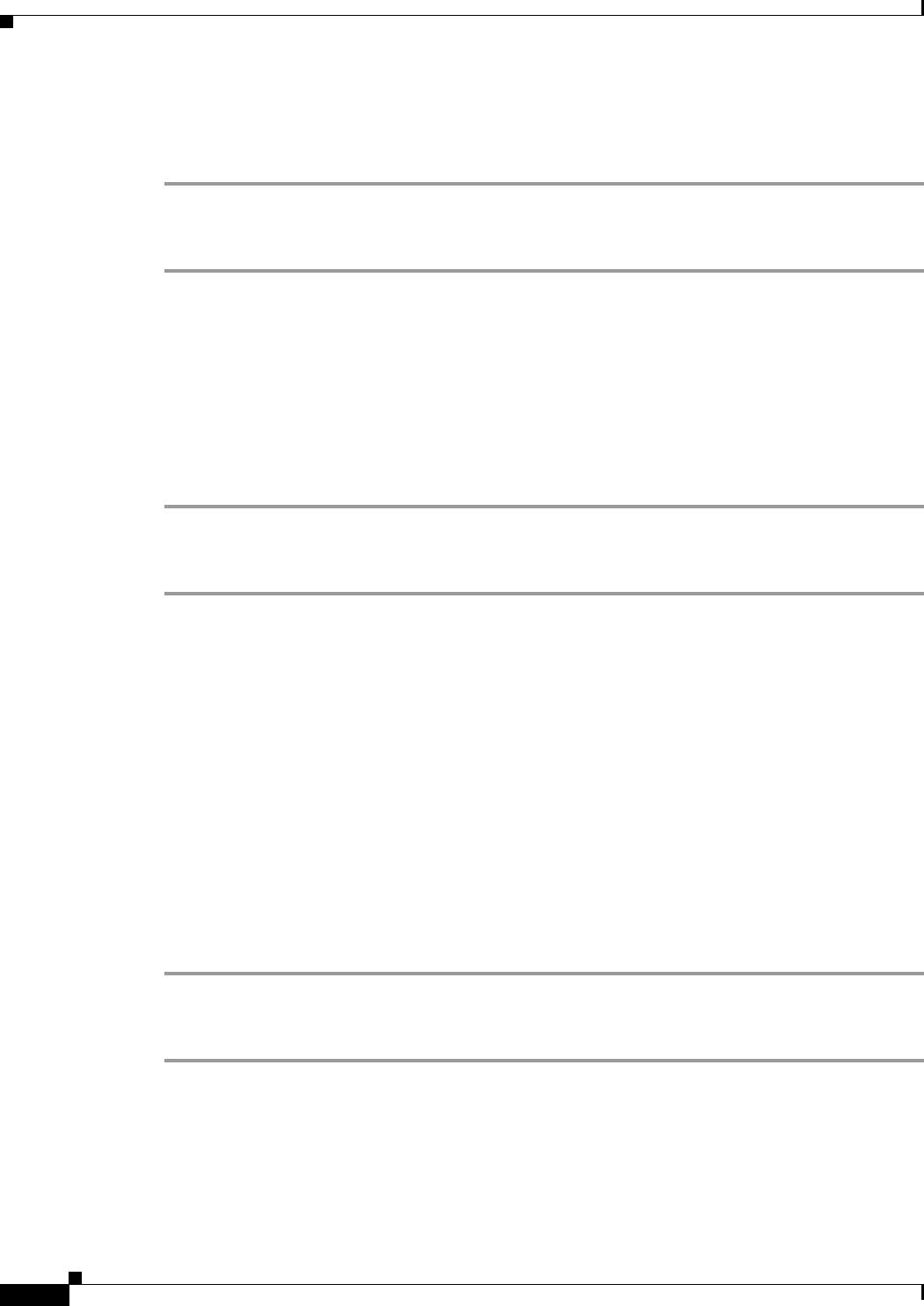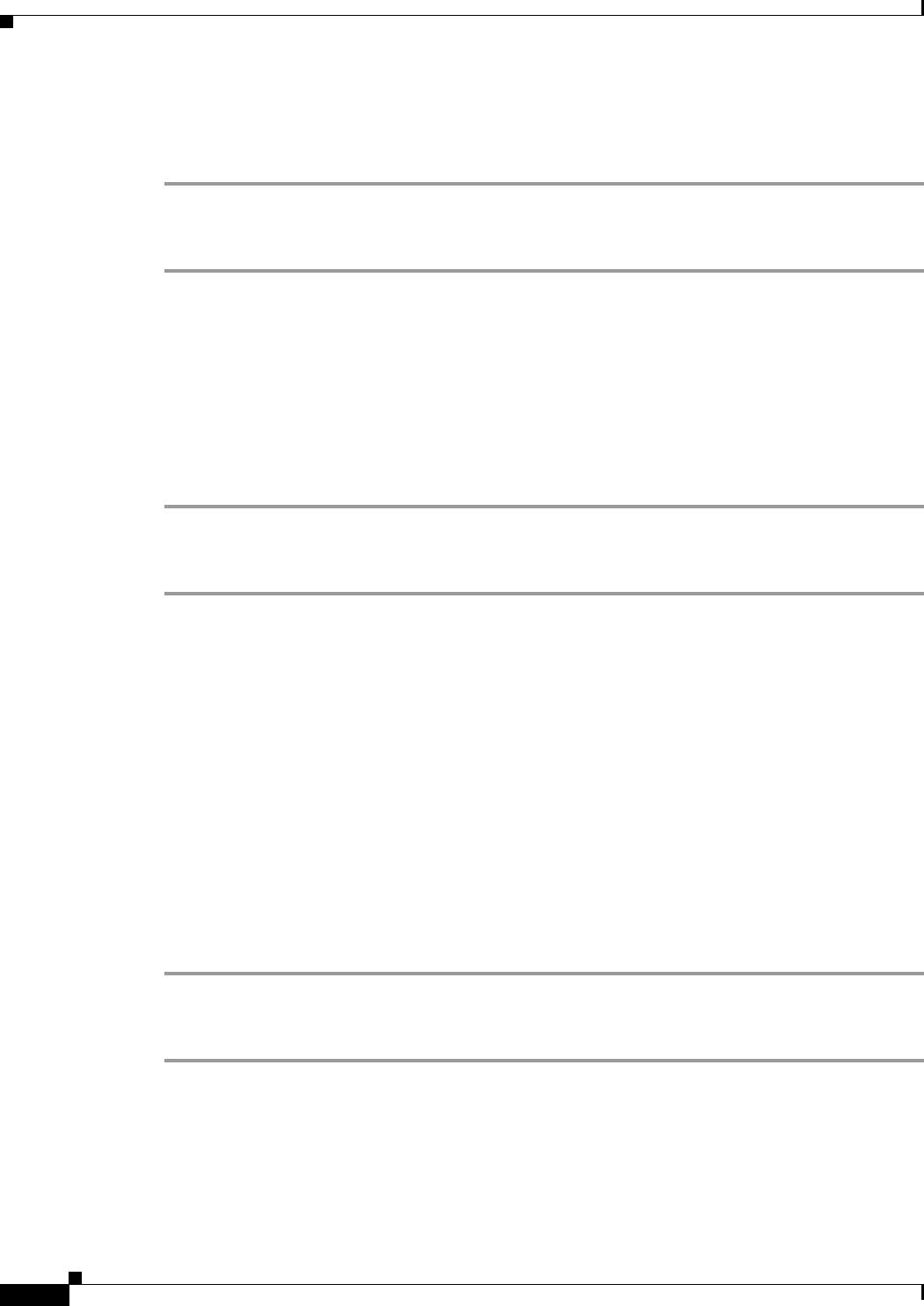
22
Avaya Definity Gx/PBXLink Integration Guide for Cisco Unity 3.1
OL-1846-06
Avaya Definity Gx/PBXLink Integration Guide for Cisco Unity 3.1
Testing the Integration
Step 7 Hang up Phone 1.
Step 8 On the Status Monitor, confirm that the state of the port handling the call changes to “Idle.” This state
means that the port was successfully released when the call ended.
To Set Up Supervised Transfer on Cisco Unity
Step 1 In the Cisco Unity Administrator, go to the Subscribers > Subscribers > Call Transfer page.
If Example Subscriber is not displayed, click the Find icon (the magnifying glass) in the title bar, then
click Find, and select Example Subscriber in the list that appears.
For more information on transfer settings, refer to the “Subscriber Template Call Transfer Settings”
section in the online Help for the Cisco Unity Administrator.
Step 2 Under Transfer Type, click Supervise Transfer.
Step 3 Set the Rings to Wait For field to 3.
Step 4 Click the Save icon.
To Test Supervised Transfer
Step 1 From Phone 2, enter the access code necessary to get an outside line, then enter the number outside
callers use to dial directly to Cisco Unity.
Step 2 On the Status Monitor, note the port that handles this call.
Step 3 When you hear the opening greeting, enter the extension for Phone 1. Hearing the opening greeting
means that the port is configured correctly.
Step 4 Confirm that Phone 1 rings and that you do not hear a ringback tone on Phone 2. Instead, you should
hear the indication your phone system uses to mean that the call is on hold (for example, music or beeps).
Step 5 Leaving Phone 1 unanswered, confirm that the state of the port handling the call remains “Busy.” This
state and hearing an indication that you are on hold mean that Cisco Unity is supervising the transfer.
Step 6 Confirm that, after three rings, you hear the greeting for Example Subscriber. Hearing the greeting
means that Cisco Unity successfully recalled the supervised-transfer call.
Step 7 During the greeting, hang up Phone 2.
Step 8 On the Status Monitor, confirm that the state of the port handling the call changes to “Idle.” This state
means that the port was successfully released when the call ended.
To Return Example Subscriber to the Default Settings
Step 1 In the Cisco Unity Administrator, go to the Subscribers > Subscribers > Call Transfer page.
If Example Subscriber is not displayed, click the Find icon (the magnifying glass) in the title bar, then
click Find, and select Example Subscriber in the list that appears.
Step 2 Under Transfer Incoming Calls, click No (Send Directly to Subscriber’s Greeting).
Step 3 In the navigation bar, click Profile to go to the Subscribers > Subscribers > Profile page.