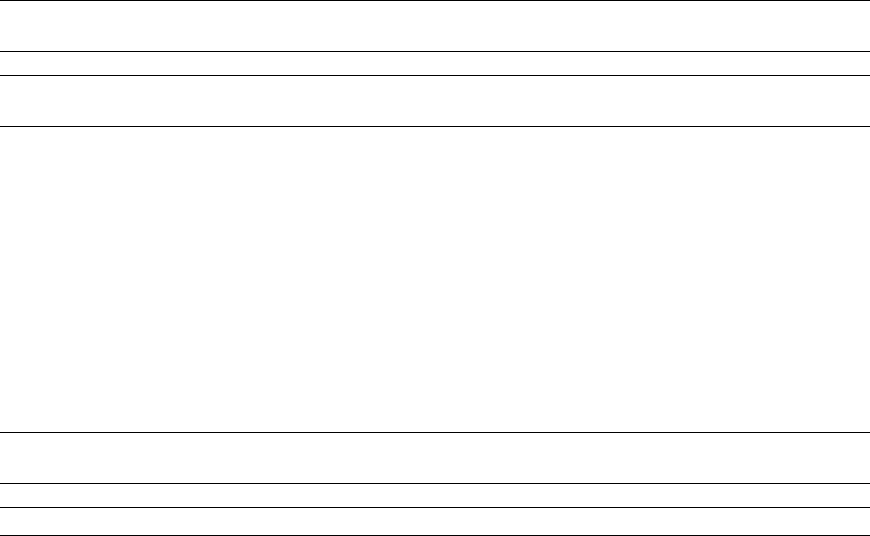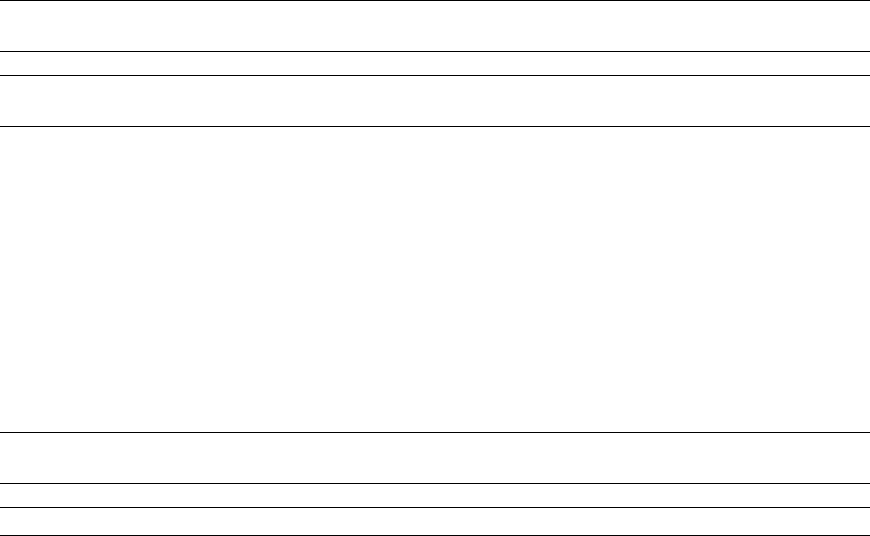
Inter-Tel 3000
Administrator’s Manual
66
Multiple Call Park
The Call Park feature allows you to place up to 5 external calls on special hold by parking them in the
system. Any extension can then pick up the call.
To Park and Retrieve a Call
• On a digital telephone set, select “Call Park” on the display.
• Select the “Park position 1-5”
• “Pick Up Park” is then displayed on the top line on the display on all digital telephone sets.
• Select “Pick Up Park” and the “Park position 1-5” to retrieve the parked call.
Note: A parked call will recall after three minutes if it has not been picked up.
On a standard analog phone, the code is Hookflash 712 (1-5)to park a call and 712 (1-5) to retrieve it.
Note: Once a call is parked, the extension must use the pick up park feature. Pressing the appropriate line
key can not retrieve the call.
Barge-In
The Barge-In feature allows extensions break in on other extension calls. When an extension is
programmed to have the barge-in feature, the prompt “Barge-In” is added to the idle menu on the digital
telephone sets.
To barge-in on an extension select “Barge-In” on the idle menu. The extension list is displayed. Select the
extension to barge-in on. The extension must be on a call and this is indicated by a “♦”.
If the barge in is successful the text “Barged-In” is displayed.
A programming option is available that disables the warning tone when barge-in is activated.
A further option is provided to protect extensions from “Barge-In”. If an attempt is made to barge-in on a
protected extension the display shows “Barge-In Prohibited”.
If barge-in is unsuccessful for any other reason the display shows “Barge-In Failed”.
Note: Barge-in is not allowed if the extension selected is not on a call, is transferring a call, is listening to
voice mail or is in a three way conference call.
Note: A maximum of three simultaneous barge-in and conference calls are allowed in the system.
From a standard analog telephone, “Barge-In” is activated by dialing the code 709 followed by the
extension number.
To Program extensions allowed to barge-in
In default no extensions are programmed to activate “Barge-In”.
• From the Programming extension, press the PROGRAM key.
• Press the Scroll Down key () until “System Programming” is displayed.
• Select “System Programming”.
• Enter the System Programming Password and select “Extensions”.
• Press the Scroll Down key () until “Barge-In” is displayed.
• Select “Barge-In Extensions”.
• Select the extensions that are to be allowed to barge-in. The extensions you select will have a “♦”
displayed beside them.
The default is that no extensions are allowed to barge-in.
To Program extensions protected from “Barge-In”
In default no extensions are programmed to activate “Barge-In”.
• From the Programming extension, press the PROGRAM key.
• Press the Scroll Down key () until “System Programming” is displayed.