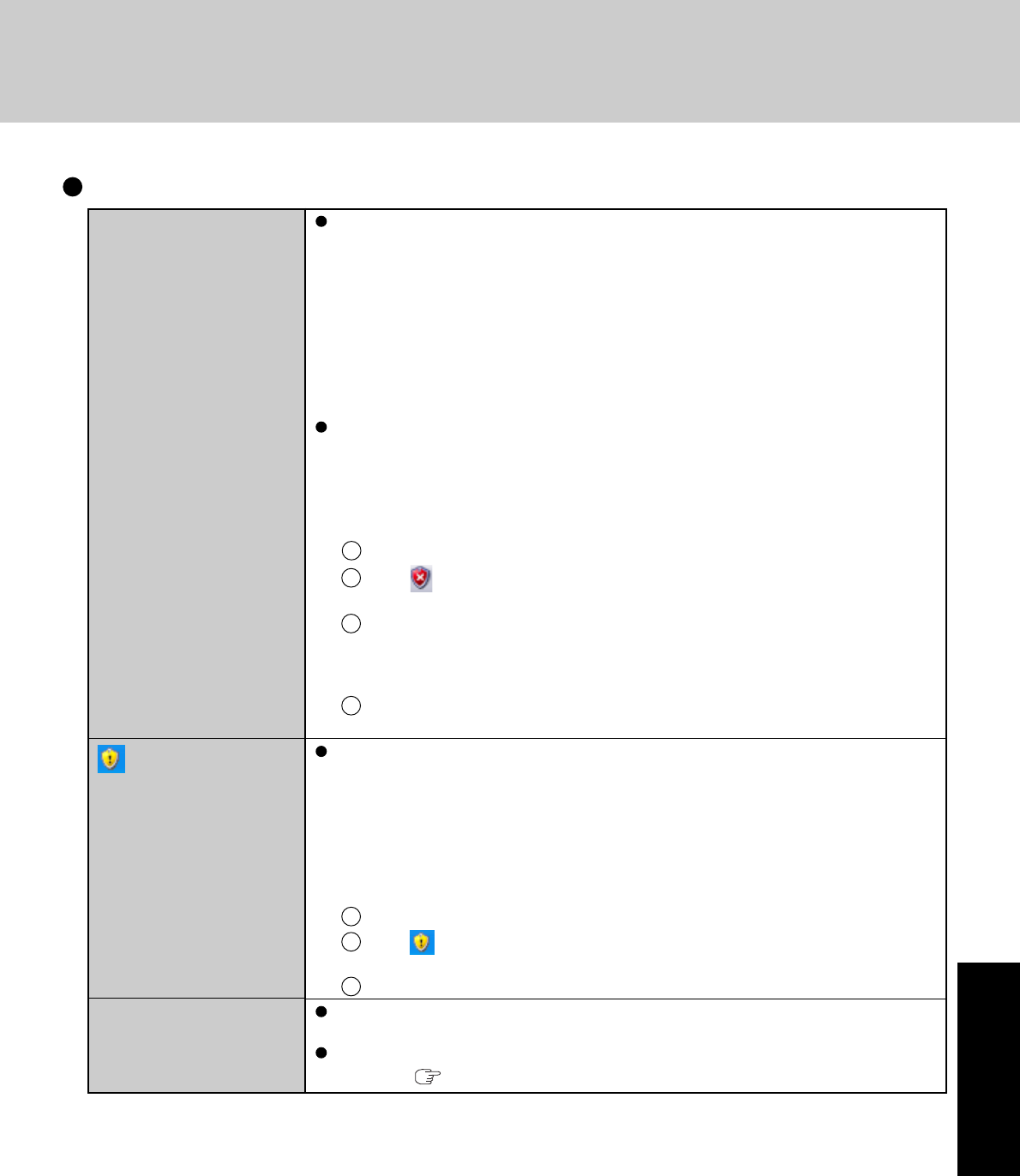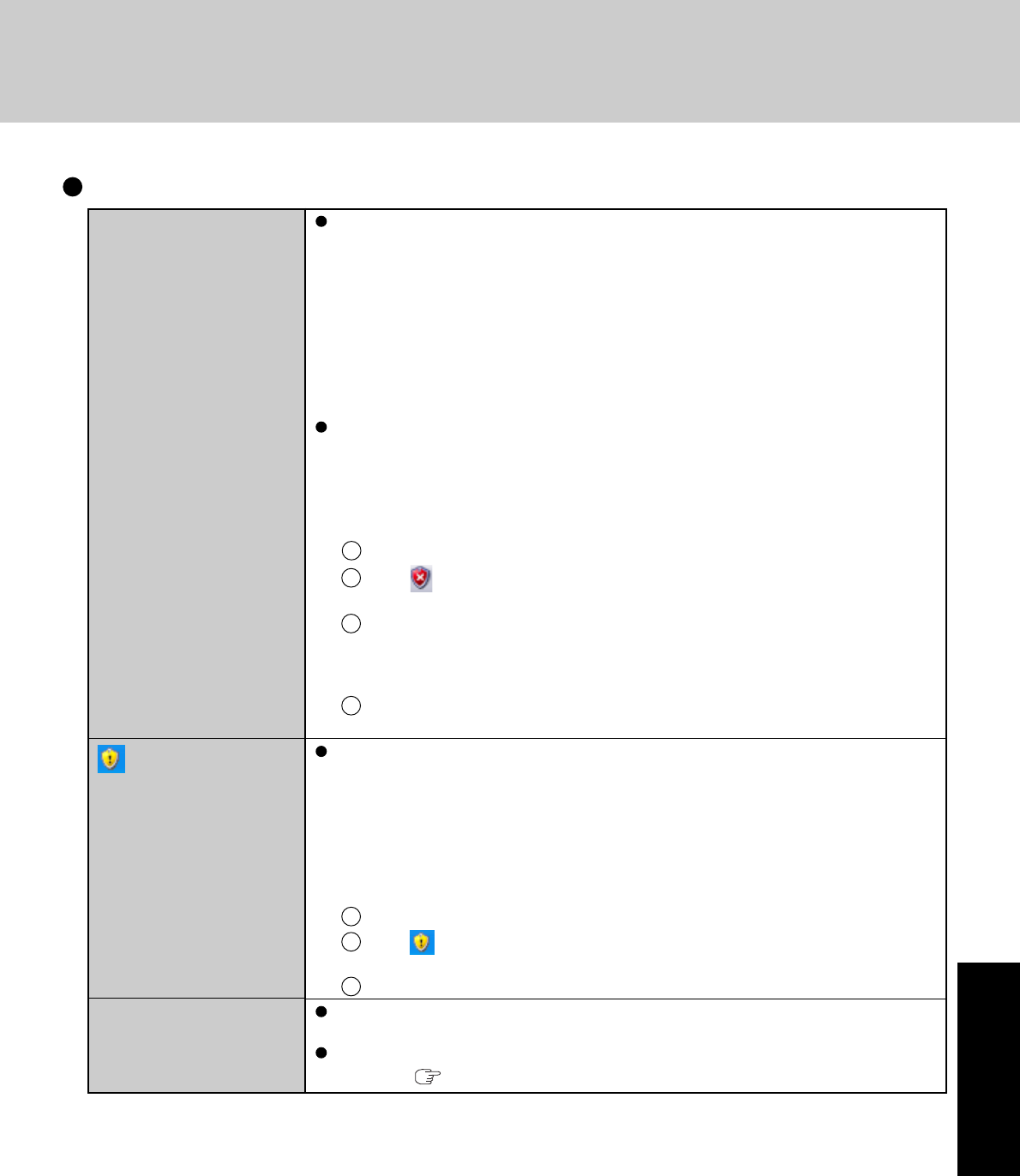
37
Troubleshooting
The message “Your com-
puter might be at risk” is
displayed
is displayed
Some applications do not
work properly
This message is displayed by the “Security Center” function in Windows XP.
The “Security Center” is a function that monitors the level of safety in Windows security
settings in order to operate the computer safely, for example, with regard to antivirus
measures.
It checks the following three items regularly, and displays messages until the settings are
made at an appropriate level of safety.
• Firewall: Is the Windows Firewall enabled?
• Automatic Updates: Is the automatic Windows Update function enabled?
• Virus Protection: Has antivirus software been installed, has the latest version of the
antivirus software been installed, and is the real-time search function enabled (ON)?
The message “Your computer might be at risk” is displayed by the “Security Center”
function, and does not indicate an error or malfunction. The “Security Center” function
checks the above three items to ensure that your computer can be used safely, and notifies
the user if the settings are not at an appropriate level of safety.
You can continue to use the computer even if these messages continue to be displayed, but
we recommend that you follow the procedures below to minimize damage from viruses.
1 Read the message.
2 Select (red) on the notification area.
The [Windows Security Center] screen will be displayed.
3 Select [Recommendations] in [Firewall] or [Virus Protection], or select [Turn on Au-
tomatic Updates] in [Automatic Updates].
If measures are not required, [Recommendations] or [Turn on Automatic Updates]
will not be displayed.
4 Execute the appropriate measures, following the instructions in the [Recommenda-
tion] screen.
This message is displayed because the “Automatic Updates” setting in the “Security Cen-
ter” is disabled or is not set. (Settings have not been made at the time of purchase.)
“Automatic Updates” is a function that regularly checks whether high-priority update
programs (security updates, etc.) have been provided to Windows Update, and automati-
cally installs these programs to maintain Windows in its latest condition.
You can continue using the computer even if these messages continue to be displayed, but
we recommend that “Automatic Updates” is set as [Automatic] to maintain its latest con-
dition.
1 Read the message.
2 Select (yellow) on the notification area.
The [Automatic Updates] screen will be displayed.
3 Select [More Options], and set the Automatic Updates to [Automatic (recommended)].
Some software applications installed after the time of purchase are not compatible with
Windows XP Service Pack 2. Refer to software maker’s homepage or other sources.
If a network-used program is not compatible, also refer to “Cannot start a network-used
program.” ( page 35)
Others (continued)