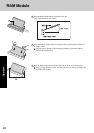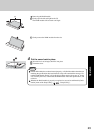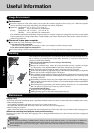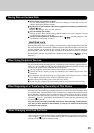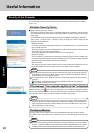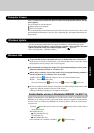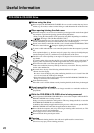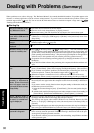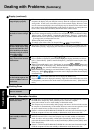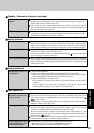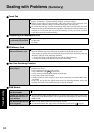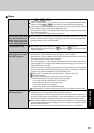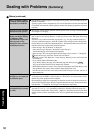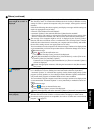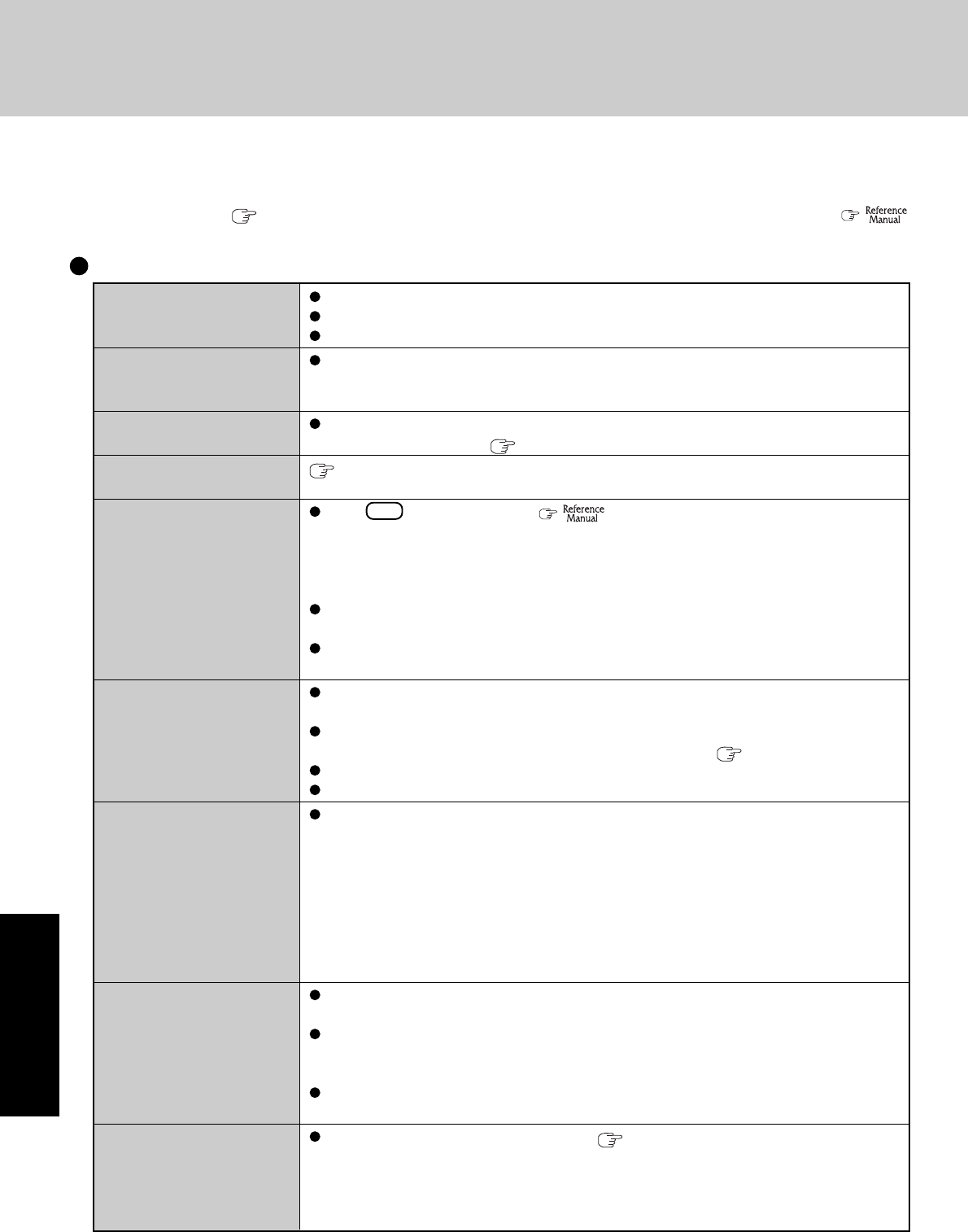
30
Troubleshooting
Dealing with Problems (Summary)
When a problem occurs, refer to this page. The “Reference Manual” also contains detailed information. If a problem appears to be
related to a software application, read the software related manual. If you still cannot troubleshoot the problem, contact your
technical support office ( page 50). You can use the PC Information Viewer to check the computer’s usage status. (
“Dealing with Problems (Advanced)”)
The power indicator or bat-
tery indicator is not lit
The computer does not op-
erate when a USB device is
connected
[Enter Password] is dis-
played
POST Startup Error(s) is
displayed
Windows startup, or an op-
eration is extremely slow
The date and time are incor-
rect
When resuming from the
standby or hibernation
mode, [Enter Password]
does not appear even if a
password has been set in the
Setup Utility
When “Remove disks or
other media. Press any key
to restart” (or a similar mes-
sage) is displayed
When the administrator
password is forgotten
Check the cable connection for the AC adaptor.
Check to see if a fully charged battery is properly inserted.
Remove the battery pack and disconnect the AC adaptor, then connect them again.
The computer may not operate when certain USB devices are connected. Disconnect the
USB device, or set [Legacy USB Support] to [Disable] in the [Advanced] menu of the
Setup Utility.
Input your Supervisor Password or User Password. If you have forgotten it, contact your
technical support office ( page 50).
page 29
Press F9 in the Setup Utility ( “Setup Utility”). This will restore the Setup
Utility’s settings to their default values (except the password settings, System Date, and
System Time). Then, the Setup Utility must be run once again for you to input the appro-
priate operating environment settings. (The processing speed depends on the application
software used, so this operation may not cause the processing speed to increase.)
If operations slow down during streaming playback, try changing the number of colors of
the display.
If you install resident software after purchasing this computer, disable that resident soft-
ware.
You can set the date and time using the following menu:
[start] - [Control Panel] - [Date, Time, Language, and Regional Options] - [Date and Time]
If you continue to experience problems, the internal battery maintaining the clock may
need to be replaced. Contact your technical support office ( page 50).
When the computer is connected to a LAN, confirm the date and time of the server.
This computer will not correctly recognize the date and time starting from the year 2100 A.D.
Even when a password has been set in the [Security] menu of the Setup Utility, [Enter
Password] does not appear when the computer resumes from the standby or hibernation
mode.
If you want to use the security function when using the standby or hibernation mode, use
the Windows password as follows:
1
Select the account to change in [start] - [Control Panel] - [User Accounts] and set the pass-
word.
2
Add the check mark for [Prompt for password when computer resumes from standby] in
[Control Panel] - [Performance and Maintenance] - [Power Options] - [Advanced].
This means a floppy disk that does not contain system startup information has been left in
the floppy disk drive. Remove the floppy disk, and press any key.
This message may appear when certain USB devices are connected. Remove the USB
device, or set [Legacy USB Support] in the [Advanced] menu of the Setup Utility to
[Disable].
If the message still appears even after trying the above measures, this may be an indication
that some type of hard disk failure has occurred. Contact your technical support office.
If you have created a password reset disk ( page 15), a message is displayed when you
fail to correctly enter the password. Follow the message’s instructions and set the pass-
word again by using the password reset disk.
If you have not created a password reset disk, after reinstalling, setup Windows and then
set the password again.
Starting Up